Trimming
Instructions for use
The trimming tool is used to reshape shared topological boundaries. A linear shape drawn across edges will replace existing topological edges. If there are overlapping topological edges from different layers, modifications will be applied to multiple layers simultaneously. It is suitable for local modifications of complex linear and areal objects, such as updating earth polygons or land class boundaries based on the latest imagery during vectorization.
This function becomes available only after checking the "Topology editing" option.
Function Entry
- Features Tab -> Feature Editing Gallery Control -> Topology editing Group -> Trimming.
Operation Steps
- In the Features Tab -> MapEdit Group, check the Topology editing checkbox to enable topology editing for the current map. Checking topology editing will automatically enable multi-layer editing and turn on the editing status for all visible 2D line and polygon layers in the map.
- Select one or more topological edges on the map, then click the Trimming button in the Features Tab -> Feature Editing -> Topology editing Group.
- The mouse cursor will change to a crosshair in the map, and a prompt will appear: "Draw a line that has at least two or more intersections with the currently selected object." You can then start drawing the curve. Right-click to finish drawing and complete the trimming.
- During trimming, if you do not want shared objects connected to the selected topological edge to be modified, you can uncheck them in the Shared object panel.
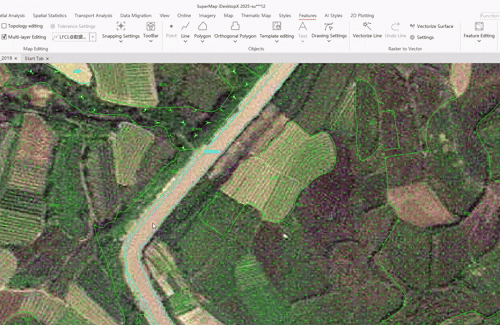
 Note:
Note:- Supports setting the topology edit tolerance. Tolerance refers to the distance between object nodes within which edges and nodes are considered coincident and share the same location.
- By default, the system automatically calculates the minimum tolerance value based on the data. It is generally recommended to use the default value.
- If modification is needed, click the Tolerance Settings button to manually adjust it in the pop-up Topology edit tolerance dialog. After modification, you can click the Reset button next to the input box to revert to the default value.
Related Topics



