Topology Edit Node
Instructions for Use
The Topology Edit Node function allows editing nodes of topological edges or objects. If topology editing is enabled, you can move, delete, or add nodes while preserving the connectivity of shared boundaries. If the node is shared by objects from multiple layers, all objects (across different layers) connected to that node will be edited.
The function is only available after enabling topology editing.
Function Entry
- Features Tab -> Feature Editing Gallery Control -> Topology Editing Group -> Topology Edit Node.
Operation Steps
- In the Features Tab -> Map Edit Group, check the Topology Editing checkbox to enable topology editing for the current map. Enabling topology editing will automatically enable multi-layer editing and activate the editing state for all visible 2D line and polygon layers in the map.
- Select a topological edge, then click the Topology Edit Node button in the Features Tab -> Feature Editing Gallery Control -> Topology Editing Group. All nodes of the edge will be displayed, and you can perform the following operations on the nodes:
- Move Node: Select the node(s) to be moved. You can hold down the Shift or Ctrl key to select multiple nodes continuously. Hold down the left mouse button and drag; a rubber band preview will show the stretching effect during movement. Release the left mouse button after dragging to the desired position.
- Add Node: Click the left mouse button at the desired location on the selected topological edge to add a node.
- Delete Node: Select a node on the topological edge. You can hold down the Shift or Ctrl key to select multiple nodes continuously. Press the Delete key to remove the selected nodes.
- For topological nodes, only moving is supported. Select a node, hold down the left mouse button to drag, and release to complete the move.
- When editing nodes, if you do not want shared objects connected to the selected topological edge or node to be modified, you can uncheck them in the Shared Object panel.
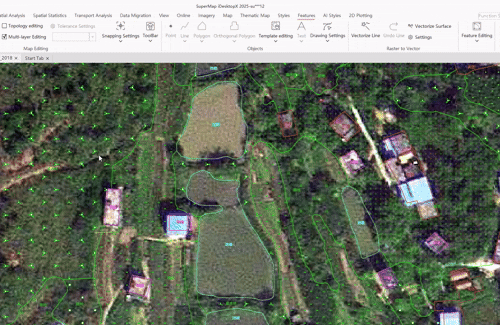
 Note:
Note:- Supports setting the topology edit tolerance. Tolerance refers to the distance between object nodes within which edges and nodes are considered coincident and share the same location.
- By default, the system automatically calculates the minimum tolerance value based on the data. It is generally recommended to use the default value.
- To modify, click the Tolerance Settings button. You can manually adjust the value in the pop-up Topology Edit Tolerance dialog. After modification, click the Reset button next to the input box to revert to the default value.
Related Topics



