Instructions for use
Template editing can quickly edit based on the current map template, on this basis, you can further modify the style and attributes of different category objects within the template, dynamically adjusting template parameters.Objects drawn based on the template have the same style and attributes as the template, enabling quick editing and data update.
When you need to update data based on the style and attributes of the current map, or when you need to batch create geographic features with the same style specifications (e.g., same category land types in land use data require identical styles) or standardized property fields (e.g., coding fields in land use data), you can edit data based on the template.
Template editing applies to point, line, and polygon layers, as well as unique value thematic map layers. After enabling template editing, it automatically activates the editing state for all visible and editable point, line, polygon, and unique value thematic map layers in the map, and enables auto-cut polygons.
Function Entrance
- Features tab->Objects group->Template editing button.
- Features tab->Objects group->Template editing dropdown item->Template editing.
- Map tab->Template editing group->Template editing button.
- Map tab->Template editing group->Template editing dropdown item->Template editing.
Operation Steps
- Enable template editing: Open an existing map or add data to the map, then click the Template editing button through any of the above function entrances.
- The program generates a template based on the current map and pops up the Template editing panel on the right side of the window. In the Template editing panel, objects under each layer are grouped and listed by category by default. For a normal symbolized layer, there is only one category under the layer group by default, with marker style consistent with the layer style; for a unique value thematic map layer, sub-items are listed separately by unique values.
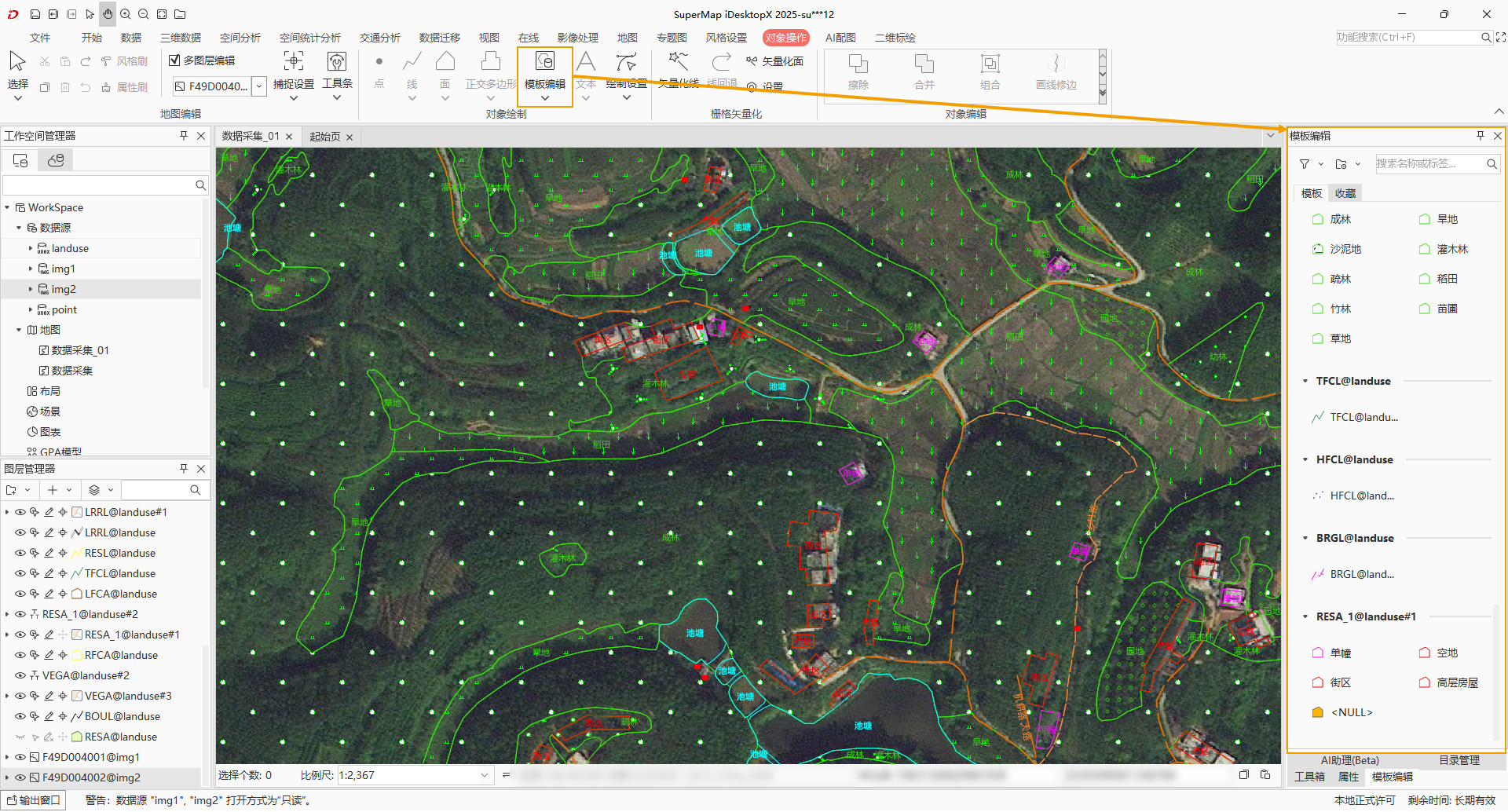
- If the default grouping by layer does not meet your needs, click the dropdown button at the top-left of the panel to reselect the grouping method. Three grouping methods are provided: by layer, by geometry type, and by usage frequency.
- Layer: This is the default option, listing objects grouped by layer.
- Geometry Type: Select this to group by geometry type, i.e., list all category objects grouped by point, line, and polygon geometry types.
- Usage frequency: Select this to group by usage frequency, dividing into high-frequency and low-frequency groups. Categories with top ten usage counts in the template are in the high-frequency group, while the rest are listed in the low-frequency group in order of usage frequency.
- If there are too many contents in the template editing panel, you can quickly locate the desired category by searching or filtering:
- Enter a name or label in the search box to search directly; after searching, only categories matching the input keywords are displayed.
- Alternatively, click the dropdown button at the top-left of the panel to select a filtering method. Four filtering methods are provided: Point, Line, Polygon, and Layer. Selecting point, line, or polygon filters only categories with that geometry type; select layer to open the Filter templates by layer dialog, which lists all layers in the template. You can deselect layers to filter them out. To show all after setting a filter, click the Clear filter button.
- Select a category in the template editing panel, right-click to open the context menu. The context menu provides operations such as delete and favorite:
- Delete: Click this to delete the selected category.
- Favorite: Click this to favorite the selected category, which will be displayed in the favorites tab.
- Rename: Click this or double-click to rename the selected category.
- Properties: Click this to open the Properties Panel, where you can set the name, marker style, attributes, etc., for the selected category.
- Manage the current template:
- When grouping by layer, unused layer groups can be deleted. Move the mouse to the layer group node, and a Delete button appears at the end; click it to remove the layer from the template.
- The management button dropdown provides Add Layer and Management Template functions
- Management Template: Modify the marker style, attributes, etc., for different categories in the template, and add or delete categories from layers.
- Add Layer: Used to add layers to the current template. Click the add layer button to open the add layer dialog. The Select Layer list displays layers not previously added or deleted layers; select desired layers via checkboxes. For unique value thematic map layers, you can further select categories to add in the Select category list. After selection, click OK to add the layers.
- Click to select a category in the panel; the mouse cursor changes to a crosshair, and the Feature Property panel appears below. You can modify attributes while drawing objects on the map. Newly drawn objects will have the same marker style and attributes as the selected category.
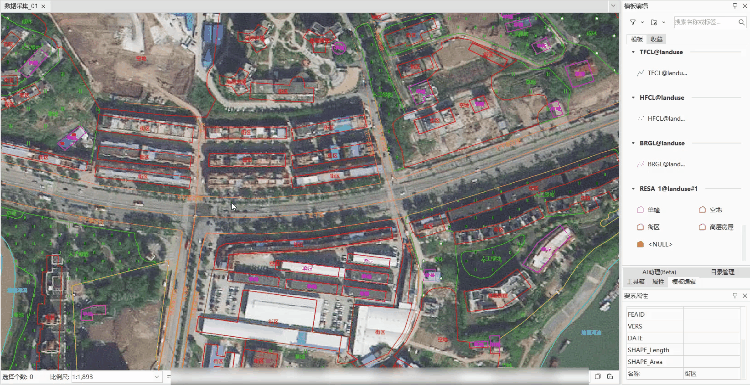
Related Topics



