Feature Description
Under workspace view, the contents of the current workspace are displayed in a tiled arrangement of icons. Operations in this view are consistent with those in the Workspace Manager, supporting the management of data and resources.
Steps
Open the workspace view by selecting the Workspace View check box from the View tab -> View group.
When the Workspace View window is open, double-click any icon in the window to view the sub-object of the corresponding content, for example, double-click the Datasources icon to display all the datasource in current workspace, and then double-click one of the datasources. All the datasets under this datasource will be displayed.
The toolbar in Workspace View supports Parent Directory, Export Content to Table, and Select View By. The context menu in the window margin also supports Sort and Refresh.
- Parent Directory/Up to: Returns the previous level of the current windows context.
- View: Provides four modes - Large icon, Small icon, List and Details. The Details display mode shows the name, type, object count, and path of each item. Details mode helps you manage various contents more conveniently in the application, such as deleting vector dataset with object count of 0.
- Sort by: Provide four sort mode - Name, Type, Create Order and Object Count.
- Name: Sort alphabetically.
- Type: Sort by property sheet, vector data (point, line, plane), text, image, grid, 3d data (point, line, plane), CAD, model data.
- Date created: Sorted by the time of data creation from early to late (in descending order).
- Object Count: Sort the data in ascending order by object count.
- Refresh: Refresh the display content in the current interface.
- Export Content to Table: Click the Export Content to Table button in the toolbar to export the display information in current windows as a *.xlsx, *.csv, or *.xls file. As shown in the figure below:
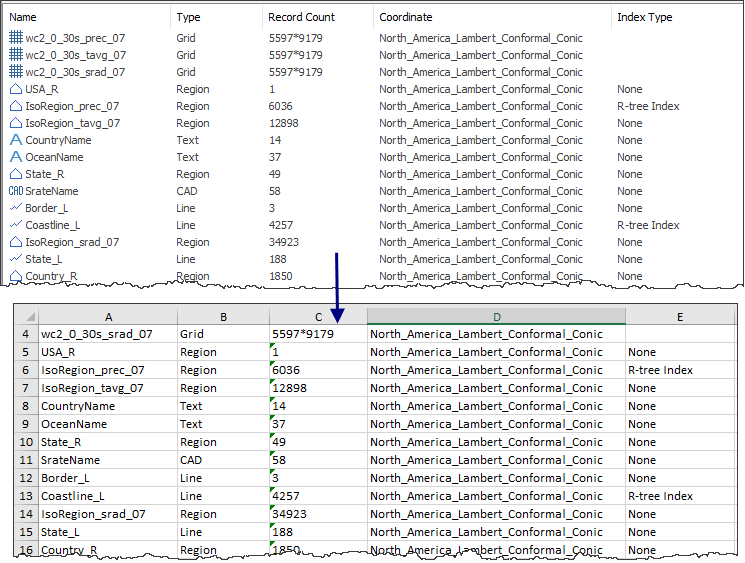
Related Topics



