Historical Moment
Function Description
Historical Moment is used to record the Data Information at a certain moment. Trace History can be realized by adding Historical Moment or Specified Time, which is convenient for viewing Edit DataHistory.
Function entrance
- Data tab-> Manage Data Version group-> Historical Moment.
Parameter Description
- Datasource: Displays the current Datasource and version information. This option is not selectable.
- Server Time Difference: The time of the desktop client minus the time of the database server. Since the change time (smmodifydate) records the time of the database server, the time of the database server is taken as the benchmark when the history is traced back.
- Specified Time: Check the Specified Time check box to enter the time information directly through the time text box below, or select the time through the fine adjustment button or the .. button on the right. The user can set any time, click Trace, and the data status under Specified Time will be displayed on the map.
- Historical Moment: Check the Historical Moment check box to add an arbitrary moment and name as a historical marker through the Add button on the lower toolbar. After adding, click the Apply button on the toolbar to take effect. You can add a mark to a moment, select the Historical Moment record, click Trace, and the data status under the Historical Moment will be displayed on the map. Historical Moment makes it easy for the user to backtrack directly to the Historical Moment under the tag.
- Trace: After selecting a time record in Specified Time or Historical Moment, click Trace, and Map will display the Data Information of the selected time.
- Back to the current moment: available after the Trace function is started. Click this button to display the Data Information of Current Time.
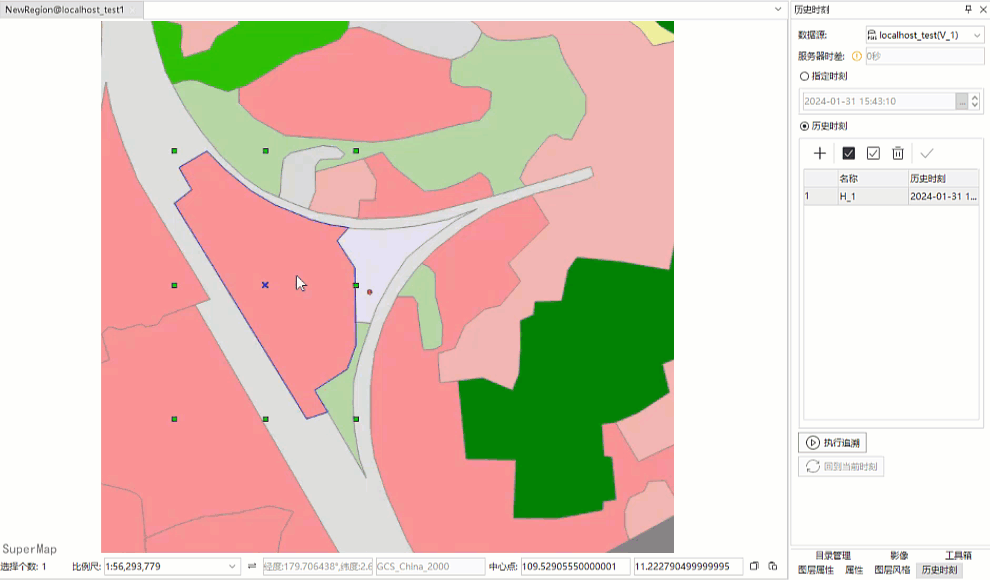
Related topics
Version Control Basic Vocabulary



