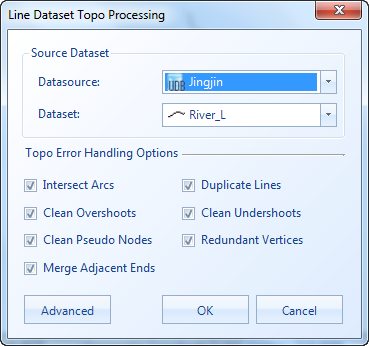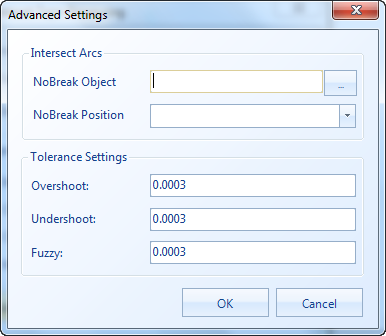Instructions for use
Topology Check and Repair for Line or Network Dataset.
Function entrance
- Data tab-> Topology group-> Line Topology Processing.
Operation steps
- Click the Line Topology Processing button to pop up a dialog box as shown in the following figure:
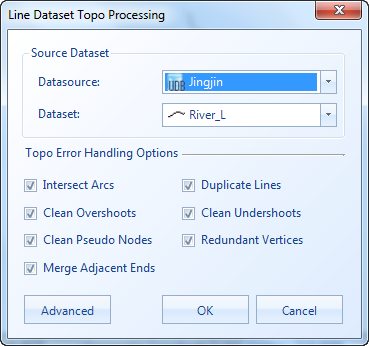 |
| Figure: Line Dataset Topology Processing "Dialog Box |
- Select the Source Dataset for which Topology Processing is required. Here, you can select Line Dataset or Network Dataset.
- Select the Topology Error Handling Options, Topology Error Handling Options include Remove Pseudo Nodes, Redundant Vertices, Remove Duplicate Lines, Remove Over shoots, removal of long dangling wires, Merge Adjacent Ends, Intersect Arcs, etc., and the user can select the appropriate rule to perform Topology Processing on the selected Dataset as required. See the Topology Processing rule for a detailed description of the Topology Processing rule. When executing Topology Processing, the system will perform Topology Check on Line Dataset according to the selected Topology Rules, and correct the checked Topology error.
- Click the Advanced button to pop up the Advanced Settings dialog box as shown in the following figure, in which you can set the tolerance of non-breaking lines and related Topology Processing rules.
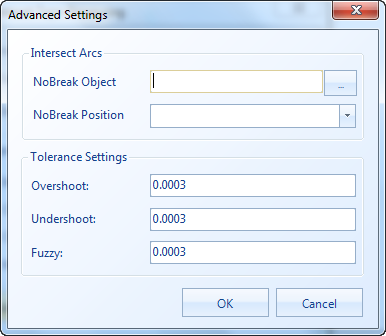 |
- Intersect Arcs: Set the parameter of non-breaking line, and the line meeting this parameter will not be broken.
- Non-broken objects: After the Filter Expression is set, the system will not break the line objects that meet the expression. Click the " .." button on the right to pop up the SQL Expression dialog box, where the user can enter the expression. See the SQL Statement Query for details.
- Non-break position: Determine the non-break position by selecting the Point Dataset listed in the drop-down list on the right. Determine whether the line object will be broken by determining whether the distance between the point object in the selected Point Dataset and its adjacent line object is within the tolerance range.
If the non-breaking object is not set, the Intersect Arcs operation is performed on all line objects by default; if the non-breaking position is not set, the Intersect Arcs operation is performed on all line objects by default; if the non-breaking line object and the non-breaking position are set at the same time, the system will process the union of the two objects.
- Tolerance Settings: Tolerance Settings includes short Dangle, long Dangle and Fuzzy. For Remove Overshoots, Extend Undershoots, and other Topology Processing rules that need to check the distance between nodes. The Fuzzy default value is related to the Dataset coordinate system. For details, see Tolerance description ; Short Dangle and Long Dangle default to the tolerance value set at Dataset Properties. If not set, it defaults to 100 times of Fuzzy.
Note: - For Topology error options that are not listed in the options, the system skips the error at execution time and does not handle it. If you want to do a more detailed Topology Check, see Topology Check.
|
- Click the OK button to perform the Topology Processing operation on the selected Line Dataset.
Note: - The Topology Processing operation is to perform Topology Processing directly on the selected Line Dataset and will not generate a new Result Dataset, so the message "This operation will modify the source data." Will pop up before execution. Continue to confirm whether the user wants to operate directly on the source data. If you do not want to modify the source data, please back up the data before Topology Check.
|
Note: - If you need to perform "Remove Overshoots" processing "on the line data, you need to check the" Intersect Arcs "" option at the same time to ensure the correctness of the Line Topology Processing results.
|
Related topics
Topology overview
Topology Preprocessing
Topology Check
Error Checker
Topology Surface Construction
Extract Boundary