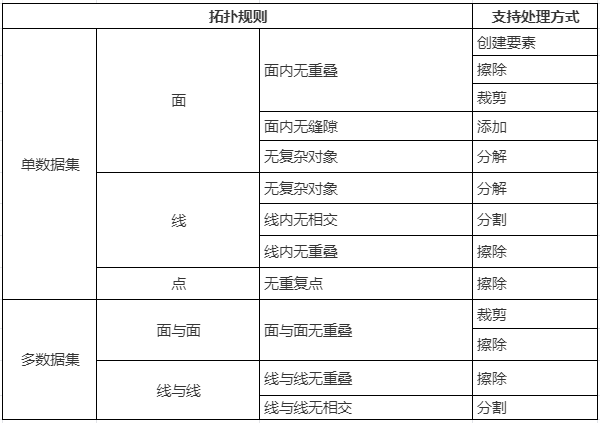Error Checker
Instructions for use
The Error Checker is used after the Topology Check to help users quickly process the checked Topology errors.
Function entrance
- On the Topology Check dialog, select When finished, open the error checker.
- Data tab-> Topology group-> Error Checker.
Parameter Description
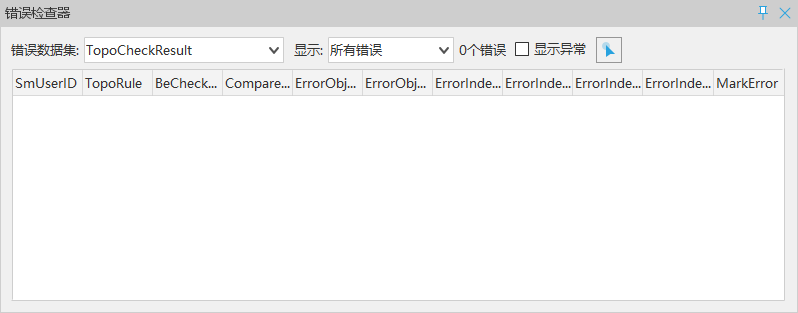
- Error Dataset: Display the error Dataset Name, and select the Add Topology-Error Dataset item through the Drop-down Button on the right to add another Topology errorDataset. To quickly select the error Dataset and view the Errors.
- Display Drop-down menu: the displayed topology Error Type can be filtered, and only the number of errors in the current error list is followed on the right side;
- Display Exception check box: select whether to display the Topology error of Exception;
- Topologically Select button to directly select Topology errorDataset in Map.
Error handling
Select the object of Topology error in the Map window, or select the error item in the Error List, and right click to open the menu. The Context Menu includes Zoom To, Pan To, Select Elements, Crop, Erase, Create Features, and Mark Exception operations.
Interactive Topology Processing supports Dataset and Topology Rules in the following table: