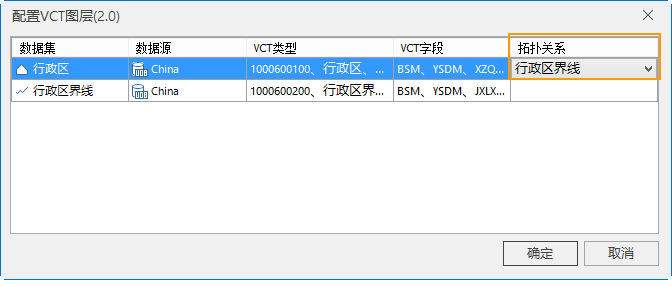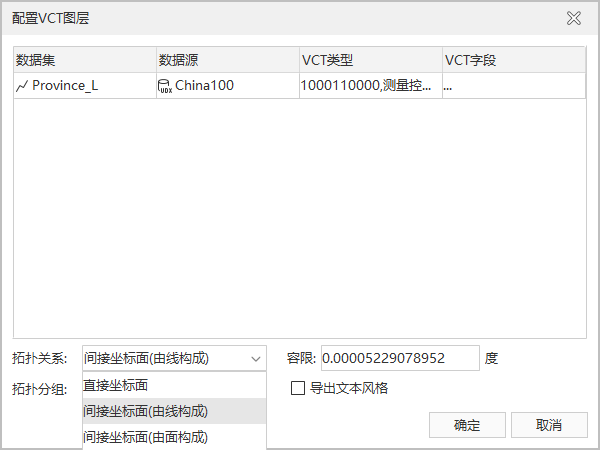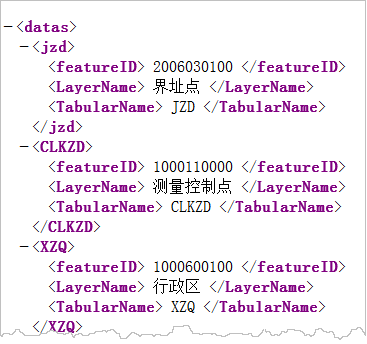Function Description
The Ministry of Land and Resources has developed the Land Use data exchange format based on the national standard Geographic Spatial Data Exchange Format (GB/T17798-2007). Land Use data only describes Vector Data, and the suffix of the file is VCT, which is called VCT file for short. Through this file, the exchange of all kinds of land and resources Spatial Info can be realized. The VCT Vector Data exchange format is widely used in the collection of Land Use status survey results, the collection of Land Use planning results and the exchange of cadastral survey database results. See the VCT file page for a detailed description of the VCT parameters.
Application supports exporting point, line, surface, Text Dataset and attribute table as VCT files.
VCT data - can be exported to three versions: CNSDTF _ VCT 1.0 (VCT 1.0), LANDUSE _ VCT 2.0 (VCT2.0), and LANDUSE _ VCT 3.0 (VCT 3.0).
- Support for exporting multiple Datasets as one VCT file.
- Support exporting to VCT file by importing the.xml file of the existing configuration Layer type.
Function entrance
- Click Start tab-& gt Data Processing-& gt Data Export button;
In - Works pace Manager- Datasource or Dataset Context Menu-& gt Export Dataset option.
- Toolbox-& > Data Export-& > Export Vector-& > Export as Chinese Standard Vector Exchange Format.
Operating instructions
- On the Data Export dialog, select China Standard Vector Exchange Format from the Export Type drop-down box of the Dataset to be exported. The right area of the dialog shows the parameters that need to be set to export the VCT file, as shown in the following figure.
- Set VCT version: Select the VCT export version. The program provides CNSDTF _ VCT 1.0, LANDUSE _ VCT 2.0, and LANDUSE _ VCT 3.0 versions for the user to choose.
- Config VCT Layer: Select different VCT versions, and the parameters to be configured are slightly different:
- Select Export Dataset: Click the Select button to pop up the Select Dataset dialog box, and click the Add button on the toolbar to load multiple datasets under the Datasource. Support the export of multiple Dataset files to a single VCT file.
- You can configure VCT layers through Import configuration file and Custom:
- Import configuration file: Import the user's existing Config File to configure the Export Dataset.
- Custom configuration: Click the Configuration button to pop up the Configure VCT layer dialog box. The information to be configured is different according to the VCT version exported by the user, which is described separately below.
- When the selected export version is CNSDTF _ VCT 1.0, the Configure VCT Layer (1.0) dialog box pops up:
The Layer Name of Export Dataset and its Datasource are displayed - in Dataset and Datasource.
- VCT Type: Set the VCT Type after Export Dataset is transferred out. At present, the program presets 47 VCTExport types such as boundary point, Measurement Control Point, and administrative district. The user can click the VCT Type Drop-down Button to select the transferred type for each Dataset.
Note: - If the preset field does not meet the user's Export Type requirements, the user can set the layer Config File. The Layer typeConfig File is stored in the vctDataType. XML file in the installation path: SuperMap iDesktop. NET 10i \ Templates \ Conversion folder.
|
- Open the layer Config File vctDataType. XML, As shown in the following figure, a Layer type consists of three parts: FeatureID (Feature Code), LayerName (Feature Name), and TabularName (Attribute Table Name). For example, the Feature Code of the boundary point layer is the 2006030100, the boundary point is the Feature Name, and the attribute table name is JZD.
- The user can refer to the above rules to configure the Layer Type File, save the modified file, restart iDesktopX, and then select the newly added Layer Type under VCT Type.
- VCT Field: After setting the VCT type, double-click the Dataset VCT Field textbox to pop up the Select Field dialog box. Set the export field, select the field to be exported in the Dataset, and check the checkbox in front of the corresponding Field. And modify the Type, length and precision.
- Field: Dataset out field.
- VCT Type: Click the VCT Type of the field to select five types such as Char, Integer, Float, Data, Time and Varbin in the drop-down menu.
- VCT Field length: Set the Field length of the selected Type. When the value is set to 0 or null, it means that the length of the VCT field is not defined.
- VCT Field Precision: Set the field precision of the selected Type. When the value is set to 0 or null, it means that the precision of the VCT field is not defined.
- When LANDUSE _ VCT 2.0 is selected for export, the Configure VCT Layer (2.0) dialog box pops up, in which the VCT type and VCT field settings are the same as those in Natural Resources for a Country 1.0. Layer SettingsTopology is supported in this release for:
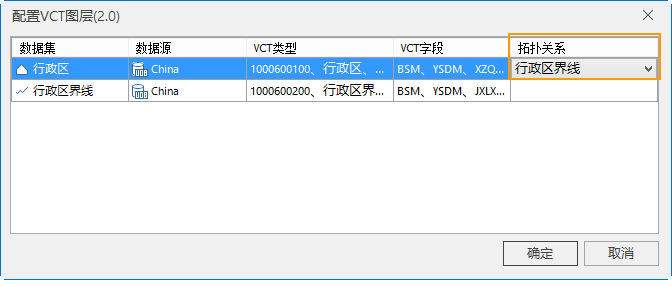 |
- Topology: Configure and export Region Dataset Line Dataset with Topology. If a Topology between a Region Dataset and a Line Dataset is specified here, both the Line Dataset and the Region Dataset must be exported to the VCT file. For example, set Region Dataset and Line Dataset to establish Topology. The export VCT file must contain the data sets administrative and Administrative Boundaries Annotation.
In the VCT file obtained after - creating Topology, the series line ID obtained by splitting Administrative Region is stored in LineBegin/LineEnd of VCT. The element code corresponding to the line ID uses the element code of the line.
In the VCT file obtained - without creating Topology, the series line ID obtained by splitting Administrative Region is stored in LineBegin/LineEnd of VCT. The element code corresponding to the line ID uses the element code of the face.
- When the selected export version is LANDUSE _ VCT 3.0, the Configure VCT Layer (3.0) dialog box will pop up, in which the settings of VCT type and VCT field are the same as those of National Natural Resources 1.0. In this version, Topology can be selected and set. Topology includes: Direct Coordinate Plane, Indirect Coordinate Plane (composed of lines) and Indirect Coordinate Plane (composed of faces), which can be selected by the user.
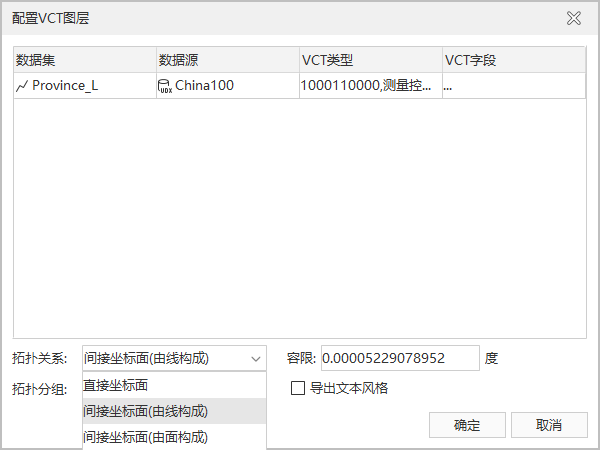 |
- character set: Encode Type of the character used by the Export Dataset. To ensure that the Dataset displays correctly, you need to use the appropriate character set. When exporting, the ASCII (Default) character set is used by default. The most commonly used ASCII character set is used to display Roman numerals and letters, utf-8 is used to display simplified Chinese characters, and Unicode character set is used to meet the needs of cross-language and cross-platform computer display. A list of character sets supported by Application. See a list of character sets.
Set the VCT Type and VCT Field of the transferred-out data in - turn. After setting, click the OK button to exit the current Dataset settings window. Click the Export button in the Data Export dialog box to export the VCT file.
Related topics
Export.xModel File
Export Data
Export EPS Data