- Select installation method
Double click setup.exe in the package, the following interface appears, select Advanced Installation. Then click Next.
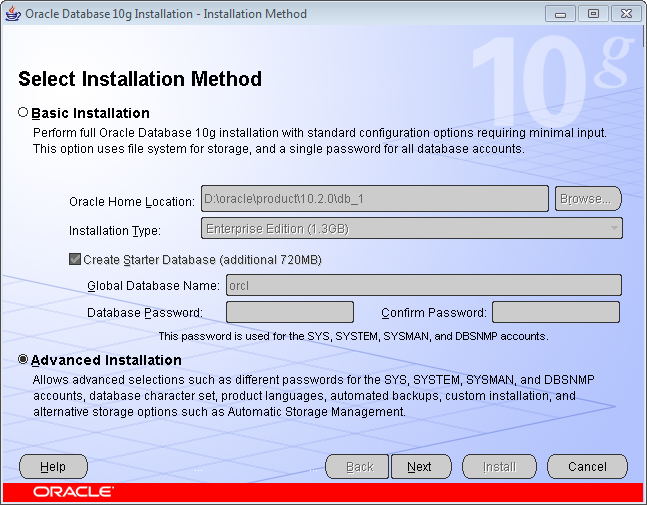
Oracle Database Installation - Select installation type
Select Custom, select the components according to your need and set the parameters. This may save disk space and improve the efficiency of Oracle. Click Next.
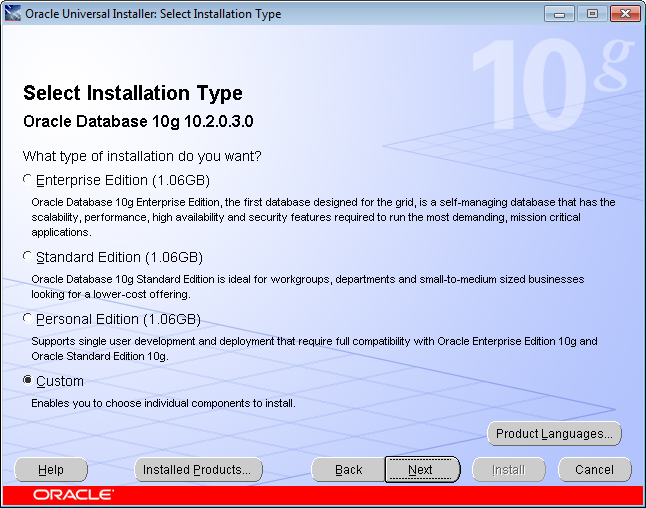
Select installation type - Specify home details
It is recommended to you the default setting since Oracle will detect your machine and select the disk with the maximum free space. The installation directory can be changed. Click Next.
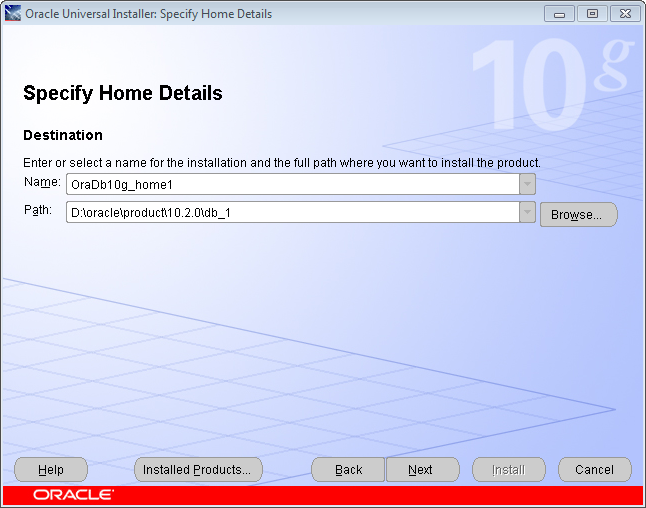
Specify home details - Select product components
You can select the components needed here.
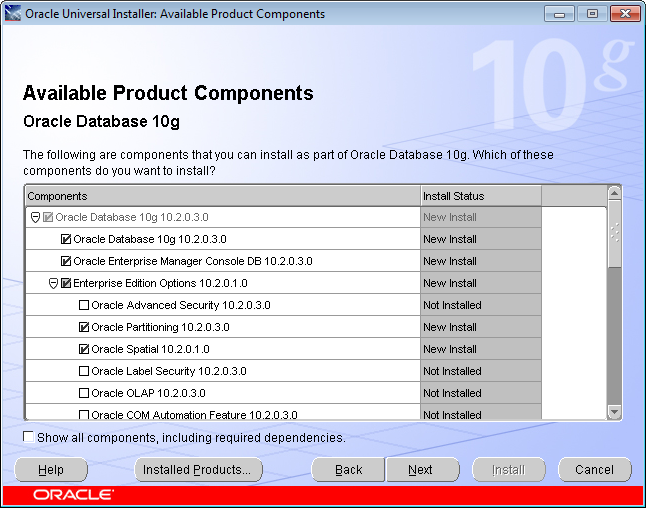
Available product components The following are the components list recommended to install:
- Oracle DataBase 10g is the basic component of Oracle, required.
- Oracle Enterprise Manager Console DB is the basic component of Oracle, it is recommended to install.
- In Enterprise Edition Options:
- Oracle Partitioning is used for manage tables in small partition, it is recommended to install.
- Oracle Advanced Security: The safeguard of network, it is not needed for common GIS application.
- Oracle Spatial: whether you need Oracle Spatial.
- Oracle OLAP: if you have many concurrent users, install it.
- In Oracle Net Sevices, Oracle Net Listener is required.
- Oracle Call Interface(OCI), required.
- Oracle Programmer, it is recommended to install it.
- Oracle XML Development Kit, it is recommended to install it.
- In Oracle Windows Interfaces:
- Oracle ODBC Driver, it is recommended to install it.
- Oracle Provider for OLE DB, it is recommended to install it.
Click Next.
- Create database
When install the software, Oracle will check whether you system meet the requirements for the installation, the creating database interface will appear if the checking succeed. The database created by the default option Create a database may not meet you requirements, you can select Install database Software only, click Next to install the software.
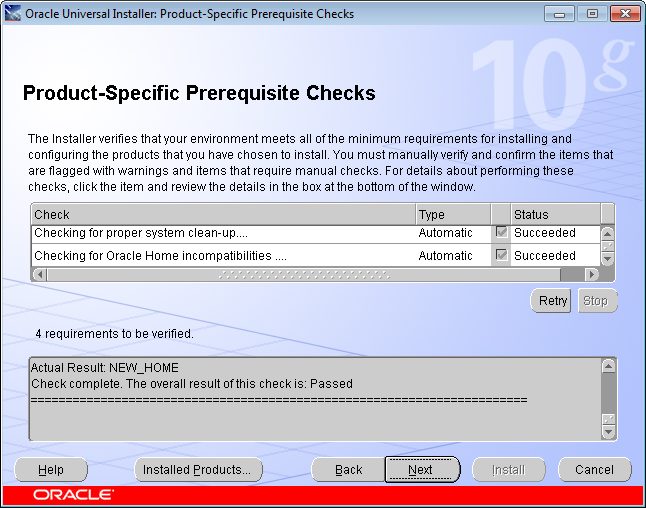
Product-specific prerequisite checks 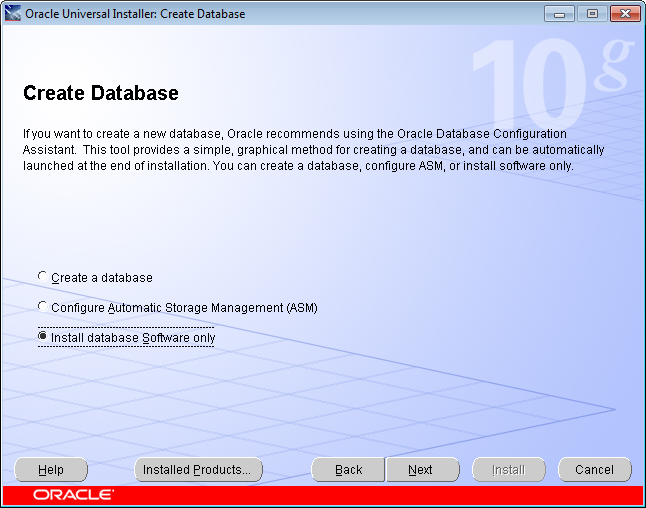
Create Database After the installation finished, click Exit.
 Related Topics
Related Topics
 Local Net Service Configuration
Local Net Service Configuration