Introduction to Marker Symbol Selector Interface
The following figure shows the interface layout of Marker Symbol Selector:
- Menu: Organizes functions for managing marker symbol library, including symbol file Import/Export, Create/Delete Group, etc.
- Search: Allows searching symbols throughout the current symbol library based on specific criteria. The search matches symbol names and IDs with user-input keywords (text or numbers), displaying all qualified symbols in the list.
- Find Symbol: Use Ctrl + F shortcut to locate specific symbols in the current list. This function matches symbol names and IDs with input keywords within current symbol group, filtering out non-matching symbols.
The find operation updates in real-time as input changes. To restore full symbol list, clear the search box or close the find panel.
- Customize Display Method: Button group for setting symbol list display mode - Large Icons or Details view.
- Symbol Group Structure Tree: Toggle via "Group Structure" button to show/hide. Selecting groups displays their contained symbols. This tree also manages symbol library's hierarchical structure. For details see: Symbol Library Group Structure Management.
- Point Symbol List: Displays all point symbols in the current group.
- Symbol Style Settings Area: Configures point marker styles including size, color, rotation angle, and other effects. For specific settings, see: Setting Marker Styles.
- Preview Area: Displays real-time preview of current style configurations.
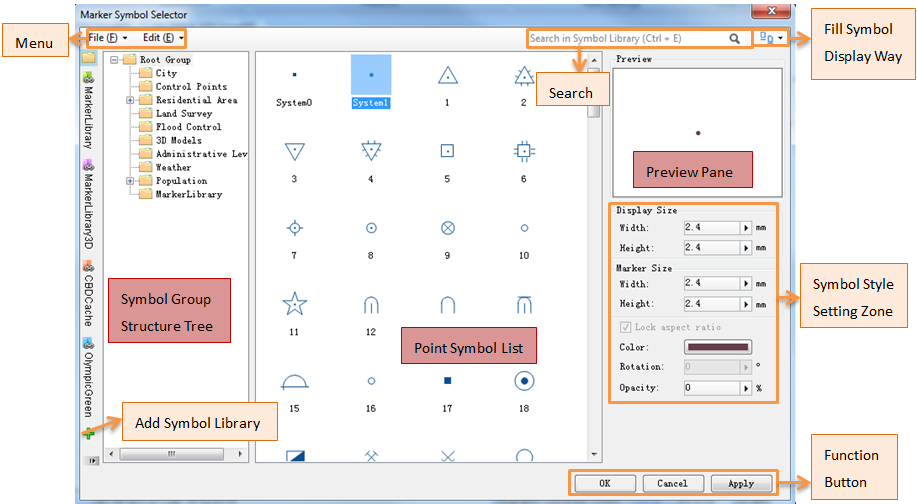 |
| Structure Diagram of Marker Symbol Selector |



