The symbol library group structure refers to the logical storage structure of the symbol library. See Symbol Library Logical Storage Structure.
This section explains how to manage symbol library group structures through interface interactions. Using the marker symbol library as an example, we demonstrate group management operations in the selector. Similar approaches apply to line and fill symbol libraries through their respective managers.
The selector's symbol group structure tree serves as the management area. The "Group Structure" button toggles the visibility of this tree.
Most group management operations in the selector are performed through context menus on tree nodes.
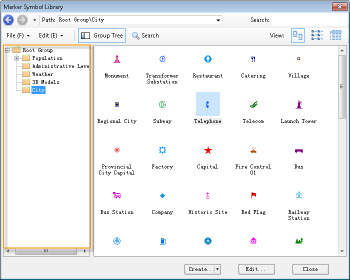 |
| Symbol Group Structure Tree |
Create/Delete/Rename Symbol Groups
Create Symbol Group:
- Identify the target parent group. Right-click the target symbol group in the structure tree;
- Select "New Group" from the context menu. The new group appears under the target node with a default name.
Alternative method: Select the target group in the tree, then choose "New Group" under the selector's Edit menu.
Delete Symbol Group:
- Right-click the target symbol group in the structure tree;
- Select "Delete" from the context menu. Confirm deletion in the dialog to remove the group and its contents.
Shortcut: Select the group and press Delete. Alternatively, use the Delete option under the Edit menu.
Rename Symbol Group:
- Right-click the target symbol group in the structure tree;
- Select "Rename" to activate edit mode. Enter the new name.
Alternative methods: Use the Rename option under the Edit menu, press F2 after selection, or double-click the group name.
Modify Symbol Storage Location
This operation changes the logical path of symbols without altering their IDs.
- Select target symbols in the marker list (use Ctrl for multiple selection);
- Right-click any selected symbol and choose "Move To";
The submenu displays the library's hierarchical group structure.
- Select the destination group to complete relocation.
Reorganize Group Structure
This section describes group merging operations.
- Right-click the source group node in the structure tree;
- Choose "Merge To";
The submenu shows the current hierarchical structure.
- Select the destination group. The system automatically renames groups if conflicts occur.
Drag-and-drop alternative:
- Select and drag the source group node;
- Drop it onto the target group node to complete merging.
Copy/Paste Symbols and Groups
Note: The root group cannot be copied.
Copy/Paste Symbols:
- Select symbols in the list (Ctrl for multiple selection);
- Right-click and choose "Copy" (or use Edit menu);
- Navigate to target location;
- Right-click blank space and select "Paste".
Copy/Paste Groups:
- Right-click the source group and choose "Copy";
- Right-click the destination group;
- Select "Paste". The operation fails if duplicate names exist.



