Open BIM Data
Instructions for use
"Open BIM Data" command can be used to open 3DXML and IFC data and add Temporary Data source node in Workspace Manager. Workspace needs to be saved to save the imported Model Dataest.
Operation steps
- Right click the Datasource node in Workspace Manager, select Open BIM Data in the pop-up Context Menu to pop up the Open dialog box, select the 3DXML file to be opened, and then click the Open button. The 3DXMLData Import dialog box pops up.
- 3D XML File Settings
- File List: File List displays the currently opened files. You can select a specific 3DXML file to open.
- Basic Info settings
- Target Datasource: Select the imported Datasource by right-clicking the Drop-down Button.
- Target Dataset: The name of the opened Model Dataest.
- Import Mode: The default is None.
- Parameter Settings:
- Model Centre Point: The position of the model when it is imported, represented by a Point3D. The default anchor is (0,0,0).
- Projected Coordinate System: The Projected Coordinate System can be set in either Projection Settings or Import Projection File. Please refer to "Set Projected Coordinate System." "for detailed operation steps.
- Click the OK button to open the 3DXML data. At the same time, open 3DXMLTemporary Data source node is added in Workspace Manager.
- Open the 3DXML format data Add to Scene, as shown in the following figure:
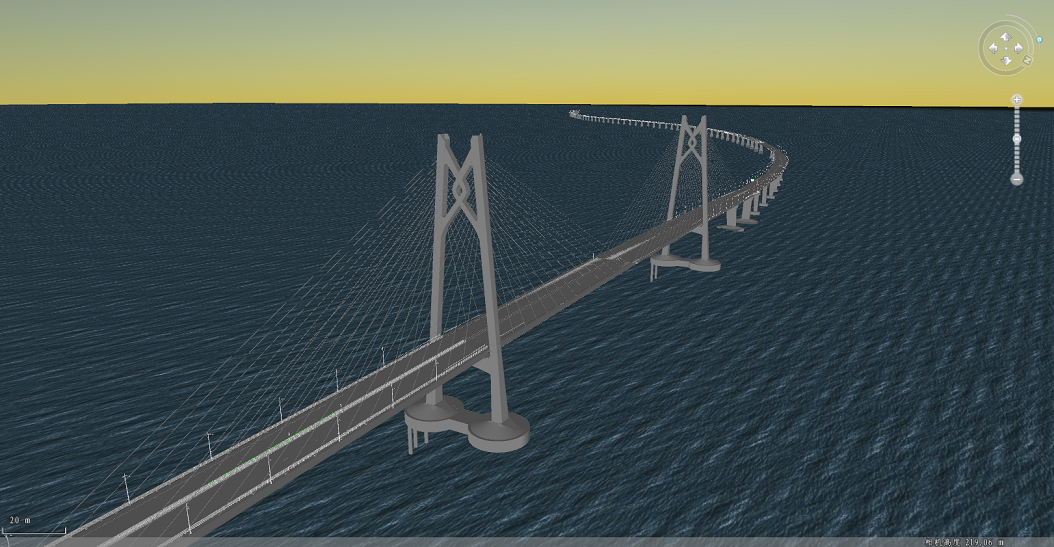
Figure: Scene loading 3D XML format data effect
 Precautions
Precautions
- The Open BIM Data "feature is recommended for small volumes of BIM data because it can only open one file at a time; the Import BIM Data" feature is appropriate for large volumes of BIM data because it can import multiple files at a time.
 Related topics
Related topics




