TIN clipping
Instructions for use
In order to coordinate with the use of DEMGenerate Terrain Tiles, various forms of clipping operations are carried out on Terrain Tiles (TIN) data, so as to make better use of the data. The TIN Terrain cropping operation can perform area cropping on the specified TIN Terrain in the Scene through Specify Range.
Function entrance
- 3D Geographic Design tab-> TIN Terrain operation-> Crop
- Toolbox -> 3D Data -> TIN Process -> TIN clipping
Operation steps
- Load Terrain Tiles (TINs) in the scene (Config File format is *.sct).
- Select the Terrain Tiles layer in Layer Manager, right-click "Jump to Layer", and hold down the mouse wheel in Scene to adjust the camera to a view that is easy to operate.
- On the 3D Geographic Design tab, under TIN Operation, click Crop to display the TIN clipping "panel.
- Layer selection: Click the drop-down arrow of the TIN Terrain "combo box, and select the Layer of Object to be clipped.
- Trim face determination: Select Select Face or Draw Face to determine the trim face type. When you select Draw Faces, the toolbar provides three methods for drawing trim faces: Rectangle, Polygon, and Import. Click the Import button to pop up the following dialog box, and you can import 2D/3D faces as cutting faces.
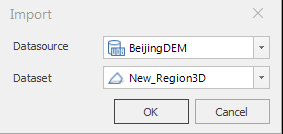
Figure: Import dialog box - "Preview" check box: The "Preview" check box is checked by default to support real-time preview of the cropping effect.
- Parameter Settings:
- Clip Mode: Click the drop-down arrow in the Clip Mode "combo box to select the Reserved area" or Outside the reserved area "Clip Mode. Reserved area Clip Mode is to obtain Terrain Tiles (TIN) inside the closed area by clipping, and Outside the reserved area Clip Mode is to obtain Terrain Tiles (TIN) outside the closed area by clipping.
- Clip boundary elevation: Click the drop-down arrow of the Clip boundary elevation "combo box, Select a Keep with source data "or Keep with clip polygon" constraint. "Keep with source data" means that the boundary elevation value of the clipping result is consistent with the original one and remains unchanged; "Keep with clip polygon" means that the boundary elevation value of the clipping result is consistent with the boundary elevation value of the clipping surface.
- Result Data Settings: If you do not modify the original Terrain Tiles (TIN), you can set the storage path and name of Result Data at Result Data, and then click "Save As" to execute the cutting and result data storage operations.
- Click "OK" to clip the TIN Terrain cache. You can also use the "Recall" button to roll back to the History of the latest operation from the current time node.
 Caution:
Caution: - When the Clip boundary elevation is set to Keep with source data ", the Z value of the clipping face has no effect. The software retains Historical Data records after a crop operation
- on Terrain Tiles (TIN). Historical Data can be viewed and rolled back through the History option of the Terrain TilesContext Menu .



