The Properties tab of the Label Thematic Map window is primarily used to set the display parameters for label objects (text) in the current label thematic map. It should be noted that the parameters on the Properties tab are the same for Uniform Label, Ranges Label, Composite Label, and Custom Style Label thematic maps.
- Label Expression
Used to specify the thematic variable used by the current label thematic map. This thematic variable determines the text content of the label objects displayed on the label thematic map. The thematic variable can be a single property field or a mathematical expression of fields.
- The drop-down list of the combo box lists all the property field names of the vector dataset used to create the current label thematic map. Users can select any field to change the thematic variable used by the current label thematic map. Users can also enter a field name in this combo box, but the field must exist in the drop-down list of the combo box. Once the field is determined, the current label thematic map will use the new thematic variable to re-label the objects in the layer.
- If users want to use a mathematical expression of property fields as the thematic variable for the label thematic map, they should select the "Expression..." item from the combo box's drop-down list. In the popped-up "SQL Expression" dialog, construct the mathematical expression for the property fields. After the field expression is built, the current label thematic map will use the new thematic variable to re-label the objects in the layer.
- If users want to use connectors to display multiple fields, they should select the "Expression..." item from the combo box's drop-down list. In the popped-up "SQL Expression" dialog, construct the expression for the property fields. After the field expression is built, the current label thematic map will use the new thematic variable to re-label the objects in the layer. For detailed information on field expressions, please refer to Label Thematic Map Label Expression Description.
Notice
- If the field expression connects multiple fields for display via SQL Expression, and one of the connected expression fields is a text-type field with a null value, the set thematic map label will be considered invalid and cannot display normally because SQL Expression does not support operations on null values. As shown in the figure below: The two connected fields are Name (text-type field) and GDP_2000. Since object 2 has a null value in the Name field, the label for this object is not displayed normally, as shown in Figure 1.
- When text-type fields have null values causing labels to fail to display normally, it is recommended that users check if the field value is null when constructing the SQL Expression. If it is null (null), return an empty string, and the label will display normally. For example, in a MySQL database, use the ifnull function to check for null values: ifnull(Name,"") || GDP_2000. If Name is not null, the ifnull function returns Name; otherwise, it returns the result of the "" string. This results in the label thematic map shown in Figure 2. Different databases have different functions for checking if a field value is null. Please input the correct judgment function according to the specific database used.
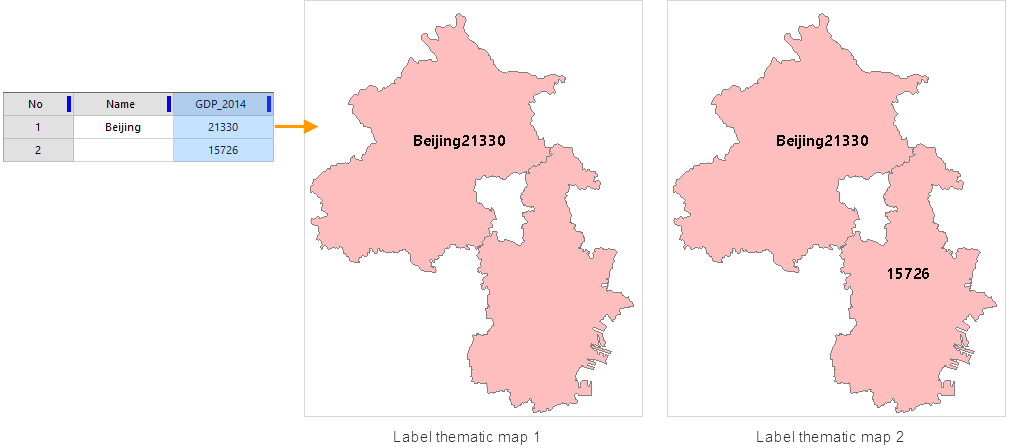
- When creating a thematic map for data with engine types like Oracle Plus or SQL Plus, the field expression can only be a field value or a field operation, such as (SmID) or (SmID + 1), etc. Currently, setting thematic map fields using conditional expressions is not supported. If the set field expression is a conditional expression, such as: "SmID > 100", the created thematic map will fail.
- Labels Are Enumeration Information.
Requires that the field selected by the label expression has a range set. The steps for domain settings are as follows:
Right-click the dataset -> Properties, in the popped-up Properties page on the right -> Range tab, set the domain information for the field.
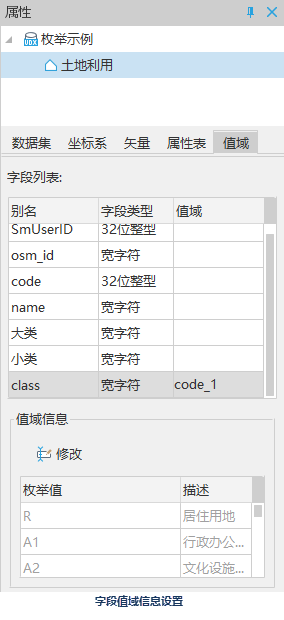
The comparison of label display effects when checking or unchecking "Labels Are Enumeration Information." is shown in the figure below:
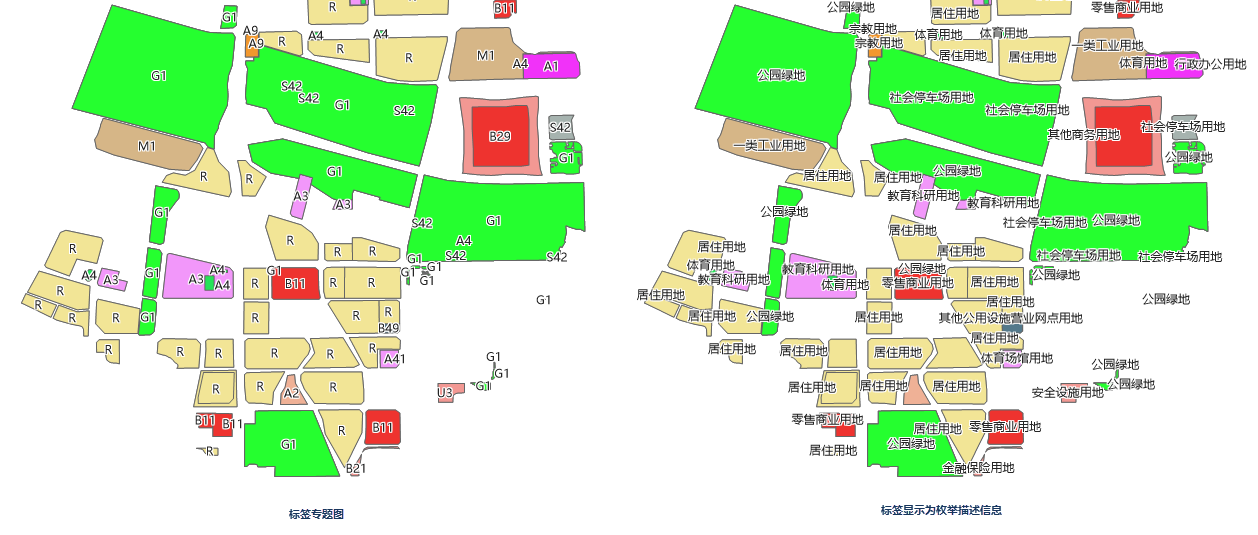
- "Background Settings" Area
Used to add a background of a specified shape and style to the label objects (text) in the label thematic map. This background is for the text and is different from the background of the characters within the text.
Background Shape: Used to control the background shape of the text. By selecting an item from the combo box's drop-down list, a background can be added to the text. The main forms of background shapes are:
- Default: The text in the label thematic map has no background shape decoration.
- Rectangle, Rounded Rectangle, Ellipse, Diamond, Triangle: Using one of these five shapes, the corresponding graphic will be used as the background shape for the text in the label thematic map. Simultaneously, the "Settings" button for the background style below becomes enabled, used to set the background style of the text in the label thematic map.
- Point Symbol: The text in the label thematic map uses a point symbol as its background.
Background Style: Used to control the style of the text background shape. Click the "Settings" button on the right to set the background style of the text in the label thematic map. When the background shape is Rectangle, Rounded Rectangle, Ellipse, Diamond, or Triangle, the Fill Symbol Style Settings dialog pops up; when the background shape is Point Symbol, the Point Symbol Style Settings (Map and Layout) dialog pops up.
Background Margin: Used to set the distance between the text and the label background border. Enter a value directly in the numerical box, the unit is pixels. Note: The background margin can only be set when the background shape is set to Rectangle or Rounded Rectangle, and the background style is System 0 or System 1.
Background Shadow: After setting the background shape, the color, offset X, and offset Y of the background shadow can be set.
- Color: Sets the color of the background shadow, default is gray (FF7F7F7F).
- Offset X: Sets the horizontal offset of the background shadow.
- Offset Y: Sets the vertical offset of the background shadow.
- Offset Settings Area
Used to adjust and control the display effects of label objects (text) in the label thematic map.
- Offset Unit: Used to set the unit of the offset value. Click the drop-down button on the right. In the popped-up drop-down menu, the system provides two offset units for users to choose from: "Unit" and "0.1mm". "0.1mm" indicates that the symbol's offset is in units of 0.1mm; "Unit" means the set offset is consistent with the unit of the map's coordinate system.
- Offset X: Used to set the horizontal offset of the label relative to the object it represents. You can directly enter a numerical value to set the offset; you can also select a numerical field of this layer and use the field value as the offset.
- Offset Y: Used to set the vertical offset of the label symbol relative to the object it represents. You can directly enter a numerical value to set the offset; you can also select a numerical field of this layer and use the field value as the offset.
Note: When setting the offset by specifying a field, it is only effective for point label thematic maps.
- Show Leader Line:
If this checkbox is checked, when a label is offset from the object it labels, a leader line can connect the two.
- Linear Style: Sets the style of the leader line, supporting both straight lines and polylines.
- Line Symbol: Sets the style of the leader line. Click this button to pop up the Styles window, where you can set the symbol style of the leader line. For details, please refer to: Line Symbol Style Settings
- Leader Line Anchor Point: Used to set the starting position of the leader line, i.e., on which direction of the object. It provides nine anchor point setting methods: Adaptive, Top Center, Top Right, Center Left, Center, Center Right, Bottom Left, Bottom Center, Bottom Right. Choosing Adaptive means the system will automatically calculate and select the anchor point closest to the original anchor point of the leader line from the eight anchor points: Top Center, Top Right, Center Left, Center, Center Right, Bottom Left, Bottom Center, Bottom Right.
- "Effect Settings" Area
Used to adjust and control the display effects of label objects (text) in the label thematic map.
- Flow: Checking this checkbox allows the thematic map's rendering style to flow display, meaning labels will move with map changes to achieve the optimized effect of showing all. When the flow effect is enabled, do not use the partial refresh function, otherwise it may cause the partial refresh effect to display incorrectly (SuperMap iDesktopX does not support the partial refresh function). Note: The flow function is not supported when creating a label thematic map for a point layer.
- Superscript/Subscript: Checking this checkbox, according to the rules set in the label expression, achieves the display effects of superscripts and subscripts. When using superscripts/subscripts, the following issues need attention:
- The superscript/subscript function currently does not support parameters like label along line, rotation angle, new line display, etc.
- The superscript/subscript function currently does not support label expressions with separators.
- Font effects like strikethrough and underline do not support the superscript/subscript function.
For more introduction on superscript/subscript, please see the Superscript/Subscript page.
- Show Slivers: Checking this checkbox allows the display of labels corresponding to small objects in the label thematic map. Otherwise, according to the scale, labels for some small objects will be ignored, meaning the labels for small objects will not be displayed.
- Landscape Display Tags: Checking this checkbox allows labels to be displayed vertically. Note: If the "Label Along Line" checkbox is checked or the font's "Rotation Angle" is set, setting "Landscape Display Tags" will not take effect.
- Label Always Top: Checking this checkbox will display labels always on top. This is mainly used when layer groups are employed. Labels within a group layer might be obscured by other normal layers (e.g., polygon layers) in an upper layer group. To maintain the layer group state while ensuring labels are not obscured, this property can be checked. If multiple label layers have this property set, the display order between labels will be determined by the layer order.
- Label Mask: Checking this checkbox can remove the area of line or polygon objects covered by the label, making the label clearer. It is suitable for contour label thematic maps.
- No Overlap: Checking this checkbox allows label objects on the map to automatically adjust within a certain range, achieving simultaneous display of labels without overlapping and interfering with each other.
- Text Avoid In Two Directions: Allows labels on the map to adjust to several positions around the object they label. The alignment relationships of the object are shown in the figure below. For example: If the alignment set for the label thematic map layer is top-left corner alignment, then if overlap occurs, the no overlap function will calculate whether its symmetric point (top-right corner point) will cause overlap—i.e., whether the top-right corner point of the label text's bounds, when aligned with the anchor point of the labeled object, will cause overlap. If it doesn't overlap, the avoidance result will use that alignment.
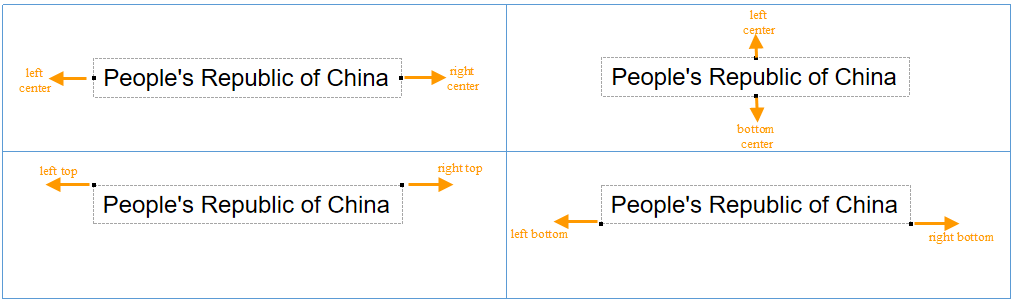
- Avoid In Four Directions: Allows labels on the map to adjust to the four directions of the minimum bounding rectangle of the object they label in a certain order (bottom-left, top-left, bottom-right, top-right), selecting an alignment that will not cause overlap, ultimately allowing labels to display simultaneously without overlapping and interfering.
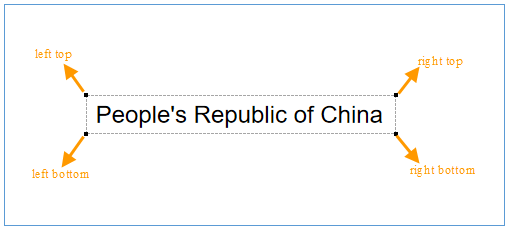
- Avoid In Eight Directions: Allows labels on the map to adjust to the eight directions of the minimum bounding rectangle of the object they label in a certain order (bottom-left, left-center, top-left, top-center, bottom-center, bottom-right, right-center, top-right), selecting an alignment that will not cause overlap, ultimately allowing labels to display simultaneously without overlapping and interfering.
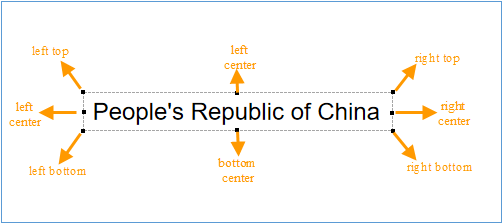
- Avoid Surround Text: Allows labels on the map to adjust to the surrounding directions of the minimum bounding rectangle of the object they label, selecting a direction for display that will not be overlapped.
- Text Avoid In Two Directions: Allows labels on the map to adjust to several positions around the object they label. The alignment relationships of the object are shown in the figure below. For example: If the alignment set for the label thematic map layer is top-left corner alignment, then if overlap occurs, the no overlap function will calculate whether its symmetric point (top-right corner point) will cause overlap—i.e., whether the top-right corner point of the label text's bounds, when aligned with the anchor point of the labeled object, will cause overlap. If it doesn't overlap, the avoidance result will use that alignment.
- Numeric Text Precision: Used to set the precision of numerical text displayed on the label. Setting text precision only takes effect when the content in the label expression is pure numbers. The system provides 9 precisions from 0.00000001 to 1, default is no precision. The desired precision can be selected from the drop-down menu to the right of numeric text precision. For example, assuming the precision is 1, an object with a field value of 178.5 will be displayed as 179 in the label thematic map; if it is the default value (no precision), the field values of each object are directly shown on the thematic map.
 Notes:
Notes:When any of the properties—Flow, No Overlap, or Show Leader Line—is checked in the Label Thematic Map Layer Properties, it is not recommended to use the "Partial Refresh" function. If "Partial Refresh" is enabled, labels at the edge of the map might display incompletely.



