Modify Custom Thematic Map
Feature Description
Users can modify various parameters of a custom thematic map in the "Custom Thematic Map" window to achieve desired thematic effects.
Steps
When creating custom thematic maps based on polygon, line, or point layers, configurable items in the "Thematic Map" window vary slightly. Polygon layers support "Fill" and "Line Style" settings, line layers support "Line Style" configurations, and point layers support "Symbol" settings.
- Double-click a custom thematic map layer in the Layer Manager. The "Thematic Map" dialog displays configuration information for the selected custom thematic map.
- Thematic Map Layer: Shows the name of the current thematic map.
- Properties: The "Properties" section in the "Thematic Map" window controls fill styles, line styles, and marker styles. Fill styles apply to polygon features, line styles affect both line features and polygon boundaries, while marker styles configure point features.
Fill: Configure rendering styles for polygon features.
-
- Fill Style: Select a numeric field or expression. Features will be filled using styles from the resource fill library corresponding to ID values. Example: If a feature's field value is 8, the system will apply fill style with ID 8 from the library.
- Transparency: Select a numeric field or expression representing fill transparency (0=opaque, 100=fully transparent). Values outside 0-100 range default to opaque.
- Fill Foreground Color: Select a numeric field or expression to set fill color using RGB decimal values. Example: Blue (#0003E8 hex = 1000 decimal) requires field value 1000.
Note: Users unfamiliar with decimal color values can utilize the display hexadecimal value feature to directly input hex codes in attribute tables.
- Fill Background Color: Select a numeric field or expression to set background color. Color configuration follows the same rules as "Fill Foreground Color".
- Gradient Style: Select a numeric field or expression to determine gradient mode: 1=Linear, 2=Radial, 3=Conical, 4=Rectangular. Other values disable gradient.
- Gradient Angle: Select a numeric field or expression to set gradient rotation angle (degrees). Positive values=CCW rotation, negative=CW rotation.
- Gradient Horizontal Offset: Select a numeric field or expression to set horizontal center offset percentage (applies to radial/conical/rectangular gradients). Positive=right, negative=left.
- Gradient Vertical Offset: Select a numeric field or expression to set vertical center offset percentage (applies to radial/conical/rectangular gradients). Positive=up, negative=down.
- Line Style: Configure rendering styles for line features or polygon boundaries.
- Line Style: Select a numeric field or expression. Features will use line styles from the resource library matching ID values. Example: Field value 8 applies line style with ID 8.
- Line Color: Select a numeric field or expression to set line color. Follows "Fill Foreground Color" rules.
- Line Width: Select a numeric field or expression to set line width in 0.1mm units.
- Symbol: Configure rendering styles for point features.
- Marker Style: Select a numeric field or expression. Points will use symbols from the resource library matching ID values. Example: Field value 8 applies symbol with ID 8.
- Symbol Color: Select a numeric field or expression to set symbol color. The system converts values to hexadecimal colors. Follows "Fill Foreground Color" rules.
- Symbol Size: Select a numeric field or expression to set symbol size in 0.1mm units. Note: 0=original size, negative values=hidden symbol.
- Rotate: Select a numeric field or expression to set symbol rotation angle (degrees). Positive=CCW, negative=CW.
- RGB Color Mode: When checked, fill colors/line colors/symbol colors display using RGB values. When unchecked, colors display using BGR values.
-
Notes
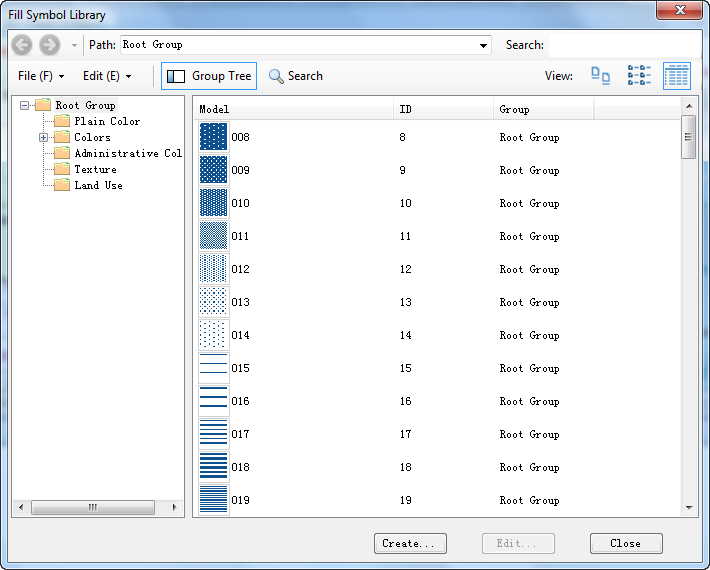 |
| Marker Symbol Library ID Viewing Window |
- Custom thematic maps can be saved as templates for reuse. For details see: Save to Thematic Map Template Library.
- Field/expression values must correspond with symbol library IDs. To view marker symbol IDs: Open Workspace → Symbol Libraries → Fill Symbol Library. See illustration below:
Related Topics



