Generate Ground Control Points
Instructions for Use
Ground Control Points (GCPs) are control points located at specific positions and on specific targets in an image, containing coordinate information in the mapping coordinate system. Due to their high-precision spatial coordinate data, they can be used in processes such as geometric correction of remote sensing imagery, positioning accuracy verification, and spatial registration to achieve high-precision geographic referencing and location tracking of image data.
SuperMap iDesktopX 11i(2023) version starts to support this function.
Function Entry
Imagery Tab->Geometric Correction Group->Generate Ground Control Points.
Parameter Description
- Input Image Type: Select the type of image involved in generating control points. Default is Panchromatic Image. It can also be switched to Multispectral Image, Forward-Looking Image, Rear-View Image, or Front View and Rear View Image according to the specific image type.
- Plane Accuracy: Image planar accuracy determines whether preprocessing is performed during control point matching.
- Low: Generally indicates that the image planar accuracy error is greater than 40 pixels, requiring preprocessing.
- High: Generally indicates that the image planar accuracy error is less than 15 pixels, no preprocessing is needed.
- Medium: When the image accuracy cannot be determined, select this option, and the program will automatically estimate the accuracy.
- Error Threshold: Set the error threshold for image matching gross error elimination. The value range is [0,40], default is 5, unit is px. The larger the threshold, the more control points are preserved, but the possibility of saving erroneous points increases.
- Point Distribution Mode: Select the point distribution pattern, providing Conventional and Uniform two methods.
- Conventional: Divide each overlapping area into N*M sub-regions, then select n image blocks of 512*512 size from each sub-region for homonymous point matching to ensure stable and reliable homonymous points. The generated tie points will try to cover the entire overlapping area.
- Density: Set the intensity of generating ground control points: Sparse is 3*3 sub-regions; Medium is 4*4 sub-regions; Dense is 6*6 sub-regions, default is Medium. The higher the density, the longer the calculation and processing time.
- Matching Method: Provides five matching methods: MOTIF, AFHORP, RIFT, SIFT, and DEEPFT, default is MOTIF. Among them, AFHORP and RIFT methods support multi-modal data matching, DEEPFT requires configuring an AI model and installing CUDA.
- MOTIF: A template matching algorithm for multi-modal images, characterized by using lightweight feature descriptors. MOTIF can overcome nonlinear radiation distortion caused by differences between SAR and optical images.
- AFHORP: A feature matching algorithm for multi-modal images. AFHORP has strong resistance to radiation distortion and contrast differences in multi-modal images and performs excellently in solving direction reversal and phase extremum mutation problems.
- RIFT: A feature matching algorithm robust to large-scale nonlinear radiation distortion. RIFT not only improves the stability of feature detection but also overcomes the limitations of using gradient information for feature description.
- SIFT: A method for extracting unique invariant features from images, which can be used for reliable matching between objects or scenes from different viewpoints.
- DEEPFT: An image matching method based on deep learning.
- Maximum Points per Block: The maximum number of points retained within a block during image matching. The value range is [25,2048], default is 256.
- Uniform: The generated tie points will be evenly distributed in the overlapping area. The number of points is less than that of the regular distribution, but the distribution is more uniform, suitable for situations where the internal distortion of the image is large.
- Number of Seed Points: Set the number of seed points for homonymous point matching on each image. The value range is [64,6400], default is 512. When the image texture is poor, it is necessary to increase the number of control points to ensure enough points are matched and improve the subsequent imagery quality.
- Seed Point Search: Set the method for searching seed points. Provides two methods: Raster Center Point and Corner Point, default is Corner Point.
- Corner Point: Use points with obvious features within the selected region as seed points.
- Raster Center Point: Use the center point of the raster as the seed point. This search method is random.
- Template Size: Set the interval size between seed points. The value range is [1,256], default is 40, unit is px. The larger the template, the more reliable the searched points, but the longer it takes.
- Search Radius: Set the search radius for seed points in image matching. The value range is [0,256], default is 40, unit is px. The larger the search radius, the larger the matching range, and the longer it takes.
- Conventional: Divide each overlapping area into N*M sub-regions, then select n image blocks of 512*512 size from each sub-region for homonymous point matching to ensure stable and reliable homonymous points. The generated tie points will try to cover the entire overlapping area.
- Semantic Culling of Non-Ground Points: Based on AI semantic technology, automatically cull control points in cloud areas and building areas.
- Cloud Area: This parameter is displayed after selecting Semantic Culling of Non-Ground Points. By default, it is checked, meaning that tie points within the cloud area will be automatically culled based on the set dataset. If unchecked, tie points in the cloud area will be retained.
- Building Area: This parameter is displayed after selecting Semantic Culling of Non-Ground Points. By default, it is checked, meaning that building areas will be automatically identified, and tie points in these areas will be culled. If unchecked, tie points in building areas will be retained.
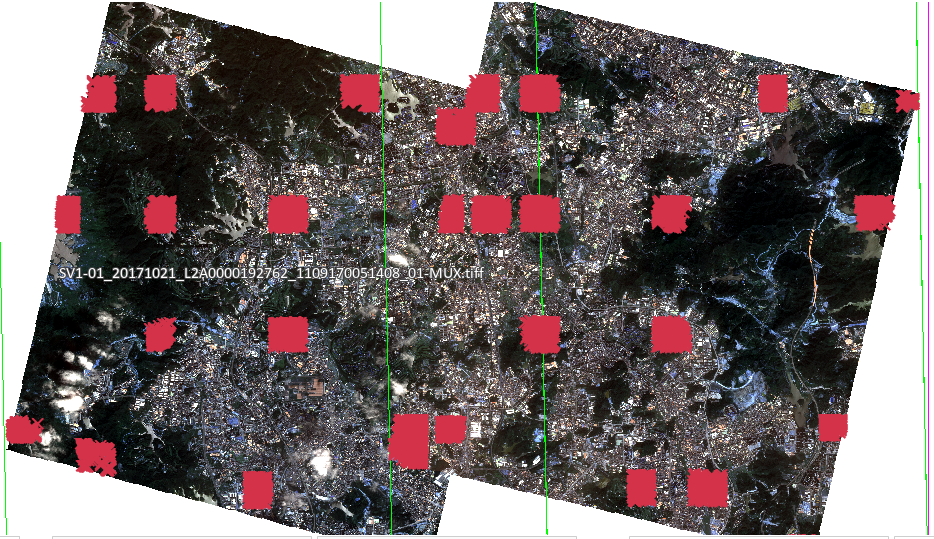 |
| Figure: Automatically Generated Ground Control Points |
Related Topics



