Convert Network Data to Point Data
Extracts all network nodes from network datasets to generate new point datasets.
In the attribute table of the resulting point dataset: System fields (except SmUserID) are assigned by the system, while the SmUserID field and non-system fields inherit corresponding values from the source network dataset's node dataset property table.
Feature Entry
- Data Tab->Data Processing Group->Type Conversion->Network to Point.
- Toolbox->Type Conversion->Network-Point/Line Conversion->Network to Point.
Steps
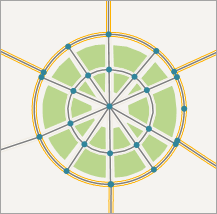 |
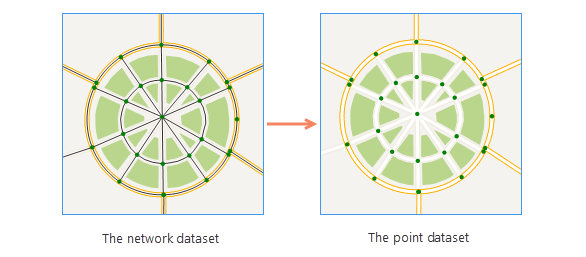 |
| Figure 1: Original Network Dataset | Figure 2: Network to Point |
- In the pop-up Network to Point dialog, configure the dataset to convert, specify the resulting dataset name and target datasource.
- Click Run to execute the operation. The result is shown below.
Convert Network Data to Line Data
Extracts all network arcs from network datasets to generate new line datasets.
In the attribute table of the resulting line dataset: System fields (SmUserID, SmFNode, SmTNode, SmEdgeID) and non-system fields retain corresponding values from the source network dataset's attribute table.
Feature Entry
- Data Tab->Data Processing Group->Type Conversion->Network to Line.
- Toolbox->Type Conversion->Network-Point/Line Conversion->Network to Line.
Steps
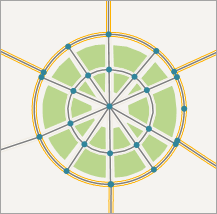 |
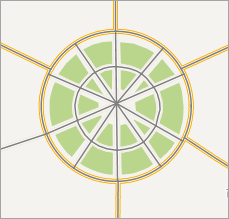 |
| Figure 1: Original Network Dataset | Figure 2: Network to Line |
- In the pop-up Network to Line dialog, configure the network dataset to convert, specify the resulting dataset name and target datasource.
- Click Run to execute the operation. The result is shown below.
Convert Route Data to Line Data
Extracts all network arcs from network datasets to generate new line datasets.
In the attribute table of the resulting line dataset: System fields (SmUserID, SmFNode, SmTNode, SmEdgeID) and non-system fields retain corresponding values from the source network dataset's attribute table.
>
Feature Entry
- Data Tab->Data Processing Group->Type Conversion->Route to Line.
- Toolbox->Type Conversion->Network-Point/Line Conversion->Route to Line.
Steps
- In the pop-up Route to Line dialog, configure the route dataset to convert, specify the resulting dataset name and target datasource.
- Click to perform the conversion after configuration.
Related Topics
Convert CAD, Composite, and Simple Data



