View Feature Properties
Feature Description
SuperMap iDesktopX supports viewing and editing attributes of selected features in the chart window. Feature Properties include Object Info, Reference Object, and Node:
- Object Info: Contains Basic Info and Attribute Information.
- Basic Info: Includes name, object long name, record ID, SmID, etc.
- Attribute Information: Contains property abbreviation, attribute name, and attribute value.
- Reference Object: Boundary information of the selected feature, including object ID, boundary direction, boundary type, mask type, and settings.
- Node: Consists of Object and Node. Object displays object type and part info, while Node shows numbering and coordinate information of all nodes.
Steps
Select Feature Objects
Accurate selection is fundamental for viewing properties, operations, and editing. In SuperMap iDesktopX maps, selections may include multiple feature types. For precise selection, use click selection or rectangle selection combined with the select object function for filtering.
- Toggle selection state
- Right-click toggle: Right-click the map to enter selection mode.
- Toolbar toggle: Click the Select button in the Browse group under the Maps Tab.
- Common selection methods
- Click selection: Single-click to select individual objects; hold Shift for multiple selections.
- Rectangle selection: Drag left mouse button to create a rectangle; objects with centroids within the selected region will be selected. Hold Shift to add selections.
- Select object
- Preliminary filtering: Right-click the map to filter from the first 20 select objects with highlighting.
- Batch filtering: When select objects exceed 20, click "more..." to open the Select Object dialog for batch selection by feature name, with synchronized highlighting.
The selection effect is shown below:
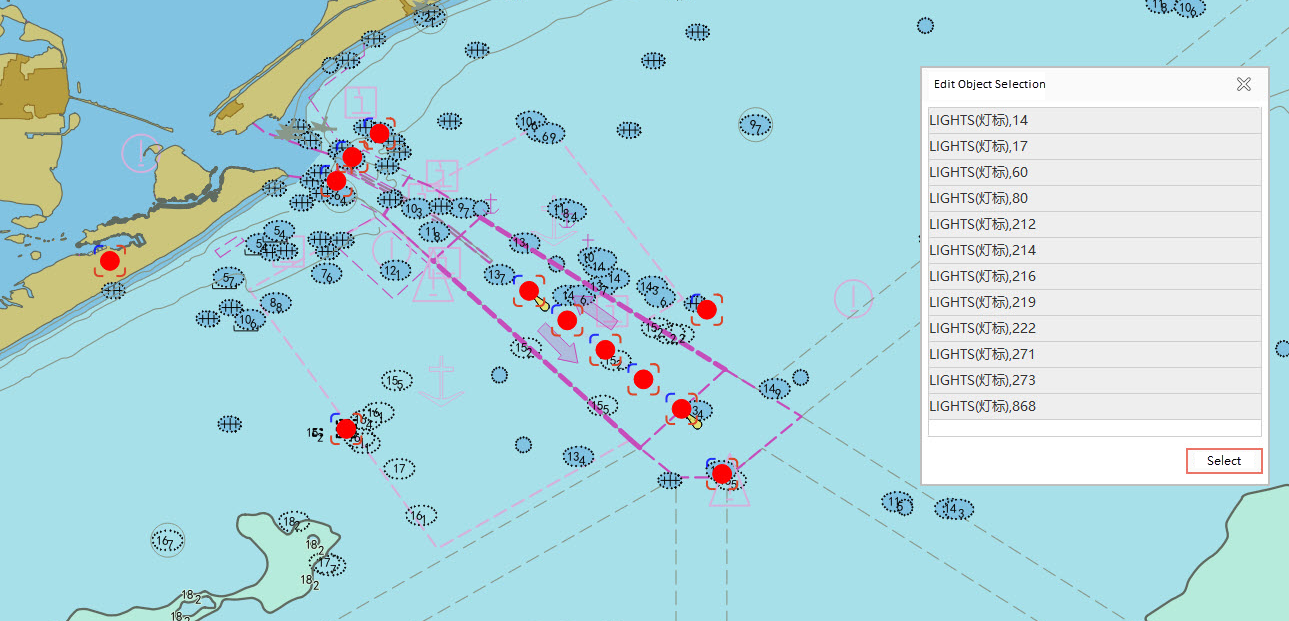
View Feature Properties
- After selecting objects in the chart window, right-click and choose Properties from the context menu.
- The Properties panel appears on the right, displaying details of the selected feature.
- The upper part of the Properties panel shows the chart group and feature dataset of select objects. Switch between selected objects to view corresponding attributes. The map automatically locates and highlights the current feature.
- For editable chart groups, attributes can be modified in the Object Info, Reference Object, or Node panels. For details, see: Edit Attribute Information.
 Tip:
Tip:When both chart objects and regular map objects are selected, the Properties command remains available. You can simultaneously view object properties, geometry, and nodes of regular map objects.
Related Topics



