Select Chart Objects
Feature Description
Precisely selecting chart objects is fundamental for viewing object properties, operations, and editing. However, multiple objects of various types are often selected simultaneously on the map. To select specific chart objects or multiple objects of the same type, you can perform secondary filtering on initial selections using click selection or rectangular selection combined with the Select Object function for precise selection.
Steps
- Switch to selection mode: Right-click in an open chart map to enter selection mode; or click the Select button in the Browse group under the Maps tab.
- Click selection: Click to select objects. Selecting a new object will deselect previous selections; hold Shift to select multiple objects simultaneously.
- Rectangular selection: Click and hold the left mouse button, drag diagonally to create a temporary rectangle that dynamically adjusts with mouse movement. Release the button to finalize the selection area - all objects with centroids within the rectangle will be selected. Hold Shift to perform additional rectangular selections and add more objects.
- Select Object: After initial selection, right-click the map and filter through Select Objects(Top 20). Hovered objects will highlight for identification. When selected objects exceed 20, click More... to view all selected object local names and abbreviations in the Select Object dialog. Batch selection in the list will synchronize highlighted objects on the map as shown:
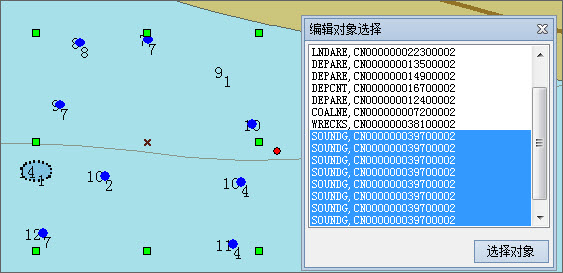
Related Topics
View Feature Object Properties



