regional aggregation map
Instructions for use
A regional aggregation map aggregates the point dataset within a region based on the grouping fields selected. The aggregation size does not change with zooming or panning of the map.
The regional aggregation map is suitable for displaying distributions such as housing prices or GDP across cities in a region.
Function Entry
- Thematic Map tab -> Aggregation Map group -> Regional Aggregation Map.
- Layer Manager -> Layer context menu -> Create Thematic Map ... -> Aggregation Map -> Regional Aggregation Map.
Parameter Description
The parameters for the regional aggregation map are located in the Layer Properties panel, with detailed explanations as follows:
- For settings in the display control group and change dataset group, please refer to Set Common Layer Properties.
- The parameters group is explained below:
- Group Field: Used to set the field for aggregation regions, such as town, province, or city. To use a mathematical expression of a property field as the group field, select "Expression..." from the combo box drop-down list, and build the expression in the pop-up "SQL Expression" dialog.
- Aggregation Field: Used to set the field for aggregation; the type must be numerical. When only representing the aggregation of point objects, no aggregation field needs to be set. For example, to display average housing prices in a region, select the housing price field as the aggregation field and choose average in the aggregate method. If only expressing the number of houses in the region, no aggregation field is needed, as it defaults to counting the number of points.
- Aggregate: After setting the aggregation radius, use aggregate to specify the resampling methods for the aggregation radius. Options include: average, count, maximum, minimum, and sum.
- Show Labels: Used to set whether to display labels on the aggregation map. Configurable parameters are:
- Text Style: Sets the label style, including font, font size, italic angle, text color, outline color, shadow color, and font effects. Font effects include bold, strikethrough, italic, underline, shadow, transparent background, outline, and outline pixel size.
- Label Expression: Used to set the expression style for aggregation labels. The ... button on the right opens the SQL Expression dialog, with explanations as follows:
- Field List: Displays the two fields used for creating the regional aggregation map. Double-click a field row to add it to the expression input box.
- String: Provides functions for combining fields with characters. For details, refer to the string table on the SQL Query Function Description page.
- Aggregate: Provides functions for computational processing of aggregation fields. For details, refer to the aggregate table on the SQL Query Function Description page.
- Operator: Offers two operators: "||" for concatenation and "\n" for new line display.
- Expression Dialog: Displays the input expression. To add characters other than fields, manually input the expression, enclosing strings in single quotes.
- Preview: The preview area shows the effect of the input expression in real time.
- Display Precision: Used to set the display precision of aggregation labels. When an aggregation field is selected and aggregate is set, decimal points may appear in labels; this setting adjusts the number of decimal places displayed.
- Line Spacing: Used to adjust the spacing between lines in labels. For multi-line text labels, this controls the distance between text lines.
- Marker Style: Used to set the marker style for aggregation symbols. Configurable parameters are:
- Point Symbol: Select the type of point symbol via the marker symbol selector.
- Maximum and Minimum Symbol Size: Used to set the maximum and minimum display effects for aggregation symbols.
- Color: Used to set the color of aggregation symbols. Choose from the color ramp drop-down button or customize via the button on the far right.
- Minimum/Maximum Color Transparency: Used to set the transparency at both ends of the color ramp.
Below is an effect of a regional aggregation map for housing prices in a city. For detailed mapping steps, refer to Regional Aggregation Map Application Example.
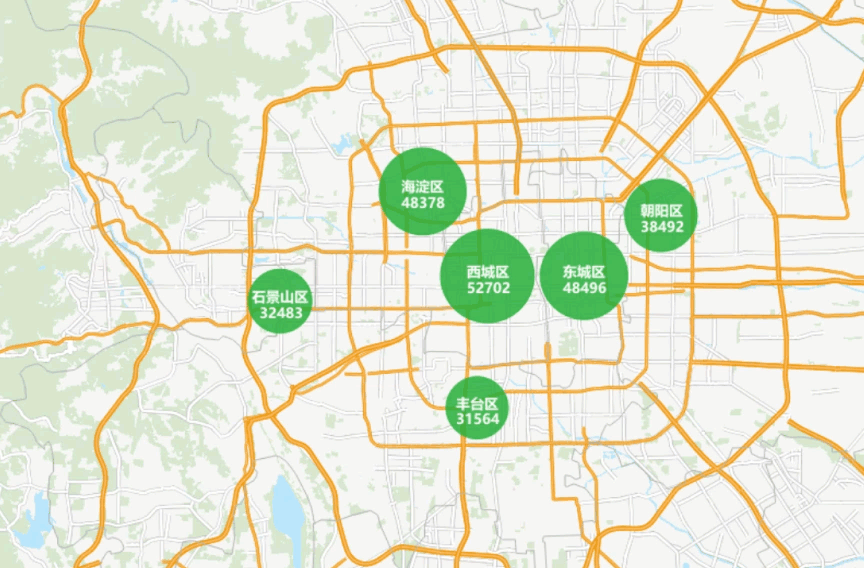
Related Topics



