Thiessen Polygon Application Example
This example uses meteorological station data across the country to construct Thiessen polygons. It reflects the attributes from point data into polygon objects, calculates the average rainfall within each meteorological station's coverage area, and creates a graduated color thematic map to analyze rainfall distribution.
Steps
- In the current workspace, open the China.udbx file from Sample Data, then create a new file database named Thiessen.
- Import national meteorological observation data (Excel format) into the Thiessen datasource. Convert the imported tabular dataset to point data using the data type conversion function.
- Create a new map, add the Province_R dataset to it, enable layer editing, select all polygon objects in the layer, and combine them into a single polygon using the "Combine" function in the "Features" tab.
- Click the "Thiessen Polygon" option under the "Proximity Analysis" dropdown button in the "Vector Analysis" group of the "Spatial Analysis" tab. This opens the "Construct Thiessen Polygon" dialog.
- Set the source dataset as the "Meteorological Stations" data in the dialog.
- Create a graduated color thematic map for the generated Thiessen polygons. In the thematic map properties panel, set the expression to the "Annual Precipitation" field, configure 15 segments, and adjust segment values. The final result shows the national rainfall distribution map as illustrated below:
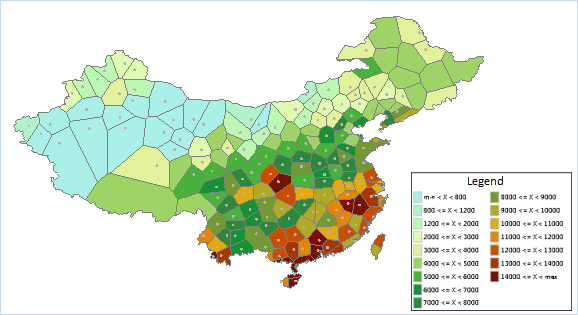 |
| Figure: National Rainfall Distribution Map |
Related Topics
Principles of Thiessen Polygon Construction



