Trim
Function Description
remove length from a line until it intersects another line.
- Trim objects along the cutting edge defined by the baseline object. When using the trim tool, first select the line feature (baseline) used for trimming, then click on the intersecting line segment to be trimmed. The part where the mouse clicks will be removed, i.e., trimmed off.
- Applies to trimming objects in line layers or line objects in CAD layers. Also requires that the layer of object to be trimmed is editable.
- The trim operation is only effective for line objects that intersect with the baseline, and will not perform any operation on line objects that do not intersect.
- The object to be trimmed must be a simple line object; the baseline can be a complex line object or a simple line object, but cannot be compound.
- When needing to continuously trim multiple line features intersecting with the same line (baseline), first select a line object as the baseline, then continuously trim the line objects intersecting with the baseline.
Function Access
- Features tab->Feature Editing group drop-down list->Trim.
Operation Steps
- On the Features tab, in the Gallery control of the Feature Editing group, click the Trim button to perform the trim operation. At this time, the mouse prompt in the map is: select base line.
- Select a line object as the baseline. At this time, the mouse prompt is: click to trim.
- Select the part of the line object that you want to trim off.
After trimming is completed, the baseline is still retained. The part of the line segment containing the mouse click position will be deleted. The system fields of the new object (except SmUserID) are assigned by the system, and non-system fields and the field SmUserID retain the corresponding attributes of the trimmed object.
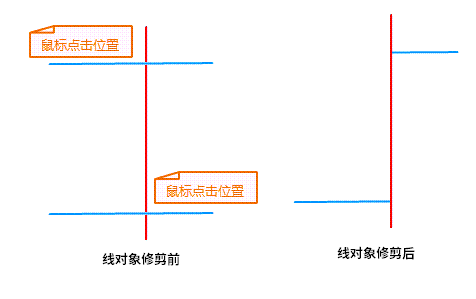
Related Topics



