Feature Description
The Draw Line to Modify Line feature allows adjusting the shape of line objects by drawing new lines, enabling rapid modifications without using Edit Nodes. This provides convenient local adjustments for complex line objects, suitable for various scenarios such as modifying existing land classification lines based on new boundary lines from field surveys, or revising contour lines of initial curved terrain results according to geomorphological features.
This feature applies exclusively to line layers. The drawn line must have at least one intersection point snapped to the target line. If the drawn line crosses multiple existing lines, only the line with snapped intersection will be modified, while unsnapped lines remain unchanged as shown:
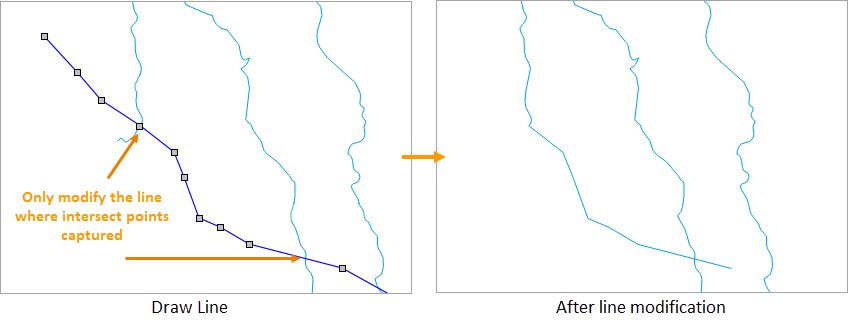
Feature Entry
- Features tab->Feature Editing Gallery control->Object Operation group->Draw Line to Modify Line.
Steps
- Click the layer's edit button in Layer Manager to set layer settings to editable state.
- In the Features tab's Feature Editing Gallery control under Object Operation group, click Draw Line to Modify Line button to activate the operation. When modifying middle sections of a line, the drawn line typically requires two or more intersections with the target line; for modifying line ends, the drawn line usually only needs one snapped intersection point on the target line, otherwise modifications won't take effect.
- Move the cursor to the map (cursor changes to crosshair with prompt: "Please draw a line with at least one intersection snapped to the target line"). Begin drawing the line and right-click to finish, completing the modification as shown:
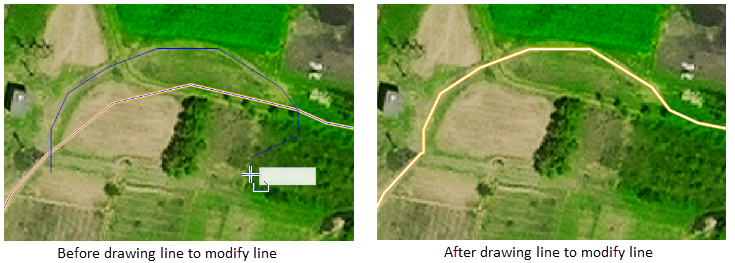
Related Topics



