MapGIS Migration Environment Configuration
Configuration Instructions
To use MapGIS migration, you need to download the newest version of MapGIS Desktop, obtain developer authorization, and configure the Data Migration extension package.
The download link for the Data Migration extension package is: https://pan.baidu.com/s/1ROiSC95kXkRFBQL4CcTyIQ, extraction code: 8xee.
Configuration Steps
- Install MapGIS Desktop tool (if versions 10.5 or 10.6 are already installed, they can be used directly)
- Download and install MapGIS 10 for Desktop. The download link is: http://www.smaryun.com/category.php?id=2.
- Follow the installation prompts to install the MapGIS Desktop tool.
- Obtain MapGIS secondary development authorization:
- Complete phone number verification, email verification, and WeChat verification after logging into the official website.
- On the page Cloud Development World (smaryun.com), click Upgrade to Developer to obtain the basic development authorization for free.
- After upgrading to a developer, go to the page http://www.smaryun.com/dev/dev_auth_detail.php to download the basic development authorization package (named licence_key.zip). After extraction, double-click the .reg file to complete the authorization.
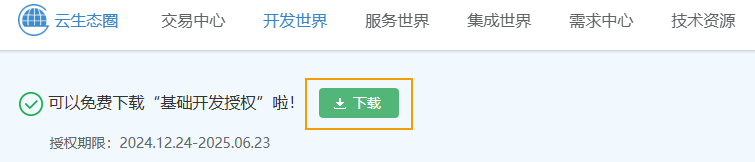
- After running, open the MapGIS Manager from the Start menu, click "Development Authorization" to check the authorization status. If not authorized, manually click "Change" to add the previously downloaded .reg file.
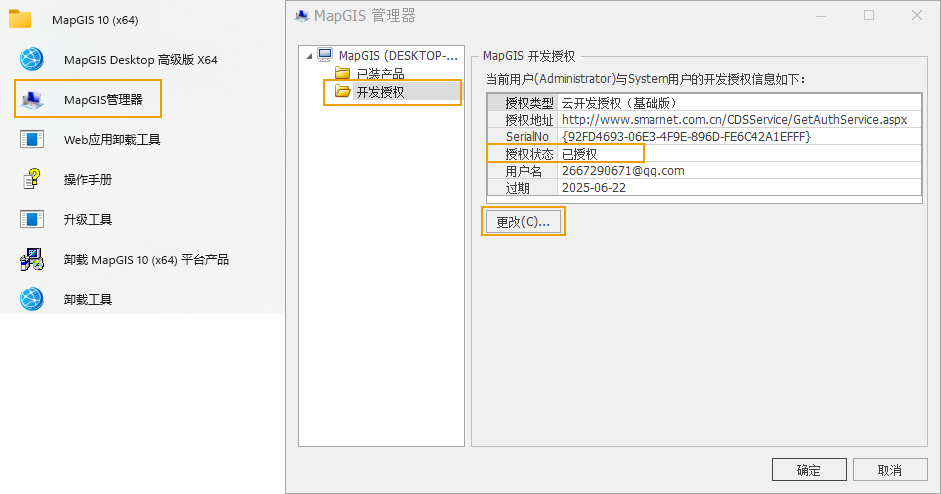
- Configure the Data Migration extension package
- Download the Data Migration extension package and extract it to a local folder.
- Open the extracted folder, copy all contents from the "Program" folder to the "Program" folder in the MapGIS installation directory. When copying, skip all files with the same name.
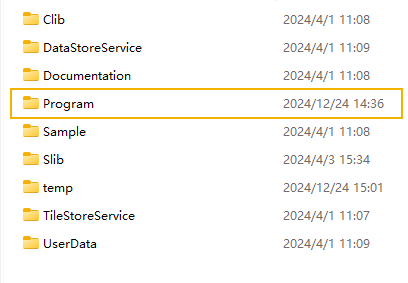
Related Topics



