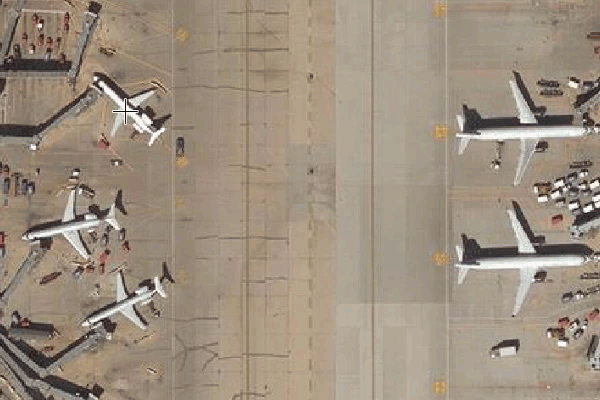AI Label
Feature Description
AI Label refers to the process of rapidly segmenting image samples and performing annotations based on machine learning models.
Provides two model algorithms: PaddleSeg and SAM:
- PaddleSeg: Primarily used for image segmentation, containing multiple mainstream segmentation models to complete image segmentation more efficiently.
- SAM: Segment Anything Model, designed to segment all objects in images. However, it requires higher hardware specifications with VRAM exceeding 8GB.
Feature Entry
- Manage Picture Sample tab -> Sample Label Extraction group -> AI Label.
Steps
- Click the AI Label button to open the AI Label dialog box;
- Set segmentation threshold (range: [0,1], default: 0.5).
- Select model: Provides PaddleSeg and SegmentAnything algorithms, with SegmentAnything offering higher precision than PaddleSeg.
- Click the Label button in the dialog, then select samples in the sample picture window using left/right mouse clicks.
- After clicking Label button: Use left-click to select samples, right-click to confirm selection. An Edit Sample Tags dialog will appear for label selection (only appears once per session).
- Multiple left-clicks can refine sample selection. Hold Ctrl + left-click to remove overflow areas.
| Notes: |