Transparency
Displays and sets the transparency of the labels in the current 3D Lable Map. Set by entering a numeric value for transparency in the text box on the right. Enter an integer value between 0 and 100, with 100 being completely transparent and 0 being completely opaque.
Scale Factor
Displays and sets the Scale Factor for the font of the labels in the current 3D Lable Map. Set by entering a numeric value in the text box on the right. The default Scale Factor is 1.
Font
Lets you set the font used for the label text in the Thematic Label Map. The drop-down list of the combo box on the right side of the label control provides rich fonts for the user to select, and the "Recent Font" grouping is provided to facilitate the selection of the name of the Recent Font. The system supports the quick initial positioning font of the keyboard. For example, if you click the letter "T" on the keyboard, the font beginning with the letter "T" will be displayed in the drop-down list box. Click the combo box drop-down list to the right of the label control to select a font. Default font is Microsoft YaHei.
Alignment
Lets you determine where to place a Text by setting the Relative of the Text to its anchor in the Thematic Label Map. Multiple alignments are listed in the combo box drop-down list to the right of the label control. There are 12 alignments in the system, including three baseline-based alignments. Click the combo box drop-down list to the right of the label control and select an Alignment. The default is upper-left alignment.
font size
It is used to set the font size of the label text in the Thematic Label Map. Users can either enter the value of Font Size or select the appropriate Font Size from the drop-down list in the combo box to the right of the label control.
Word Height
Allows you to set the height of the font for the label text in the Thematic Label Map. You can enter the value in the text box to the right of the label control or use the up or down spin buttons in the text box to adjust the value in the text box.
Offset Mode
Used to set the offset units for text markup and anchor points in the Thematic Label Map, including scale and pixel offset modes.
Horizontal
Used to set the Offset X of the text label and anchor in the Thematic Label Map. The value field of Offset X is -100%, 100%. A positive value indicates a right offset, and a negative value indicates a left offset. 100% is the width of a text, which is related to the font size and width.
Vertical
It is used to set the Offset Y of the text label and anchor point in the Thematic Label Map. The value field of Offset Y is -100%, 100%. A positive value indicates an upward offset, and a negative value indicates a downward offset. 100% is the height of a text, which is related to the font size and height.
Text Color
Used to set the color of the text in the label object (Text) in the Thematic Label Map. Click the button on the right side of the label to pop up the Color dialog box, where you can select and set the appropriate color.
Outline Color
Used to set the outline or Background of the text in the label object (Text) in the Thematic Label Map. Click the button on the right side of the label to pop up the Color dialog box, where you can select and set the appropriate color. The Background button for a label object is available only if the Outline check box in the Text Effects settings area is checked or if the Background Transparency "check box is unchecked. The outline color of the text will be displayed only when the "Outline" button is checked, otherwise the text will have no outline; When the "Background Transparency" button is not checked, the background of the text will be displayed. Otherwise, the background effect set by the "Background Transparency" of the text will not be visible.
Font Effects
Sets the font Display Effects for 3D label objects, including bold, strikeout, italic, underline, Background Transparency, Fixed Size, outline, and so on.
The Bold check box in the - Bold
Font Effects "setting area controls whether or not the font in the label object (Text) in the Thematic Label Map is bold. When the check box is checked, the font is displayed in bold; if the check box is not checked, the font is not displayed in bold.
The Strikeout check box in the - Strikeout
Font Effects "setting area controls whether text in the label object (Text) in the Thematic Label Map is strikeout. When the check box is checked, the text is crossed out; when the check box is not checked, the text is not crossed out.
The Italic check box in the - italic
Font Effects "setting area controls whether the font in the label object (Text) in the Thematic Label Map is italic. When the check box is checked, the font is displayed in italic. If the check box is not checked, the font is not displayed in italic.
The Underline check box in the - Underline
Font Effects "setting area controls whether or not an underline is added to the text in the label object (Text) in the Thematic Label Map. When the check box is checked, the text is underlined; when the check box is not checked, the text is not underlined.
- Background Transparency
The check box of the Background Transparency "in the Font Effects" setting area is used to control the Thematic Label. Whether the text in the label object (Text) in Map has Background. When this check box is checked, the text has a background; if this check box is not checked, the text has no background, and the text outline decoration and the text Background are mutually exclusive, and the two cannot be used to decorate the text at the same time. The color used by the text background is the color set by the button behind the "Background Color:" label.
- Fixed Size
The Fixed Size "check box in the Font Effects" setting area controls whether Text in the text layer is Fixed Size. When the check box is checked, the text size does not change with the camera height; when the check box is not checked, the text size is scaled with the camera height.
The Outline check box in the - Outline
Font Effects "setting area is used to control whether the text in the label object (Text) in the Thematic Label Map has an outline, that is, the text is finished with a stroke. When this check box is checked, it indicates that the text has an outline, and the outline width can be set, the unit is pixel, and the value range is 1,5; If this check box is not checked, the text has no contour line, and the decoration of the text contour line and the text Background are mutually exclusive. The decoration of the text by the two cannot exist at the same time. The color of the text contour line is the color set by the button after the "Background Color:" label.
The settings made 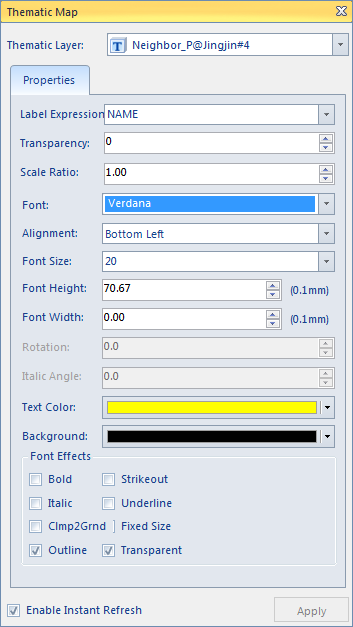
 Related topics
Related topics Making 3D Lable Map Based on Template
Making 3D Lable Map Based on Template


