Save to Thematic Map Template Library
Instructions for use
The Save to Thematic Map Template Library command exports the 3D Thematic Map as a Thematic Map Template and saves it to the Thematic Map Template Library.
The Thematic Map Template is essentially a *.xml file that records thematic map information.
Operation steps
- Right-click a 3D Thematic Map node in Layer Manager, and select Save to Library in the Thematic Map Template "from the pop-up Context Menu. Options;
- In the displayed Save as thematic map template "dialog box, enter the name of the Thematic Map Template, click the drop-down box behind Create Location to select the existing folder in the Template library as the storage location, and then click Add in the dialog box;
- You can also click the New Folder "button to Create New FolderSave as thematic map template. Click Add to Auto Save the template and close the current dialog box to finish saving the Thematic Map Template library. As shown in the figure below, save the Unique Values Map Templates to the template library as an example:
- You can also click the New Folder "button to Create New FolderSave as thematic map template. Click the "Save" button to close the current dialog box and complete the saving of the Thematic Map Template library. The new template library is stored in the subfolder of the corresponding Themtic Type under the "Installation Directory \ Templates \ Theme3D \".
- After saving successfully, click the "Template" Drop-down Button of the corresponding thematic map group on the "Thematic Map" tab to view or apply the saved Thematic Map Template.
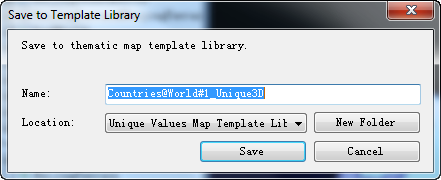 |
| Figure: Save as thematic map template "Dialog Box |
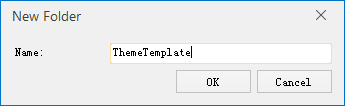 |
| Figure: Create Folder "Dialog Box |
 Precautions
Precautions
- Application provides Thematic Map Template library, where abundant thematic map making templates are placed; meanwhile, users can save the thematic maps made by themselves as templates to the Thematic Map Template library.
- The template library is stored in the subfolder of the corresponding Themtic Type under the "Installation Directory \ Templates \ Theme3D \". Sub-Folder Name corresponds to the "Single Value" group, "Segmentation" group, "Label" group and "Statistics" group in the "3D Thematic Map" "tab on the functional area. The" Template "Drop-down Button of different types of thematic maps will obtain the template information from the corresponding sub-files.



