3D Plotting Properties Panel
 Introduction
Introduction
3D Plotting Properties panel provides parameters to allow you to modify properties of marker symbol, line and fill symbol, and entities, such as symbol size, fill, line style, serif, etc. Steps are as follows;
- On the 3D Plotting tab, in the Plotting panel group, click Properties Panel to display the dialog box for 2D Properties Panel.
- Select a marker or line symbol, and you can view and modify related properties in the panel. Properties of marker symbols and line symbols are as follows;
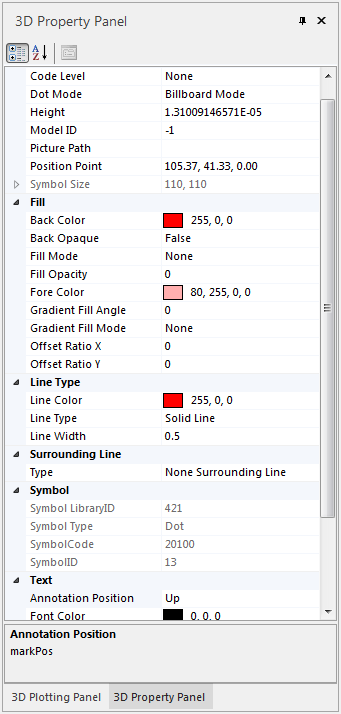 |
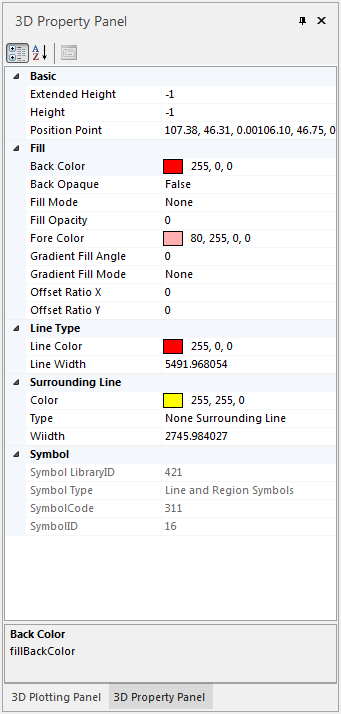 |
| Fig. Marker symbol properties | Fig. Line symbol properties |
You can set 4 modes for marker symbols in a scene:
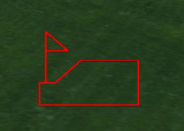 |
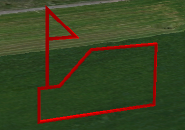 |
 |
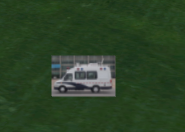 |
| Fig. Billboard mode of marker symbol | Fig. Vector mode of marker symbol | Fig. Model mode of marker symbol | Fig. Picture mode of marker symbol |
Please refer to Introduction to 2D and 3D Plot Properties
Draw a 3D plot in a map window. Not only you can select a plot and modify the properties, but also you can drag your mouse in the scene window for editing. For details, please check 2D and 3D Plot Editing.
 Related Topics
Related Topics