The point marker types contain Billboard Mode, Vector Code Mode, Model Fill and Picture Fill.
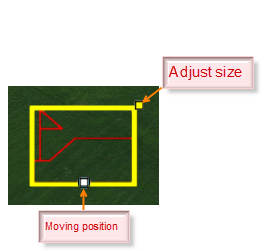 |
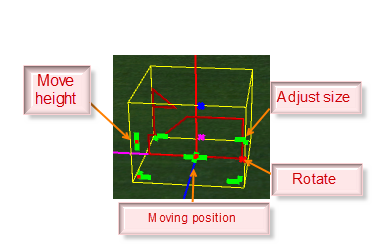 |
| Fig: Billboard Mode Editing |
Fig: Vector Code Mode Editing |
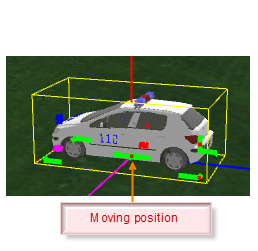 |
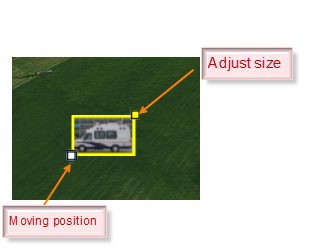 |
| Fig: Model Fill Editing |
Fig: Picture Fill Editing |
In the four modes, drag the "resize handle" to change the size; drag the "move handle" to move the position. For the Vector Code Mode, drag the "rotation handle" to rotate the marker, and drag the "move height handle" to adjust the height of the marker; for Billboard Mode and Picture Fill Mode, press Shift and click "move handle" to improve the height of the marker.
For the details about the four modes, please see 3D Plotting Properites.
The editing of line/region marker is shown as below.
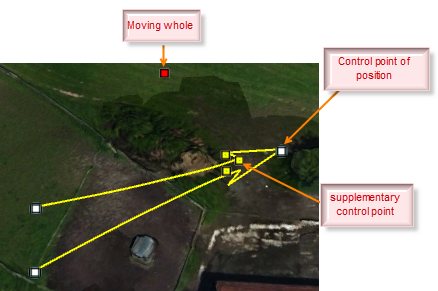 |
| Fig: Editing of the Line/region Marker |
For the line/region marker, press Shift and click "move handle" to improve the height of the marker. "Move all points" can move the selected line/region markers in total; "Modify controlling points" controls the shape details of the marker, which can be used to adjust the feature point size such as the size of the arrow.