Map Name
Displays the current map’s name and cannot be edited.
Rotation Angle
Rotates the map. The default is 0 (no rotation). The value range is [-360, 360] degrees with 0.1 precision.
Positive values rotate the map counterclockwise; negative values rotate it clockwise. Each rotation is applied relative to 0 degrees.
Color Mode
Sets the color mode for all vector datasets in the current map. The available modes are Default, Black and White, Gray, Reverse Black and White, and Black and White Inversion (other colors unchanged). The map output updates immediately upon selection.
Background
Sets the map background. Click the control or drop-down button on the right and choose a color from the palette to change the background color.
Show Settings
Provides display optimization settings for point, line, polygon symbols, and text labels, described as follows:
- Text Minimum Size: Sets the minimum height for text displayed on the map. The default is 0.1 mm. Text with a font height smaller than this value will not be displayed.
- Text Maximum Size: Sets the maximum height for text displayed on the map. The default is 1000 mm. Text with a font height larger than this value will not be displayed.
- Maximum Visible Node Count: Sets the maximum number of geometry nodes that can be displayed on the map. If a geometry’s node count exceeds this value, the geometry will be hidden. The default is 36000000.
- Show Overlap: When multiple label features are placed on the map at small scales, labels, thematic elements, and other text may overlap and reduce readability. The overlap settings handle such display conflicts to improve readability and aesthetics.
 Notice:
Notice:When two objects overlap and Show Overlap is enabled, the object below will display and the object above will be hidden.
- If the Show Overlap checkbox is selected, no filtering occurs when text overlaps; all text is shown.
- If the Show Overlap checkbox is cleared, the map automatically filters overlapping objects according to the Overlap Settings. Overlapping objects can be of different types or from different layers. The settings are:
- Show/Hide Points With Text: When point features are dense and labeled, the no-overlap function may remove some labels, making it seem as if points have no labels. If no-overlap is disabled, labels overlap each other. This option controls filtering of points and their labels. When selected, if a point’s label is hidden, the point is also hidden.
- Display Points Overlapped by Points: Controls display of points overlapped by other points, either within the same layer or across layers. When selected, all overlapped points are shown; otherwise only the points below are shown and the points above are hidden.
- Display Points and Text That Overlapped Mutually: Controls display of overlapped points and text (including thematic labels and CAD text). When selected, overlapped points and text are shown; otherwise only the objects below are shown.
 Notice:
Notice:Display Points and Text That Overlapped Mutually does not control overlap among text alone or among point objects.
As shown below, the left map has Display Points and Text That Overlapped Mutually enabled. The right map has it disabled, hiding overlapped points and text. Since the text layer sits above the point layer, disabling this option filters out the text, leaving only points.
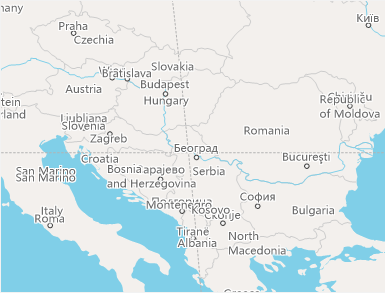
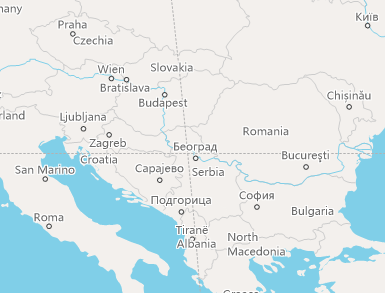
Display Points and Text Overlapped Mutually Hide Points and Text Overlapped Mutually - Display Text Overlapped by Text: Controls display of overlapped text in thematic or CAD text layers. When selected, all overlapped text is shown; otherwise only the text below is shown and the text above is hidden.
 Notice:
Notice:The No Overlap function is applied first in thematic label layers.
As shown below, the left map has Display Text Overlapped by Text enabled, showing all overlapped text. The right map disables it, hiding the overlapped text above.
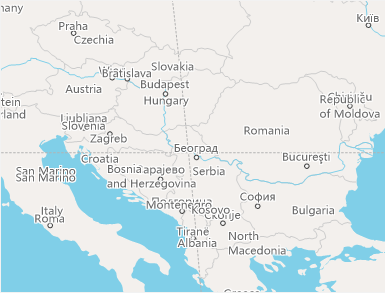
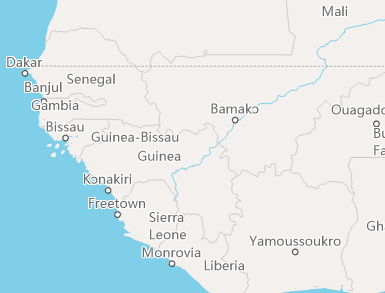
Display Text Overlapped by Text Hide Text Overlapped by Text - Display the Overlapped Graduated Symbols: Controls display of overlapped symbols in graduated symbol thematic maps, which may come from one or multiple layers. When selected, all overlapped symbols are shown; otherwise only the symbols below are shown and the symbols above are hidden.
- Display the Overlapped Graph Symbols: Controls display of overlapped chart symbols (e.g., pie or bar charts) in thematic map layers. When selected, all overlapped chart symbols are shown; otherwise only the symbols below are shown and the symbols above are hidden.
- Overlap Bounds: Sets the buffer around objects for overlap detection by specifying width and height (in 0.1 mm units). For example, with width = 60 and height = 40, the bounds extend 60 units horizontally and 40 units vertically from the text bounds. Positive values indicate the minimum separation required for display; objects closer than this are considered overlapping. Negative values use the absolute value as the overlap threshold so that objects closer than that distance are shown, and objects farther apart are hidden.
- Fixed Symbol Angle: Fixes the angle of point symbols on the map. When selected, point symbols do not rotate with the map. When cleared, point symbols rotate with the map. This option is enabled only when the rotation angle is nonzero.
- Fixed Text Angle: When selected, text does not rotate with the map; otherwise, text rotates with the map. This option is enabled only when the rotation angle is nonzero.
- Fixed Text Direction: When selected, text remains vertical regardless of map rotation.
- Text Antialiasing: Smooths text strokes on the map to remove jagged edges. Enabling text antialiasing optimizes text display effects. Both map antialiasing and layer antialiasing must be enabled for this to take effect.
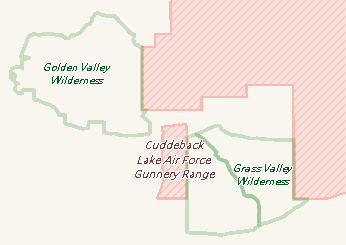
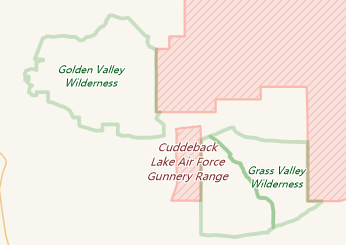
Before Text Antialiasing After Text Antialiasing - Line Antialiasing: Smooths vector line features to remove jagged edges. Enabling line antialiasing optimizes line display effects. Both map antialiasing and layer antialiasing must be enabled for this to take effect.
- Compatible Office Font Size
Font sizes in the map differ from Microsoft Office standards. The same point size appears smaller in SuperMap than in Office. When selected, text uses Microsoft Office font size standards. When cleared, it uses SuperMap standards.
New map windows enable this by default. When opening maps saved in versions prior to SuperMap iDesktop 7C (V7.1), this option is cleared by default; you can adjust it as needed.
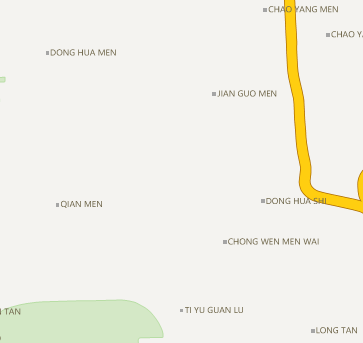
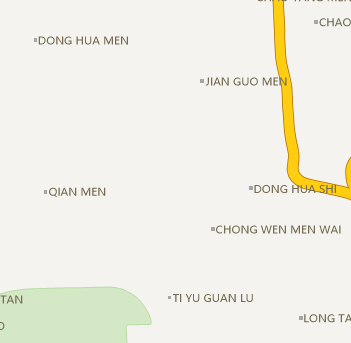
Before Enabling Compatible Office Font Size After Enabling Compatible Office Font Size - Alpha Channel: Enables the map’s alpha channel so that layer color settings’ A value (alpha) takes effect, making features transparent or semi-transparent. Semi-transparent output is supported. Layers that support alpha channel include vector layers, thematic map layers, and text layers. Feature description is as follows:
- Used to Adjust Colors Within the Same Hue
After checking Alpha Channel, you can set A (alpha) in addition to RGB when choosing colors for point, line, polygon, label, and other layers. As shown below:
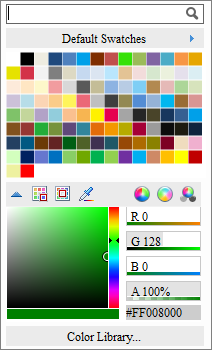
With identical RGB values but different alpha values, you can derive multiple shades of the same hue. In the example below, the RGB for green land is (137, 206, 102); adjusting different alpha values produces different shades.
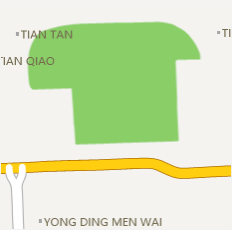
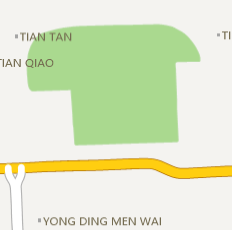
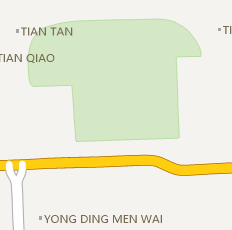
No Alpha Value Set Alpha Value Set to 70% Alpha Value Set to 30% - Create Semi-Transparent Map
In practical applications, it is sometimes necessary to apply transparent processing to certain features in a layer so that the features beneath that area are revealed; or some map features should not completely obscure the overlaid features. You can achieve a semi-transparent effect by setting the Alpha value to meet these application needs.
For example, some geospatial analysis results related to extents, when overlaid on the map, can have their result features set to semi-transparent, thus more intuitively and clearly displaying the map features within the analysis bounds and facilitating visual detail description of the analysis result. The following figure shows a service area analysis result overlaid on the map with the result extent semi-transparent, clearly reflecting the condition of the features within the covered area:
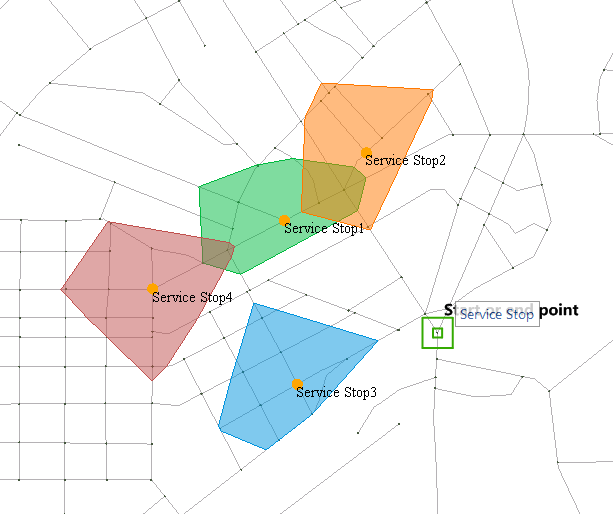
Service Area Semi-Transparent Display - Support Semi-Transparent Export
This is commonly used for the output of map caches, producing tiles with a transparent background so that the map cache can be overlaid with other map content. The following figure shows a map cache output with a transparent background overlaid with a satellite image map:

Roads and Satellite Image Overlay
 Notice:
Notice:Setting the A value of the layer color or the background in the attribute table within the scene takes effect immediately, regardless of whether the Alpha channel in the Map Properties panel is enabled.
- Used to Adjust Colors Within the Same Hue
- Show Full Label: Check this checkbox to display the complete label.
- Label Alwasy Top: Check this checkbox to set the draw order for the label layers and text layers that are drawn last. The higher the weight value, the higher the display priority of the layer. This is often used for display control when multiple label/text layers exist in the same location. Use it in conjunction with the Manage Label Weight on the right.
Click Manage Label Weight on the right to set the label weight for each layer. Labels with higher weight values are displayed first. You can also set this feature in Layer Manager->Layer Control.
Related Topics
Map Properties - Coordinate System



