When it is necessary to add/edit ground control points to improve accuracy, the Manage Ground Control Points function can be used.
For ease of management, the program manages control points from different sources through two independent datasets:
- Collected Control Point Dataset: Used to manage field-collected control points.
- Automatically Generated Control Points Dataset: Mainly used to store control points automatically generated through the Generate Ground Control Points function.
When opening the Manage Ground Control Points function, the Collected Control Point Dataset is managed by default. You can switch between datasets to manage at any time via the Control Point Dataset dropdown menu in the management window.
For operations related to adding, modifying, and deleting points, please refer to Point Editing. The toolbar of the Manage Ground Control Points attribute table integrates multiple functions, including filtering, searching, sorting (ascending/descending), importing field acquisition control points, exporting, deleting, batch deleting, and residual calculation. This article will focus on the filtering, importing field acquisition control points, batch deleting, and residual calculation functions.
This function is only available when an original image exists in the process.
SuperMap ImageX Pro 11i(2023) version and later support this function.
Function Entry
Imagery Tab -> Geometric Correction Group -> Generate Ground Control Points Dropdown Menu -> Manage Ground Control Points.
Filter
Used to filter control points that meet the conditions in the attribute table. Three methods are provided as follows:
- Current Map Extent: The attribute table only displays control points within the current map.
- Match Image: Check one or more images, and the attribute table will display control points associated with the specified image(s).
- SQL Expressions: Filter control points that meet the conditions based on the input expression.
Import Field Acquisition Control Point
In the process of remote sensing imagery production, if the accuracy of the reference image is low and cannot meet project requirements, high-precision control points collected in the field can be imported to improve the accuracy of the result data. This method can effectively compensate for the deficiencies of the reference image and ensure that the final results meet the required accuracy standards.
Main operation steps are as follows:
- In the Manage Ground Control Points window, click the Import Field Acquisition Control Point button on the toolbar to open the Collect Control Points dialog box.
- Set the following parameters in the dialog box:
- Control Point File: Select a *.txt, *.xls, or *.xlsx file stored locally that contains control point information. The order of the first four columns in the control point file must be "Serial Number", "Longitude", "Latitude", "Elevation"; otherwise, the import results may not match the actual information.
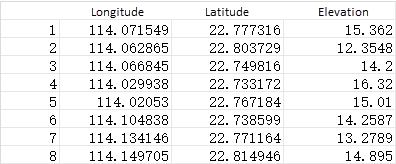
Figure: Control Point File - Source Coordinate System Settings: Set the coordinate system used when collecting control points to ensure that the longitude and latitude information of the control points remains highly accurate after converting the coordinate system to the default coordinate system of the collected control point dataset.
- X/Y Accuracy: The accuracy value of the collected control points in the X/Y (longitude/latitude) direction. The default value is 1, and the unit is m. A smaller value means the control point has a greater weight in the adjustment.
- Z Precision: The accuracy value of the collected control points in the Z (elevation) direction. The default value is 1, and the unit is m. A smaller value means the control point has a greater weight in the adjustment.
- List: After adding the control point file, the control point information in the file will be read automatically. Use the checkboxes on the left side of the list to control whether the detected control points are imported into the collected control point dataset. By default, all are checked, meaning all detected control points are imported.
- Control Point File: Select a *.txt, *.xls, or *.xlsx file stored locally that contains control point information. The order of the first four columns in the control point file must be "Serial Number", "Longitude", "Latitude", "Elevation"; otherwise, the import results may not match the actual information.
- Click the OK button to complete the import of control points, and the Edit dialog box will automatically pop up.
- Select the first record in the Manage Ground Control Points window, and simultaneously click the Edit button in the Edit dialog box to move the point's position to confirm the image coordinates of the control point in the original image.
- Repeat the operation in the fourth step to add image coordinates for all imported control points.
Batch Delete
Batch Delete is used to delete all control points that meet the filter criteria. After clicking the Batch Delete button, the Batch Delete dialog box pops up. The following content can be deleted:
- Delete Automatically Generated Control Points: When checked, all automatically generated control points will be deleted.
- Delete Points for the Specified Range of Residuals: When checked, all control points with residuals no less than the value entered in the box on the right will be deleted.
- Delete the Checkpoint: When checked, all checkpoints in the attribute table will be deleted.
Residual Calculation
Provides real-time residual and manual residual calculation. The calculation result will be updated in the attribute table in real time.
- Correction Model Type: Provides Linear RPC Correction Model, Quadratic Polynomial RPC Correction Model, and Cubic Polynomial RPC Correction Model. Linear RPC Correction Model is selected by default.
- Linear RPC Correction Model: Suitable for situations where the internal distortion of the image is small. This model requires no fewer than 4 ground control points.
- Quadratic Polynomial RPC Correction Model: Suitable for situations where the internal distortion of the image is moderate. This model requires no fewer than 9 ground control points.
- Cubic Polynomial RPC Correction Model: Suitable for situations where the internal distortion of the image is large. This model requires no fewer than 16 ground control points.
- Real-time Residual:
- Selected: Based on the correction model type, the residual information of each control point is calculated in real time. If the number of control points is less than required by the correction model, automatic real-time residual calculation will not be performed.
- Not Selected (Default): Real-time residual calculation is not performed.
- Manual Residual: Available when Real-time Residual is not selected. After clicking this button, the residual information of each control point will be calculated based on the correction model type. If the number of control points is less than required by the correction model, residual calculation will not be performed.
Related Topics
Generate Ground Control Points



