Snapping Settings
Feature Description
When editing spatial features, the snapping function enables rapid and precise positioning to edges or nodes of existing features within the tolerance range, thereby improving editing efficiency and accuracy.
The snapping function is only activated when the layer is editable. For layer editable settings, please refer to Layer Common Properties Settings.
Snapping configurations are global parameters that remain effective after software restart.
Supported since SuperMap ImageX Pro 2025 release.
Feature Entry
Image Mosaic tab->Map Editing group->Snapping Settings.
Steps
- Click the Image Mosaic tab->Map Editing group->Snapping Settings button to open the Snapping Settings dialog.
- In the Type section, configure the following:
- Enable/disable specific Snapping Types: Check the corresponding checkboxes in the Enable column to activate snapping types. Uncheck to disable.
 Tip:
Tip:You can also toggle snapping types directly via the dropdown menu under Image Mosaic tab->Map Editing group->Snapping Settings (selected indicates active state). No need to open the dialog.
- Adjust snapping priorities: Select a snapping type row and use the Top/Up/Down/Bottom buttons to modify priority. For example, when both node and endpoint are within range, the higher-priority Point Snapping to Endpoints will take precedence over Point Snapping to Nodes.
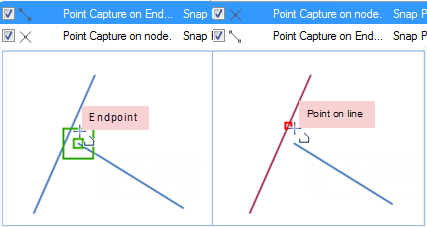
Figure: Snapping Priority - Default: Click the Default button to restore original settings if modified.
- Enable/disable specific Snapping Types: Check the corresponding checkboxes in the Enable column to activate snapping types. Uncheck to disable.
- In the Parameters section, configure snapping tolerance, angles, and other parameters for different scenarios:
- Snapping Tolerance (pixels): Activates snapping when cursor is within specified distance from target. Default: 15px, Range: [1,20].
- Fixed Angle (degrees): Triggers hint when angle between drawn segments matches specified value (requires enabled Fixed Angle Between Lines). Default: 90°, Range: [0,360].
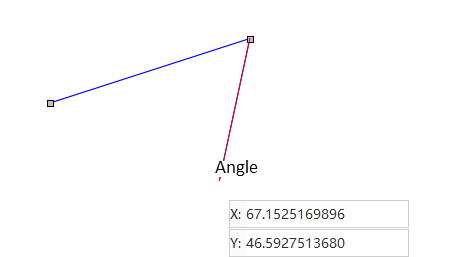
Figure: Fixed Angle Snapping (60° example) - Fixed Length (map units): Triggers hint when segment length matches specified value (requires enabled Draw Line with Fixed Length). Default: 1000 (map units).
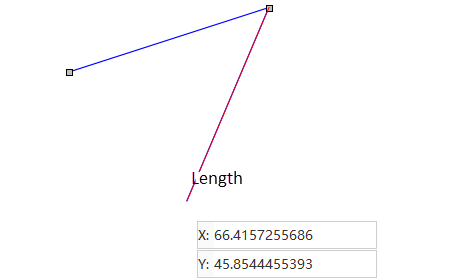
Figure: Fixed Length Snapping - Minimum Line Length (pixels): Lines shorter than this value won't be snapped. Default: 50px, Range: [1,120).
- Add Node When Point Snapped to Line: When enabled, automatically inserts a node at the snapped position on the line.
- Preview: The right panel shows parameter preview. Red circle indicates tolerance range.
- Default: Click to restore original parameter values if modified.
- Click OK to apply settings and use snapping during feature editing.
Related Topics



