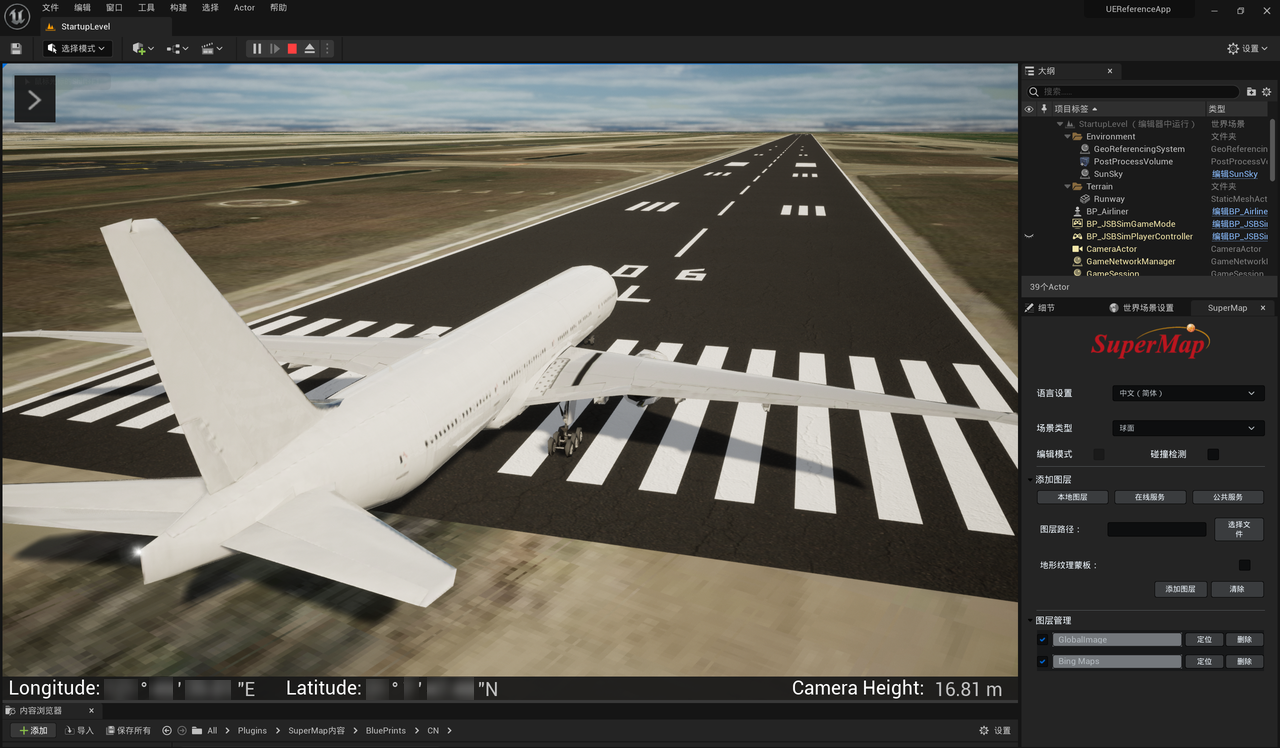Integration with JSBSim
This page provides a way to use SuperMap Hi-Fi 3D SDK for Unreal in conjunction with JSBSim. By installing SuperMap Hi-Fi 3D SDK for Unreal into JSBSim project, flight simulation in spherical scene can be realized through this product function.
JSBSim can be used to implement flight simulation in Unreal Engine 5.0, visit this page for details and download engineering files for flight simulation.
This page uses Unreal Engine 5.0 as an example.
- Download and run the JSBim project. Download JSBim from the above address and deploy the environment according to the help document to ensure that the project can be used normally.
- Install this product into JSBSim Engineering. Install this product into JSBSim project according to software installation guide of this product. You need to copy this package to the Plugins folder in the UnrealEngine folder of JSBim Project.
- Edit StarupLevel level blueprints. Click Main Toolbar -> Content Shortcuts -> Blueprints -> Open the Level Blueprint , go to StartupLevel, and disconnect the node on the right where the event starts from the node on the left where the UMG Geo Status Bar control was created.
- Remove basemap grid. Remove the Terrain static mesh from the Terrain folder in the Outlining pane.
- Add SuperMap_MainActor Blueprint class. Drag the Content Browser -> All -> Plugins -> SuperMap Content -> BluePrints -> SuperMapUI -> SuperMap_MainActor Blueprint class into the scene, and then set its position to 0 in the Details pane.
- Acquire runway placement location. Open SuperMap iDesktopX, create a new spherical scene, load the basemap data, and obtain the coordinate information of the runway placement position by querying the coordinate values, which is used to set the geographical origin in the Unreal Engine scene.
- Load runway and basemap data.
- After the previous step, return to Unreal Engine project, right-click Content Browser -> All -> Plugins -> SuperMap Content -> BluePrints -> SuperMapUI -> SuperMap Editor Tool Control , and click Run Editor Control Tool button in the right-click menu.
- Load the data you want to use through the SuperMap editor control.
- After the data is loaded, open the edit mode in the SuperMap editor control and fill the coordinate information obtained in the previous step to the geographical origin.
- When you're done, move the viewport as far as you want and switch to Select Edit mode on the main toolbar -> Mode Selection . Drag and adjust the blueprints of the aircraft and runways so that the runways match the scene basemap.
- For better visualization, you can adjust lighting effects, volume clouds and other resources to improve the scene.
- Once setup is complete, click Main Toolbar -> Playback Mode Controls -> Playback to run the scene. After that, follow the JSBSim operating guide to fly through the scene.