Layer-based S3M tile dynamic mapping materials
This page provides a dynamic mapping method for the texture of S3M tile data for the whole layer, so as to achieve the effect of quickly beautifying the data.
This method works when the entire layer uses the same material, such as water layers, pipe layers, and so on. This page takes the water surface layer as an example to explain, and the specific operation steps are as follows:
The effect of water surface material replacement is shown in the following figure.
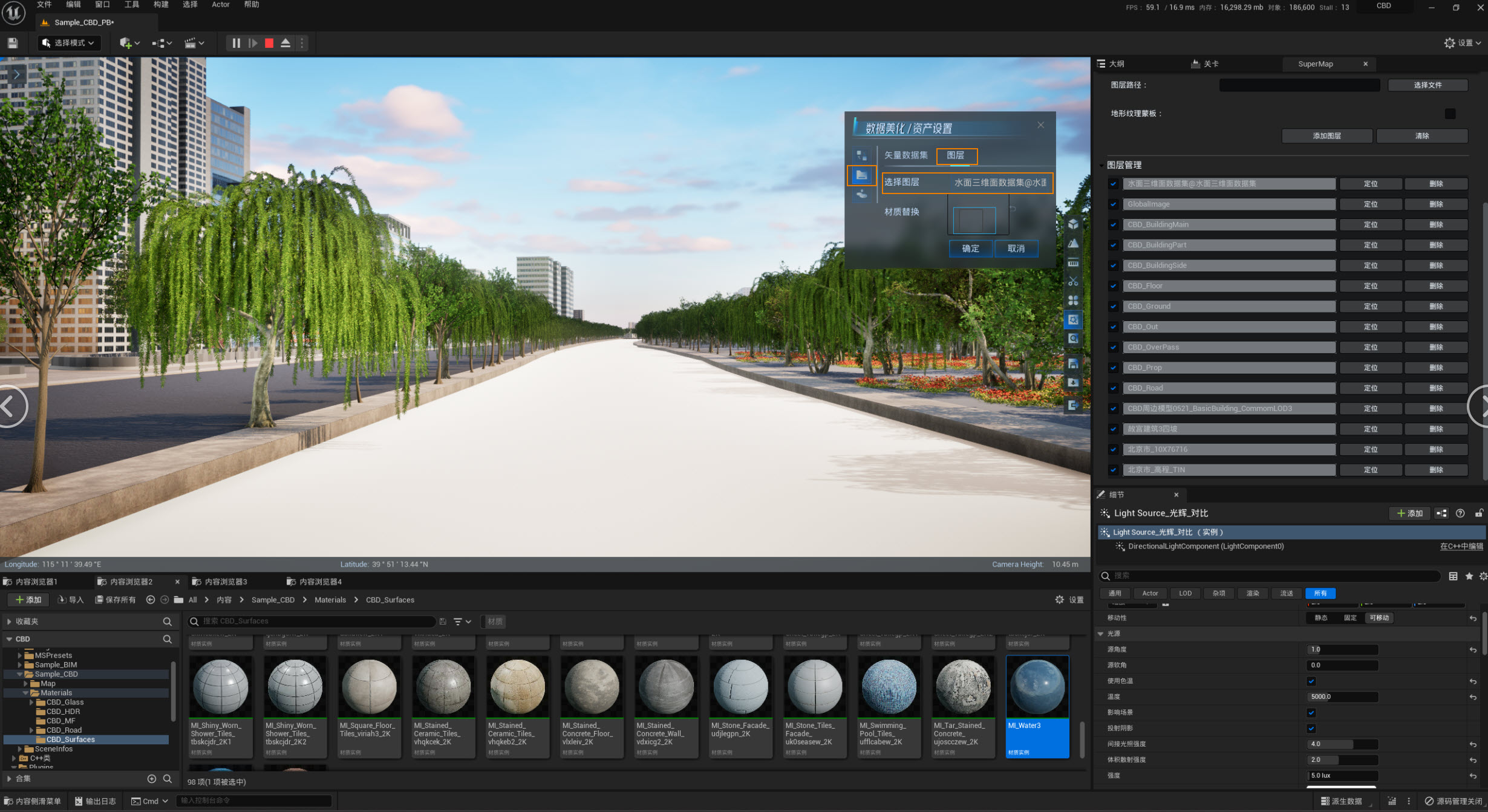 |
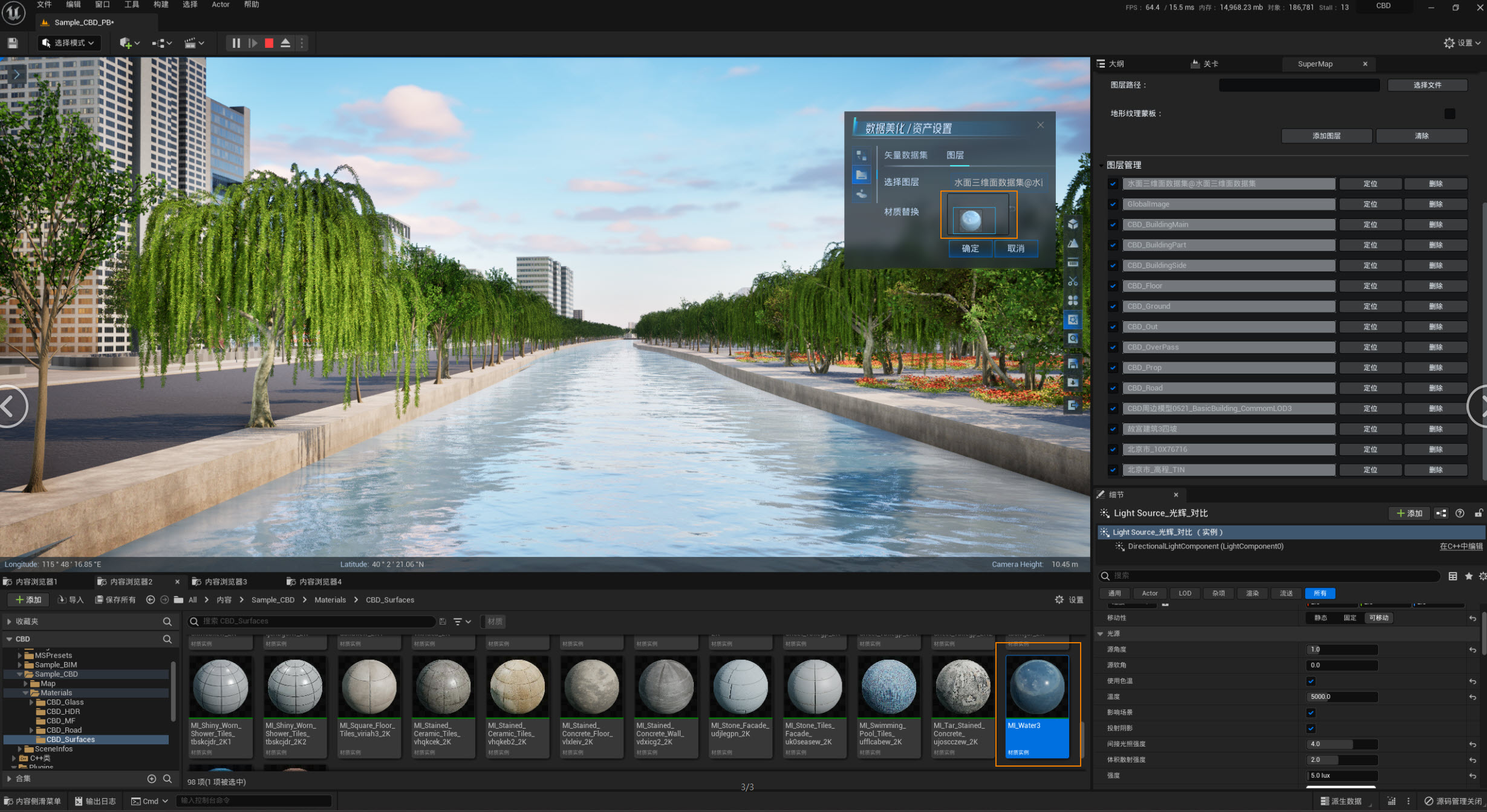 |
| Original water surface effect | Beautified water surface effect |
 Attention
AttentionIf the water surface doesn't look right after the material replacement, it's probably because the scene doesn't have a geographic origin set, which can be fixed by setting a reasonable geographic origin.
- Generate 3D surface data sets of the original water surface as S3M tile data via SuperMap iDesktop/iDesktopX. For tile generation steps, please refer to SuperMap iDesktop/iDesktopX Help Document
- Load the generated tile data in Unreal Engine via SuperMap editor controls or add layers.
- Through the layer settings of the data beautification page, the plug-in asset function is used to realize material replacement.
- Directly in the scene, click on the S3M tile data that you want to beautify. In the Select Layers panel, it will automatically display as the currently selected water surface layer. Then select the appropriate water surface material in the Unreal Engine Asset Library and drag it directly to the material ball after replacing the material in the Settings panel.
- After setting, click OK in the Layer Settings Plug-in Asset Settings panel to implement the material replacement effect and save the relevant information in the Project\Content\SceneInfos\Level\SceneInfos.json file.Running the scene again displays the replaced effect.


