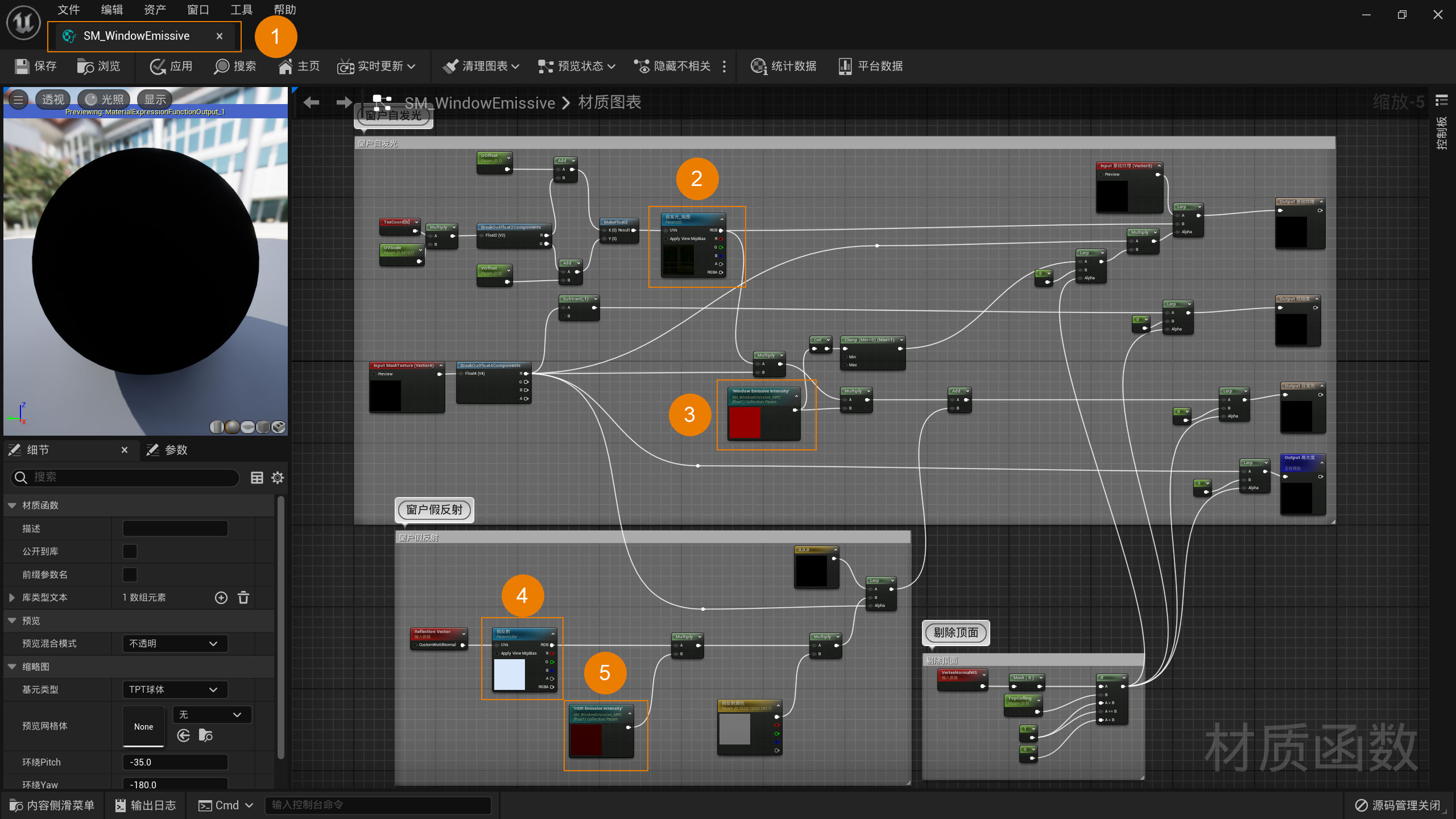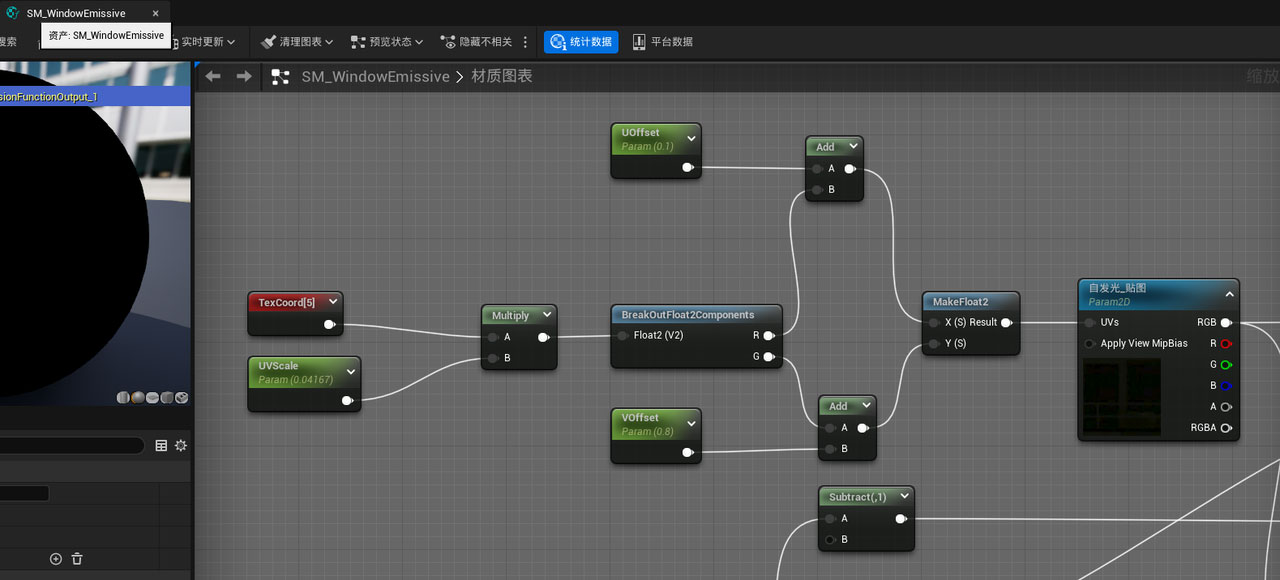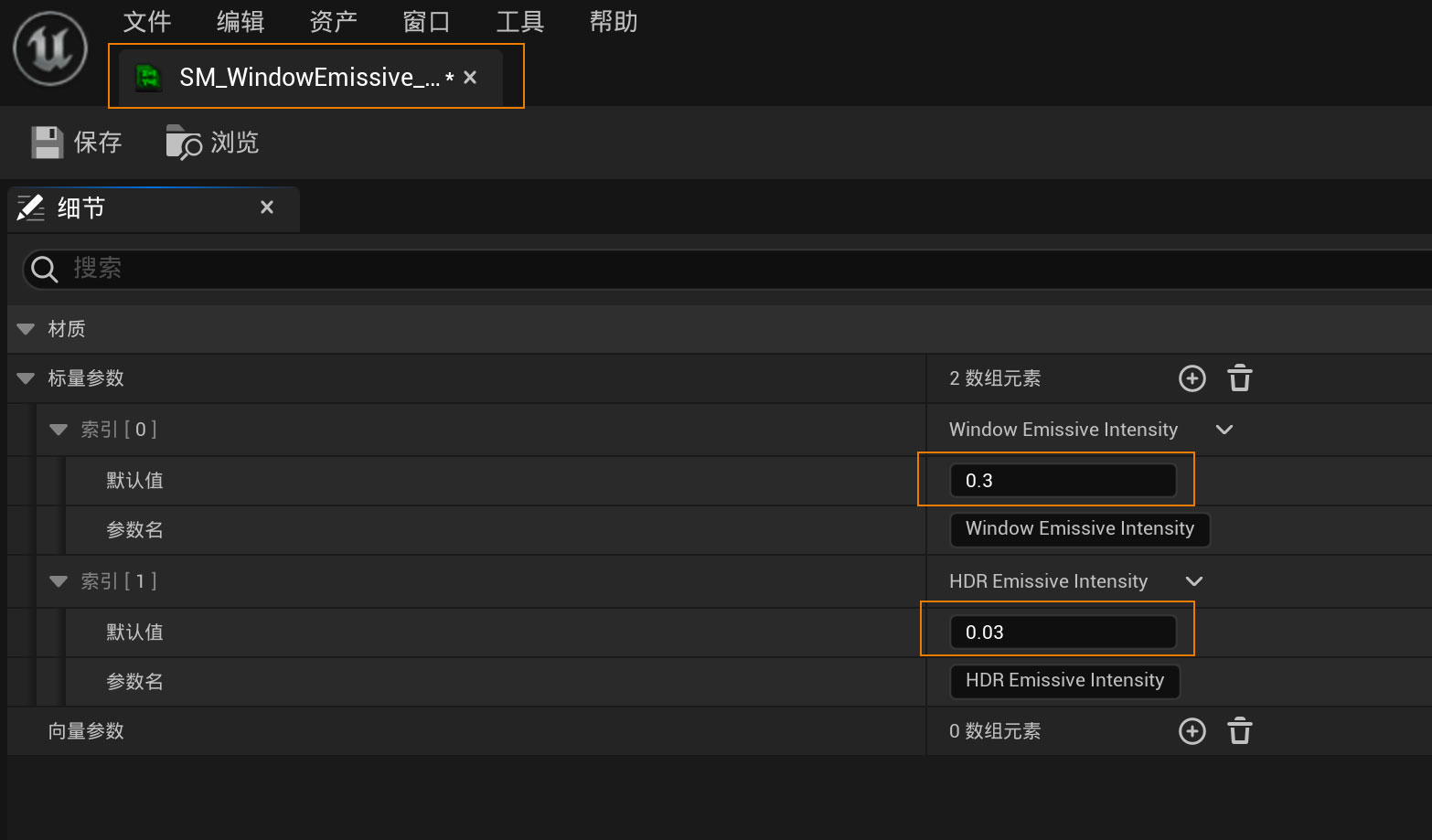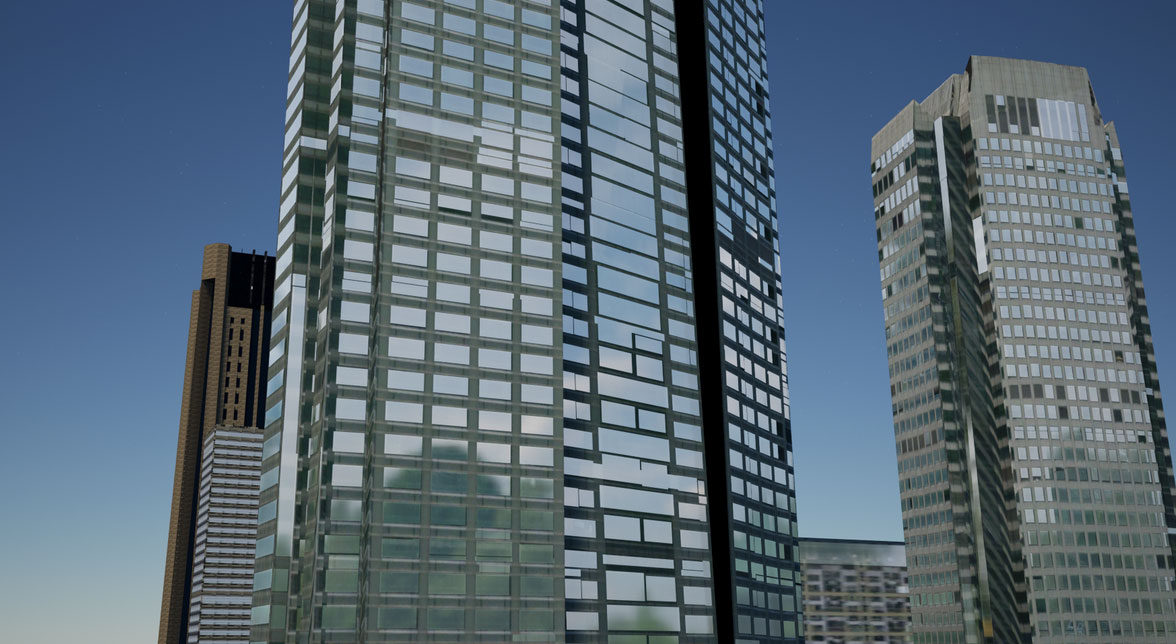Beautification effect settings
This section describes how to use SuperMap Hi-Fi 3D SDK for Unreal to set up city fine model beautification effects in Unreal Engine.
- Create a new project and install plug-ins according to the software installation instructions.
- Open the\SuperMap HiFi 3D SDK for Unreal\Content\Materials\UE5 folder and find the material functions and related materials needed for the beautification process. It mainly includes:
- SM_WindowEmission.uasset: Located in the Content\Materials\UE5\MaterialFunctions\Utility folder, is the overall material function for making self-illumination and ambient light map reflections.
- SM_WindowEmissive_MPC.uasset: parameters used to control the intensity of self-illumination and ambient light maps in the Content\Materials\UE5\MaterialFunctions\Utility folder
- SM_WindowEmissive_YanMo.uasset: Located in the Content\Materials\UE5\MaterialFunctions\Utility folder, it is used to obtain the material function of mask texture in S3M tile data.
- SM_WindowEmissive_Texture.uasset: Located in the Content\Resource\Texture folder, is a self-illuminated texture map that can be modified and replaced as needed.
- SM_WindowEmissive_HDR.uasset: Located in the Content\Resource\Texture folder, is an ambient light reflection texture map that can be modified and replaced as needed.
- SM_WindowEmissive_Block.uasset: Located in the Content\Resource\Texture folder, pure black texture as default mask texture.
- Establish the reference relationship between SM_WindowEmissive material function and related materials, as shown in the following figure:
- Find and open the Content Browser -> Plugins -> SuperMap Content -> Materials -> UE5 -> SM_ModelPBR material and modify it as follows:
- Add the functions numbered 1 and 2 and connect the two material functions to the relevant parts. SM_WindowEmissive_YanMo material function is numbered 1. SM_WindowEmissive material function at number 2. Details are shown in the figure below.
- The SM_WindowEmissive_YanMo material function is connected to SM_UV on the left and to the SM_WindowEmissive material function MaskTexture node on the right.
- The MaskTexture node on the left of the SM_WindowEmissive material function is connected to the SM_WindowEmissive_YanMo material function, and the Base Texture node on the left is connected to the Color node on the right of the SM_ClipPlane material function.
- The roughness node, self-illumination node, base texture node, and highlight node on the right side of SM_WindowEmissive material function are connected to the roughness node, self-illumination node, base texture node, and highlight node of SM_ModelPBR material function, respectively.
- Adjust the effect by adjusting the parameters of the SM_WindowEmissive material function. Specific parameters are as follows:
- TexCoord[5] is the second texture coordinate generated during tile generation and can be used to paste self-luminous textures.
- UVscale is the scaling ratio of window map used in Unreal Engine. For example, if a window map of 24 floors is used, and the actual map size set when generating tile data is 3m to represent 1 floor, the UVscale of window map =1/24=0.04167.
- UOffset and VOffset can be used to adjust how the window map appears on the model.
- Self-illumination_map is an example window map material in Unreal Engine, which can be replaced as needed.
- SM_WindowEmissive_MPC parameters "Window Emissive Intensity" and "HDR Emissve Intensity" control the intensity of self-illumination and ambient light map respectively, which can be set as needed.
- Add tile data sequentially through the SuperMap editor control. If it is night, you need to increase the Window Emissive Intensity parameter and decrease the HDR Emissve Intensity parameter. Click Run this checkpoint to see the effect, as shown in the figure below.
- For daytime effects, you need to lower the Window Emission Intensity parameter and increase the HDR Emission Intensity parameter to increase the reflection effect of the ambient light map.
1 for SM_WindowEmissive Material Blueprint, 2 for Self-Illumination_Map, 3 for Window Emissive Intensity, 4 for False Reflection, 5 for HDR Emissive Intensity