About Color Scheme Manager
Instructions for use
The color scheme manager is used to customize and manage color schemes. SuperMap stores a series of commonly used color schemes in the color palette. Some of these schemes are designed for specific domains, such as those for displaying elevation. It also supports users in creating custom color schemes to meet various application needs. Through the color scheme manager, you can add, edit, delete, import, export, customize, and favorite color schemes.
The system provides over 290 predefined color schemes. Each scheme's file is saved separately in a folder. The default save location is in the "Default" subfolder under "Installation Directory\Templates\ColorScheme\".
Access Points
- Start tab -> Color group -> Click the Color dropdown menu Color Scheme Manager button
Operation Instructions
- The color scheme manager categorizes colors in the default group into ten categories based on data applicability: For DEM, For NDVI, For Aggregation Map, For Statistical Thematic Map, For Graduated Color Map, For Unique Value Thematic Map, For Graduated Color Label Thematic Map, For Unique Value Label Thematic Map, All Gradient Colors, and All Random Colors. This facilitates users in choosing a color scheme according to their needs.
- Add/Edit: Select a color group, click the Add or Edit button to enter the color scheme editor. Using the color scheme editor, you can create or edit custom schemes. For details, refer to Color Scheme Editor.
- Remove: Delete infrequently used or unnecessary colors from the color palette to facilitate management and operation of other color schemes. In the color palette, select one or more colors, click the Remove button, and the selected colors will be deleted from the Color Scheme Manager.
- Favorite: Select the colors you want to save as favorites, click the Favorite button, and the selected colors will be added to the My Favorites group.
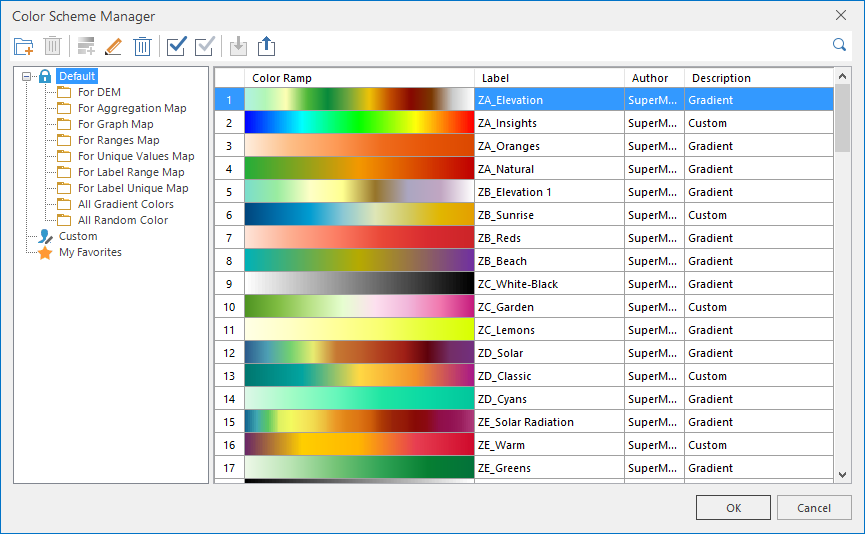
Related Topics



