Build Tiles form Model Dataset
Instructions for use
Through the "Generate 3D" Tiles.. "In the DatasetContext Menu, you can set the Build Tiles form Model Dataset to improve the display efficiency of the data in the scene.
Function entrance
- Workspace Manager->Model DataestContext Menu->Generate 3D Tiles... Button
Operation steps
- Select the Generate 3D Tiles.. "In the Model DataestContext Menu to pop up the Build Tiles form Model Dataset" dialog box. Model Data and Parameter Settings can be added.
- Source data: Add and delete Dataset and set Password login through the toolbar.
- Add Dataset: Click
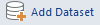 to select Target Dataset in the pop-up selection dialog box, and click OK to return to the Build Tiles form Model Dataset "dialog box. You can see the selected Dataset displayed in the list. Select
to select Target Dataset in the pop-up selection dialog box, and click OK to return to the Build Tiles form Model Dataset "dialog box. You can see the selected Dataset displayed in the list. Select - All: Select All in the data list to perform batch operations on the Dataset, such as deletion and Batch Settings Tile parameters.
- Invert: Select the unselected Dataset in the data list.
- Delete: Removes the Dataset from the Current Data list.
- Set Password: 3D TilesSet Password generated for is only supported for S3MBLOCK format files. 3D Tiles data after Set Password requires a password to be entered when opened. Click the "Set Password" button. In the pop-up Password Settings dialog box, enter the same password in the "Password" and "Confirm Password" boxes, and then click "Confirm".
 Caution:
Caution: - During
- Batch Settings Tile parameters, you need to click Enter after typing the specific parameter value to make it effective. Otherwise, it may not work to assign the same parameter value in batches.
- Add Dataset: Click
- Data list area:
- Dataset:: Displays the Dataset Name for the Build 3D Tile.
- Datasource:: Displays the name of the Datasource where the Dataset for the Build 3D Tile is located.
- Tile Type:: Displays the type of 3D Tiles to be generated, in this case, 3D Tiles. Tile Type: is a Drop-down Button. All Tile Types: supported by the selected data are listed in the drop-down list, and the user can select from them.
- Scene Type:: Scene Type is a sphere. When the Dataset coordinate system is Projected Coordinate System, Scene Type supports switching to a plane.
- Basic Seting: Set the Basic Parameters of Result Data.
- Tile Name: In the text box to the right of the Tile Name ", enter tile name, which is the name of the root of the tile.
- Tile Path: Enter the Export Directory of the tile in the text box on the right side of the "Tile Path:" Tile Path ". It can be a local path or a network path. You can also select the path through the" Browse "button behind the text box.
- Attribute storage type: Support S3MD, ATTRIBUTE, DB and other types.
- S3MD: stored as JSON, able to quickly extract all Attributes of a single object.
- ATTRIBUTE: It is stored as a binary stream, has a smaller file size, and can quickly extract the Attributes of multiple objects Specify Field.
- DB: It is stored as a DB large file and is only available when the S3M version is S3M 3.01. Support the quick query of S3MTile Object Properties with large amount of data on the Web side and the quick Create Thematic Map by using Property Field.
- Process Thread Count: Set the number of threads participating in Generate Tiles to make Tile generation more efficient.
- S3M Version: Used to set the Tile Version, including: S3M 1.0, S3M 2.0, S3M 3.0, and S3M 3.01. Among them, S3M2.0, S3M3.0, and S3M 3.01 support PBR material.
- File Type: Support S3MB and S3MBLOCK data formats. Among them, S3M1.0 only supports S3MB format. 3D TilesSet Password is supported when File Type is selected as S3MBLOCK format.
- Texture Compression Format:: Currently, four compression types are supported: WebP, DXT (PC), CRN _ DXT5 (PC), and KTX2.0. The default is DXT (PC). Different Texture Compression modes are used for different purposes of data, which can reduce the amount of video memory used by texture images.
- WebP: a common compressed texture format for Web/PC. The total amount of data is reduced and the transmission performance is improved.
- DXT (PC device): a universal compressed texture format for PCs. Video memory usage is reduced, rendering performance is improved, but the total amount of data is increased.
- CRN _ DXT5 (PC): The video memory footprint is slightly reduced and the total amount of data is greatly reduced, but it takes longer to process.
- KT X2.0: The video memory is slightly reduced, and the total amount of data is greatly reduced. It takes longer than Standard CRN to process the same data.
- Vertex optimization method:: When the S3M version is S3M1.0 and S3M2.0, no compression is supported. MeshOPT compression and non-compression are supported when the S3M version is S3M3.0
- Tile Setting:
- Tile side length: This value is the range of a tile, which is generally defaulted. If the data precision is high, the tile side length can be reduced appropriately; if the data is rough, the tile side length can be increased appropriately.
- Filter threshold: is used to filter out sub-objects with small roughness layer, so as to improve the performance of large scene data. For example, if the filter threshold is set to 2, the coarsest layer filters out sub-objects whose longest edge is less than 2 meters, the second coarsest layer filters out sub-objects whose longest edge is less than 1 meter, and so on. Subobjects at the finest level are not filtered.
- Pyramid partition type: Used to set the partition type of the tree pyramid created by TileTile, including quadtree and octree. Among them, the quadtree is suitable for city-level building subdivision, and the octree is suitable for subdivision of a single high-rise building, which is mainly applied to BIM data.
- Tile height: This parameter can be set if octree is selected as the pyramid subdivision type. That is, the model is cut longitudinally to produce Tile.
- LOD Level Settings: Used to set the level of detail displayed by 3D Tiles.
- LOD level: It is used to set the LOD level number of Tile, which can be set directly in the value box.
- Level: Indicates the level of detail of the data. Each level of data has a different simplification rate.
- Simplify to: Refers to simplifying the details displayed by the model to a set percentage (100% means that all data are retained without simplification). As the value becomes smaller, the degree of simplification becomes higher, and the data details retained become less (less), so as to reasonably allocate the resources of model rendering and achieve efficient scene display. This parameter is not valid if the Dataset itself has a LOD.
- Advanced settings for textures and attributes:
- Texture settings: Currently supports two types of texture settings: Multiple Textures and Single Texture. Multiple Textures supports the generation of overlay textures, while Single Texture only supports the generation of first heavy textures.
- Secondary Texture Type: Currently, two textures are supported: No Processing and Shadow Texture. Parameters are selected according to the data texture. When Model Data needs to produce night scene effect, it is recommended to select not to process.
- Texture Size Limit: Used to set the texture size. Options such as 1024 pixels * 1024 pixels, 2048 * 2048, and 4096 * 4096 are available.
- Object ID Field: a field for setting the Unique identifierID, selected by the drop-down arrow.
- Vertex Weight Mode: Four modes are provided: None, Dataset Field, Height and Original feature value. Where, Dataset Field refers to Specify Field as the weight, height refers to height as the weight, and Original feature value refers to the feature value of Model Data itself as the weight.
- Eigenvalue field: This option is available only when the Select Dataset field is the vertex weight mode. Click the drop-down arrow Specify Field at the right end.
- Field Settings: used to set the Property Field of Build 3D Tile. All Select Fields are generated by default.
- Repeat Map Group, with normals, instanced, with borders:
- Repeat Map Group: It is used to set whether to repeat Map Group for data. When there is a large number of repeated Texture Maps for data, Data Sharing is implemented through Repeat Map Group to reduce resource consumption.
- With border: Outline for Build 3D Tile. Once loaded into the scene, you can view the border lines through the Style Settings action.
- With normals: Used to set whether the data has normals. Surface normal is an important attribute of geometry surface, which is mainly used to produce lighting effect in line with visual habits when rendering.
- Instantiation: Used to set whether data is stored in an instantiated form. When there are a large number of shared objects in the data, only one object plus spatial attitude information such as object position, rotation and scaling can be stored in the memory through instantiation storage, so as to reduce resource consumption.
- Advanced settings for textures and attributes:
- Material Type: Used to set the material type of the data, including: Common Material, PBR Material, UE, Unity Material. If PBR material exists in Model Data, check PBR material. If Result Data wants to create special effects in the game engine, you can check UE or Unity Material.
- Material Related File: Used to set the Material Related File. Click the selection button on the right to select the Material Related File in JSON format in the pop-up dialog box.
- Generate second texture coordinates: Used to set whether it is a Result DataGenerate second texture coordinates. It can be used to make Selt-luminous Texture map when the U/V value of the side of the model itself is inconsistent with the U/V value of the map of the game engine.
- Texture horizontal/vertical dimensions: Select "Generate second texture coordinates" to enter the horizontal/vertical dimensions of the texture in meters.
- Click the Build button to perform the 3D Tiles build operation.
Remark
For the introduction of Global rules, please refer to the introduction in the Cache Directory Other Hierarchy Building Bases .
 Caution:
Caution: - When
- creating new 3D Tiles, it is recommended that different 3D Tiles be generated in different directories. This is because the relevant data will be generated in the specified directory when Building 3D Tiles. If two 3D Tiles are generated in the same directory at the same time, the data of two 3D Tiles in the same longitude and latitude range will use the same Tile directory and Tile file. When the
- model is Build 3D Tile, the Output Window will output Prompt when the single Tile is greater than 5M. When the single Tile is larger than 5m, the following methods can be used to reduce the size of tiles: compressing the texture, optimizing the vertex, limiting the texture size, reducing the side length of the Tile, changing the pyramid type to octree, and increasing the simplification rate of the LOD level.



