The "Style" Tab
The "Style" Tab: Used to set the font style used by the label objects (text) in the current unique value label thematic map.
The following figure uses the PM2.5.smwu data from the SampleData sample data as an example, with Airlevel from the vector point dataset PM25_20161103 as the unique value field to create a unique value label thematic map:
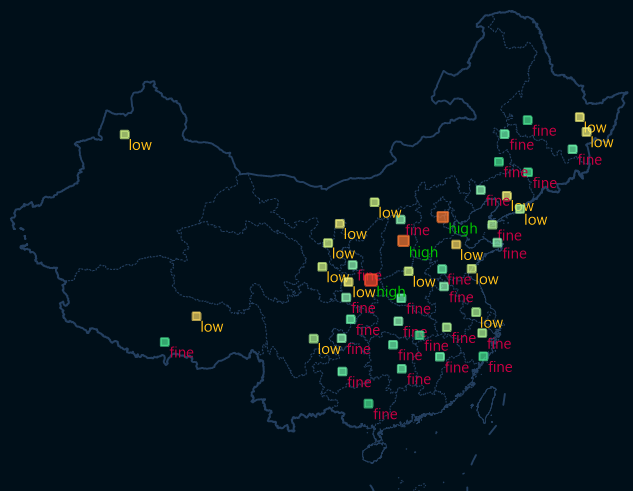 |
| Figure: Unique Value Label Thematic Map |
- Expression: The combo box is used to display and set the thematic variable for the current unique value thematic map, which is a property field or a mathematical expression of a property field in the current layer. Label objects corresponding to objects with the same unique value in the field use the same text style, while those with different unique values use different text styles.
- The dropdown list of the combo box lists the names of numeric property fields of the vector dataset that can create a unique value label map. Users can select any field to change the thematic variable used for the current unique value, or enter a field name in the combo box, but the field must exist in the dropdown list. Users can also select the "expression..." item in the combo box dropdown list to construct a mathematical expression of the property field in the pop-up "SQL Expression" dialog.
- Reset Unique Value after Expression Changed: If this checkbox is checked, after the field expression is updated, the current unique value label thematic map will reconfigure the style of the label objects (text) using the new thematic variable and refresh the display effects.
- Color: The combo box to the right of the label is used to set the text color style used for each single-value label object in the unique value label thematic map. The dropdown list of the combo box provides a series of colors. When a color is selected, the text of the label objects in each range segment is assigned different colors according to the color variation pattern, and the current unique value label thematic map reconfigures the text color of the label objects using the new color and refreshes the display effects.
- Label Rotation Angle: If this checkbox is checked, users can set the field used to rotate the label angle in the combo box on the right. Users can store the rotation angle required for each label in a specific field attribute, which supports numeric and text types.
- Label Unique Value List: The bottom area of the "Style" tab is a list of all unique values in the current unique value label thematic map. This list is mainly used to display the text style and other display controls adopted for each unique value and various single-value objects. Each item in the list corresponds to a type of unique value.
- Set Visibility of Unique Value Corresponding to Thematic Value: The visibility button is used to control whether the corresponding unique value is displayed in the unique value label thematic map layer. Click this icon to control the display.
- Unique Value: Used to display the unique value of the sub-item, which is the unique attribute value displayed in the thematic map. If users need to modify the existing unique value content, they must modify the attribute value in the corresponding attribute table; modifications here are invalid.
- Title: Used to display and modify the title of the sub-item. It can be directly edited in the cell of the "Title" column. The unique value title is used to assist in understanding the specific meaning of the unique value and does not affect the display content of the unique value in the thematic map.
- Set Visibility of Unique Value Corresponding to Thematic Value: The visibility button is used to control whether the corresponding unique value is displayed in the unique value label thematic map layer. Click this icon to control the display.
- The visibility button is used to control the visibility of label objects belonging to the selected unique value items in the current unique value label thematic map. Multiple label range segment items can be selected simultaneously. Click this button for visibility control; when the button is pressed, label objects belonging to the selected label range segments are visible, and when the button is not pressed, they are invisible.
- The text style button is used to set the text style for the selected unique values, meaning that labels belonging to the selected unique values will be displayed using the set text style. After selecting one or more label range segment items (use the Shift key to select multiple items), click this button, and users can set the label style for the selected single-value label in the pop-up text style dialog. At the same time, click the save button to save the color scheme to the color scheme manager.
- Add or Delete Thematic Value: The add button is used to manage thematic values in the thematic map. For a detailed description of thematic values, refer to Modify Unique Value Thematic Map.
- Sub-item Sorting and Reverse Color Scheme: The ascending button sorts according to the sub-item values in ascending order, the descending button sorts in descending order; the reverse button adjusts the colors in the opposite order.
Related Topics
Modify Unique Value Thematic Map



