Modify Grid Graduated Color Map
Feature Description
In the "Grid Graduated Color Map" settings window, users can modify various parameters of the grid graduated color map to achieve more customized thematic effects. All parameter adjustments in this window will be reflected in real-time on the corresponding thematic layer in the current map, implementing true WYSIWYG (What You See Is What You Get) functionality.
Steps
- In the Layer Manager, select a grid graduated color map layer and right-click "Modify Thematic Map...". The "Grid Graduated Color Map" window will display current settings of the selected map.
- Thematic Layer: Shows the name of the current thematic map.
When creating grid graduated color map based on raster layer, parameters in the window are described as follows:
- Segmentation Method: The dropdown button next to "Method:" sets segmentation approach for pixel values. Available options exclude Standard Deviation Interval and Quantile Interval methods.
- Equal Interval: Divides pixel values into equal-length segments based on user-defined segment count and the full value range between minimum and maximum values.
- Square Root Interval: Performs equidistant segmentation on square roots of pixel values. Final breakpoints are squared to obtain actual value ranges.
- Logarithmic Interval: Applies equidistant segmentation to base-10 logarithms of pixel values. Breakpoints are then converted back using powers of 10.
- Custom Interval: Allows manual specification of segment length. The system automatically calculates segment count based on value range and specified interval.
- Number of Segments: The numeric box next to "Segments:" displays/sets total count of value ranges.
- Interval Length: The "Interval:" numeric box displays/sets segment length, effective only when using Custom Interval method.
- Label Format: The dropdown button next to "Label Format:" specifies display format for range labels (e.g., "0.00 - 1.00" vs ">0.00 ≤1.00").
- Color Scheme: The combo box next to "Color Scheme:" sets color gradient for value ranges.
- Special Value Setting: Customizes display effects for specific pixel values.
- Special Value: Click the "Pick" button to select a pixel value from map, or directly input numerical value.
- Special Value Style: Sets display color for specified pixel value through color picker.
- Transparent Display: Checkbox controls transparency for specified pixel value. When checked, special value pixels become transparent.
- Merge/Split Segments:
The lower list shows all current value ranges. Users can merge or split segments:
- The Merge button combines multiple consecutive selected segments into one. Requires at least two consecutive selections.
- The Split button divides a single selected segment into two new segments.
- Visibility Control: Use eye/hide icons in toolbar or segment list to toggle pixel visibility:
- Toolbar icons control visibility for all selected segments.
- Individual segment icons control specific segment visibility.
- Color Customization: Click color icons in toolbar or segment list to modify colors for selected ranges. The color picker provides predefined options and custom color editing.
- Breakpoint Values: Numeric boxes below toolbar display segment endpoints. Users can directly edit these values to adjust ranges.
- Segment Label Editing: Green rectangular boxes contain editable labels. Click labels to enter edit mode.
- All parameter adjustments automatically update the map when "Enable Instant Refresh" is checked. Uncheck to manually apply changes using the "Apply" button.
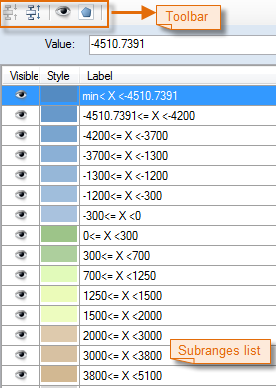 |
| Figure: "Properties" Tab of the "Grid Graduated Color Map" Window |
Notes
- Custom grid graduated color maps can be saved as templates for reuse. For saving methods, see: Save to Thematic Map Template Library.
- When creating thematic maps using templates, select saved templates from the "Template" dropdown menu.



