Feature Description
SuperMap iDesktopX supports the merge tiles function, which can combine tiles stored in different MongoDB databases. Users can choose to merge to existing MongoDB tiles or merge to a new MongoDB database.
This feature helps integrate data from different regions or time periods, avoiding repetitive tile generation and improving work efficiency. For example, annual precipitation data stored in separate MongoDB databases can be merged into a multi-version cache within a single database.
Merge Conditions
Before merging MongoDB tiles, ensure MongoDB service is running locally. The tiles must meet following conditions:
- Consistent coordinate systems
- Identical tile block sizes
- Matching origin coordinates (index bounds), adjustable through tile bounds parameters during map tile generation
- Same image format
Note: All four conditions must be satisfied simultaneously for successful merging; otherwise, "Union Failed" message will appear.
Feature Entry
Maps tab -> Data -> Click Manage Tiles button to open MongoDB Manage Tiles window.
Steps
- Add Tiles: Add MongoDB tiles to be merged. Refer to Add MongoDB Tiles for details.
- Merge Tiles: Click "Merge" button on toolbar to open Merge MongoDB Tiles dialog:
- Set merge storage method on left panel:
- Merge to Existing Tile: Merge multiple versions into existing tile data. Select tile name from dropdown list.
- Merge to New: Set new MongoDB database parameters including server name, database name, and merged tile name (root directory name).
- Set merge storage method on left panel:
- Configure merge settings in right Settings panel:
- Select tiles to merge via checkboxes
- Adjust merge order using up/down buttons. Merging sequence follows top-to-bottom order. Example with Tile1 and Tile2:
Tile NameMerge OrderIllustration
When merging Tile1 first, overlapping areas will be covered by Tile2 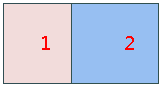
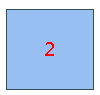
When merging Tile2 first, overlapping areas will be covered by Tile1 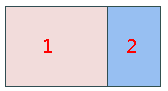
Overlap Handling:
- For PNG tiles with transparent background: Overlapping areas will be blended for seamless edges
- For JPG_PNG tiles: Automatically uses PNG format for invalid data pixels (map edges) and JPG otherwise, resolving white edges
- Other formats: Overlapping areas follow merge order coverage
- Target Version:
- Single version: Set identical target version name for multi-version consolidation
- Multi-version: Maintain original version names for different versions within same database
- Multi-process Merging: Enable multi-process merging with adjustable process count based on machine resources to enhance performance
- Click "OK" to execute merging. Successful merge notification will appear in output window. Use "Load MongoDB Tiles" to view merged data.
Application Example
Global shaded relief raster tile data divided into upper and lower parts stored locally and in MongoDB respectively. Merged result through this function:
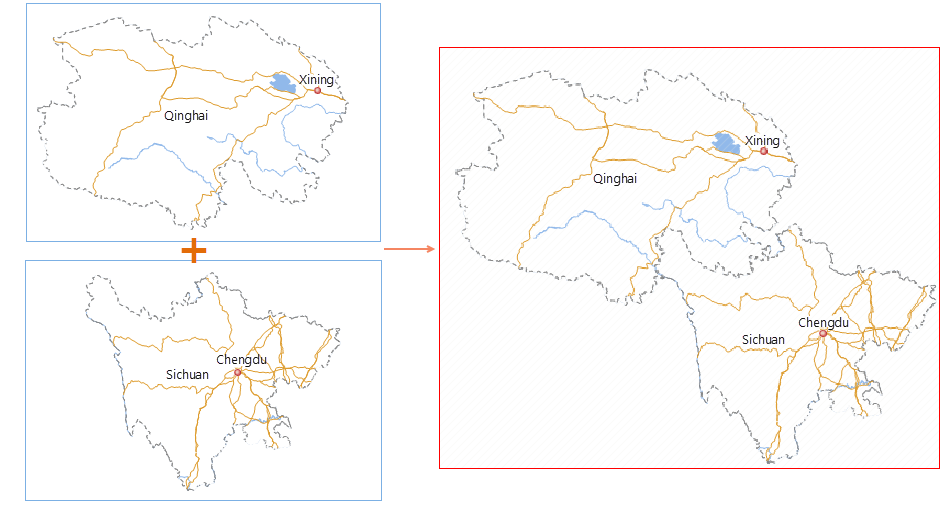 |
| Figure: Union result of local tiles and MongoDB tiles |




 Related Topics
Related Topics