Save Layout
Save Layout
The "Save Layout" function is used to preserve the current layout design in the workspace. This operation only saves the layout to the workspace. The layout will be permanently saved only after saving the workspace. When reopening the workspace, the stored layout can be retrieved.
- Ensure no objects are selected in the current layout view.
- Right-click in the layout area and select "Save Layout" from the context menu.
Save Layout As
The "Save As Layout" function allows creating a new layout copy.
- Right-click the layout node in Workspace Manager and select "Save As Layout" from the context menu.
- In the "Save As Layout" dialog, enter a name for the new layout and click OK. A new layout node will appear under the layout collection node in Workspace Manager, representing the newly saved layout.
Layout Storage Upgrade
has optimized layout storage mechanisms, resolving historical version data corruption issues. Users should note these upgrade implications:
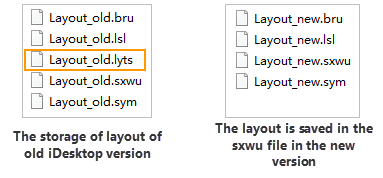 |
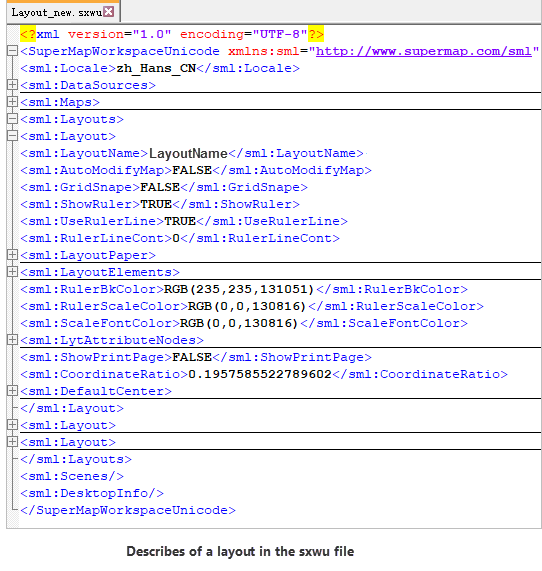 |
- The new version uses XML structure for workspace layout storage, eliminating previous file corruption risks.
- New version maintains backward compatibility with older layouts, but older versions cannot open new version layouts.
Note: Saving old workspaces with the new version will upgrade layout storage, making them inaccessible in older versions. However, exporting layouts as Layout Templates in the new version allows older versions to access them via template loading.
- Changed layout storage locations: For sxwu format workspaces, previous versions stored layouts in separate .lyts files, while the new version integrates layouts directly into sxwu files using enhanced XML structures containing layout elements and settings.
- In the new version, layout-inserted images are stored in a "WorkspaceName_Images" folder adjacent to the workspace directory. Layouts now only store image metadata. Upgraded workspaces from older versions will store images in this new directory structure.
Related Topics



