Switch Version
Function Description
When different editors need to edit data, they must first switch the current version to an editable version using the Switch Version function.
Each time a dataset is opened in the map, the current version defaults to the Default version.
Function Entry
- Data Tab -> Manage Data Version Group -> Switch Version.
Operation Steps
- Click the Switch Version button in the Manage Data Version group under the Data tab.
- In the pop-up Switch Version dialog, select the data source where the data version is located.
- Check the checkbox in front of the version list to select the version to switch to.
- Click the OK button to complete the version switch.
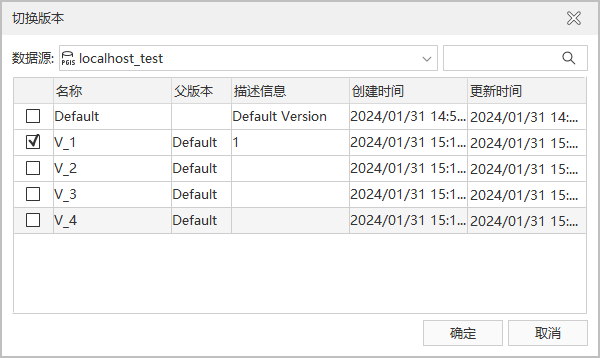
- After switching the version, the document box under the current version will display the data version information opened in the current window.
 Note:
Note:If a new version is created first and then registered, you need to click the Update button to view the data of the corresponding version when switching between different versions.
Related Topics
Basic Vocabulary of Version Control



