The Color Library Selector provides the function to choose colors and customize colors. It includes a basic colors area and an other colors area for customizing colors, and it offers four vertex colors (RGB, CMYK, HSB, LAB).
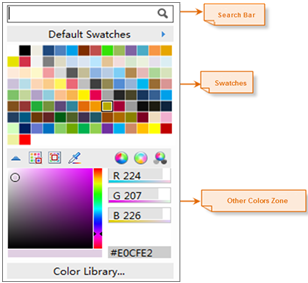
Switch Palette
The palette on the Color Library Selector is Default Color Palettes. By clicking the Theme Color Palettes button at the top of the palette, the palette menu opens. This menu lists all palettes in the current color library. By selecting a palette from it, you can switch the colors on the Color Library Selector to the selected palette.
Additionally, this menu provides the Custom Color palette option. By clicking the Custom button, the Color Library Manager dialog box opens. In this dialog, you can perform operations for the Custom Color palette. For specific operations, please refer to Color Library Manager.
Recent Colors
In the Recent Colors area of the Color Library Selector, it records the colors recently selected by the user. (If the user has not selected any colors, the Recent Colors list will not be displayed.)
Customize Color
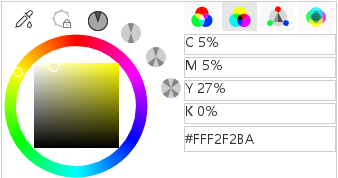
- Pick Color: Click the Pick Color button to switch the current mouse state to pick color. Then, move the mouse over any area on the screen to pick the color value at the current mouse position. The color value will be displayed in the Recent Colors area.
- Fix Brightness: Locks the brightness value under LAB vertex color. When switching to other colors, it will not affect the brightness value of the color.
- Provides four color schemes: Monochromatic mode, Complementary mode, Trisection mode, Quartering mode.
- Switch Vertex Color: The color values can be displayed in four modes, including RGB, CMYK, HSB, and LAB. Using the four buttons (RGB, CMYK, HSB, LAB) at the top right of the customize color area, you can switch between the four color models.
Related Topics



