Step 3 Configuring Basemap and Map Surround Elements
Operation Steps
After completing the label thematic map content creation, to enhance the map display aesthetics, it is necessary to add a basemap and configure map surround elements.
- ResidentialArea is the residential area data for this region. Click the "Map" tab "Thematic Map" group's "New" button. In the pop-up "Create Thematic Map" window, select the "Default" template for "Unique Value Thematic Map" to create a unique value thematic map for this layer, with the label field as CLASSID. The styles for each unique value subitem are as follows:
Other parameters use default values.Unique Value Subitem Style Parameters 32021 Foreground Color: RGB(255,203,151), Line Style: NULL 32022 Foreground Color: RGB(247,204,251), Line Style: NULL 32023 Foreground Color: RGB(195,214,155), Line Style: NULL 32024 Foreground Color: RGB(255,255,155), Line Style: NULL 32025 Foreground Color: RGB(255,218,191), Line Style: NULL 32026 Foreground Color: RGB(204,193,217), Line Style: NULL - Adjust the layer display order.
Remove the ResidentialArea layer. The unique value thematic map layer for this layer is at the bottom. RoadLine1 is above the ResidentialArea unique value thematic map layer. The RoadLine1 label thematic map layer is at the top. - In the "Map Properties" interface's "Basic" parameters, check "Line Antialiasing" and "Text Antialiasing" to optimize the map display effects.
- After configuration, save the map with the name "Road Label Alongline".
The final map is as shown in the figure below:
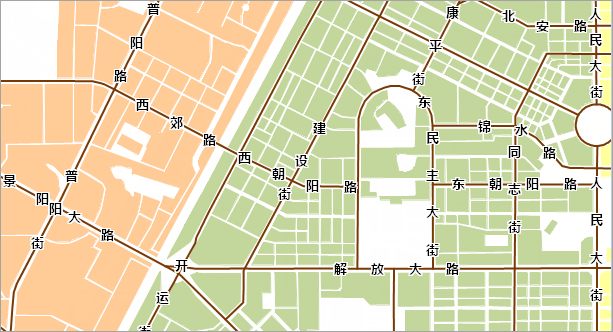
Related Topics
Step 2 Creating Label Thematic Map



