Step 2 Creating a Road Label Thematic Map
The purpose of this map is to highlight the names of urban roads. First, we create a uniform style label map to label the road data, then enable the label alongline function and set the advanced parameters for label alongline.
- In the Layer Manager, select RoadLine1.
- Click the Thematic Map tab Label group Uniform Style button.
- On the Properties page of the pop-up thematic map window, make the following settings: select the 'NAME' field for the label expression to generate a default style label thematic map based on the road name. Other parameters use default values.
- On the Style page, make the following settings:
Other parameters use default values.Parameter Value Font microsoft yahei Font Size 15 Alignment Center Font Effect Bold - On the thematic map window Advanced page, make the following settings:
Check Label Alongline to enable label alongline. Also check Fixed Text Angle. Other parameters use default values. - Modify the display style of RoadLine1. In the Layer Manager, select the RoadLine1 layer, right-click, and choose Layer Style from the context menu. In the Layer Style window, set the line type to System0, line width to 0.6 mm, and line color settings to RGB(121,57,4).
After completing the above settings, the display effects are as shown in the following figure:
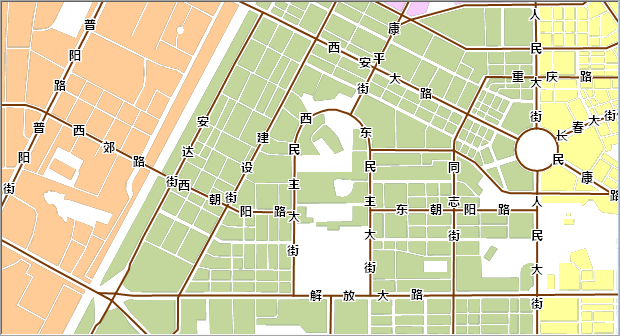
Related Topics
Step 3 Configuring the Basemap and Map Surround Elements



