Online services support accessing both SuperMap Online public cloud data and iPortal private cloud data. By configuring SuperMap Online and iPortal addresses in the application, you can directly access cloud service data and share/upload local data.
SuperMap Online
The SuperMap Online address is: http://www.supermapol.com, predefined in the Services option under File. If your computer can access SuperMap Online, you can view Online resources in the online data panel as shown below:
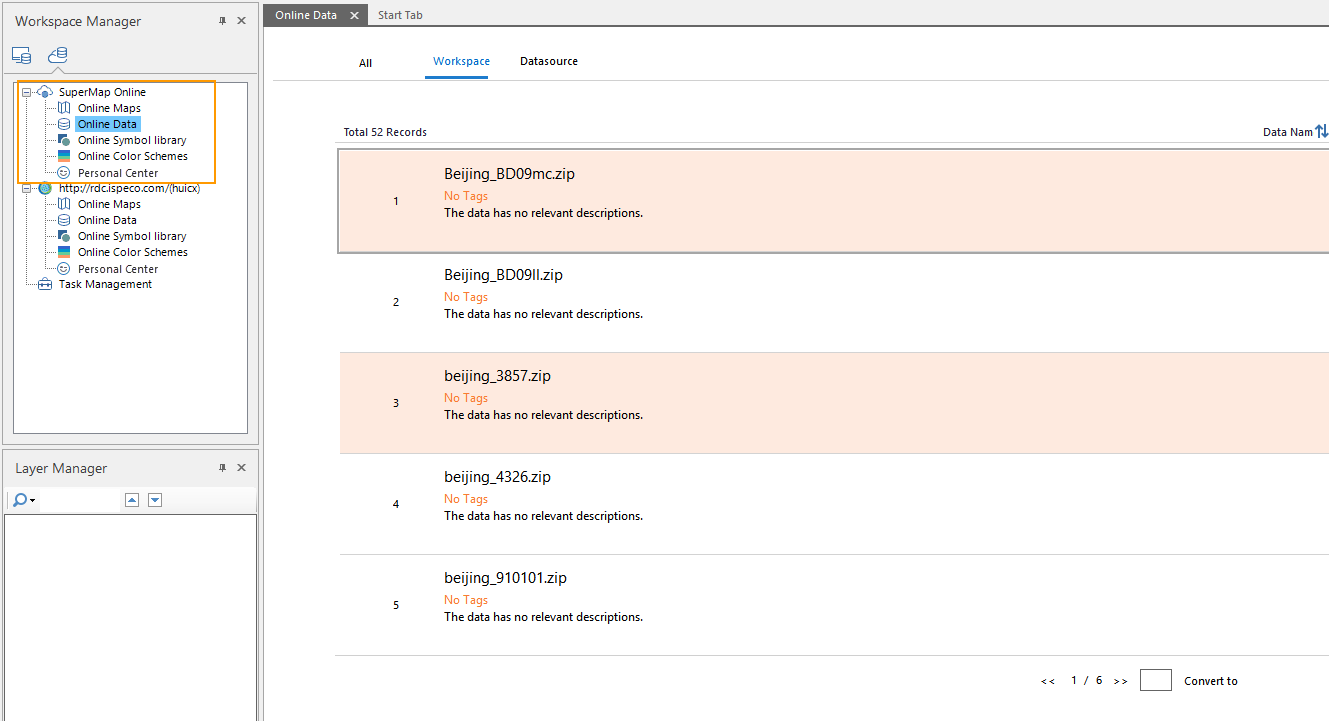 |
Login: In the Account group of the Online Tab, click the "Login" button. Enter your registered SuperMap account credentials in the login panel to sign in. After logging in, you can share data and download non-public resources.
Register: If you don't have a SuperMap account, click "Register" in the dialog. Complete registration via email or mobile number in the browser page. Within one hour after email registration, check your inbox for an "Account Activation" email from SuperMap Cloud Portal. Click the "Activate Account" button or verification link to complete activation.
iPortal
In the Services panel under the File Tab, you can add and manage iPortal addresses. Multiple iPortal addresses can be added, but only one iPortal's data will be displayed. The management of iPortal server addresses is as follows:
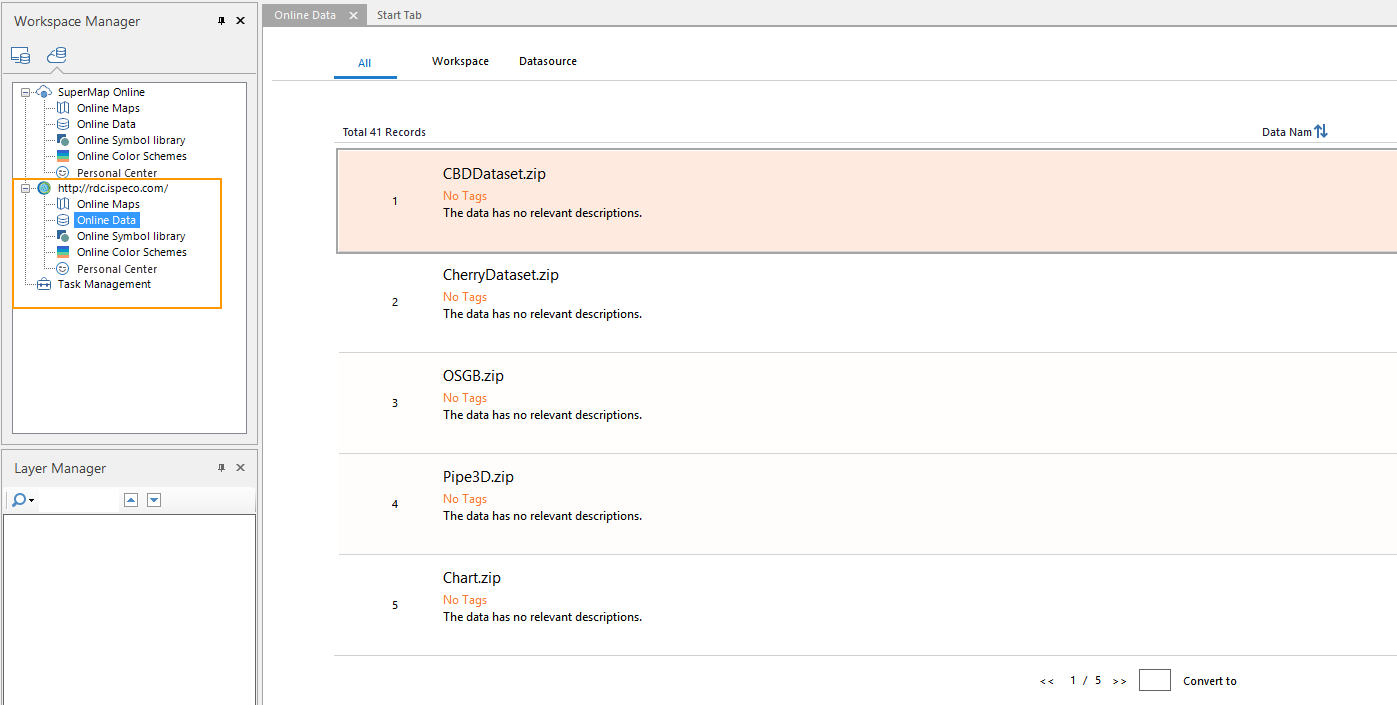 |
- Click the File menu button, select Services in the panel to open cloud service settings.
- In SuperMap iPortal toolbar, click Add Service button. Enter your configured iPortal server address in the Add iPortal dialog.
- Add: After entering the address, choose between Only Add (adds to address list) or Login And Add (adds and logs into iPortal account).
- Set Active Portal: Select an address from the list, click Set Active Portal in the toolbar or right-click to select this option. The online workspace will then display data from this iPortal server address.
- Login: Click "Login" in the toolbar or choose Login And Add when adding address. Enter iPortal credentials to download private data and share local resources.
- Register: If you don't have an iPortal account, click Register button. Submit registration information on the page and click "Register" at bottom. After administrator approval, use registered credentials to log in.
- Modify connection information: If iPortal address changes, click "Modify connection information" in toolbar. Update the address in the Modify iPortal dialog.
Related Topics



