Merge
Instructions for use
In practical applications, we may need to merge objects. For example: If you want to merge Heilongjiang, Jilin, and Liaoning provinces into the Northeast region on a national administrative map, you can select the three polygon objects of the three northeastern provinces and use the merge operation to combine them into the Northeast region. Merge supports polygon objects or line objects. .
During the merge operation, various special cases may occur. The following explains these cases separately.
- Current layer is a polygon layer
- If the polygon objects involved in object operation intersect at a point, these polygon objects are merged into a complex polygon object (as shown in the figure below, generating a complex polygon object with two sub-objects).
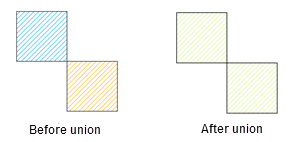
- If the polygon objects involved in object operation intersect at a line, the adjacent edges between these polygon objects disappear, merging into a simple polygon object.
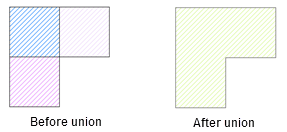
- If the polygon objects involved in object operation intersect at a polygon, they are recombined into a simple polygon object.
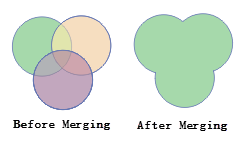
- If the polygon objects involved in object operation do not intersect and are not adjacent to each other, a complex polygon object is generated after merging (as shown in the figure below, generating a complex polygon object with three sub-objects).
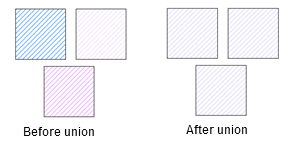
- If the polygon objects involved in object operation intersect at a point, these polygon objects are merged into a complex polygon object (as shown in the figure below, generating a complex polygon object with two sub-objects).
- Current layer is a composite layer
- In CAD layers, after line objects, curve objects, elliptic arc, and arc participate in the operation, the generated new object type is a line object; after polygon objects, rectangle, circle objects, and oblique ellipse participate in the operation, the generated new object type is a polygon object.
- Cross-layer merge
- During cross-layer merge, the selected objects from other layers will merge with the objects in the current editing layer. After the operation, only the objects in the current editing layer change; objects in other layers remain unchanged. When multi-layer editing is enabled, you can select which object to retain in the Merge window. Supports setting whether to delete the unselected objects from the editable layer.
Function Entry
- Features选项卡->Feature Editing组->Merge.
- In the map->context menu->Merge button.
Operation Steps
- With the layer editable, select two or multiple objects.
- In the Features tab, in the Feature Editing group, click the Merge button to open the Merge dialog box. Then set the following parameters in the dialog box:
- Editing Layer: Displays the layer to be edited. Cannot be manually modified; determined by the selected save geometry.
- Save Geometry: In the Save Geometry drop-down box, select the object to retain; selected objects will be highlighted in the map.
- Attributes of Save Geometry: Here, the attributes of the selected object in Save Geometry will be displayed, which are also the attributes of the merged object. Supports manually modifying field values.
- Delete Source Object: Only available when merging objects across layers. Used to set whether to delete objects from non-current editing layers during cross-layer merge. By default, not checked. If checked, objects from non-current editing layers will be automatically deleted after merging; if not checked, they will be retained.
- After setting the above parameters, click the OK button to complete the object merge.
Related Topics



