data export
Instructions for use
The Data Export function is used to export data from SuperMap iDesktopX into common formats, including ArcGIS format, CAD format, MapInfo format, FileGDB format, telecom format, and 20 other common data formats, to facilitate use in related third-party software and achieve seamless data sharing and collaboration.
For supported export formats, please refer to the Data Import Supported Formats page.
Function Entrance
- Start tab->Data Processing drop-down menu->Data Export.
- Workspace manager->Context menu of datasets or datasources->Export Dataset.
Operation Steps
- Click the Start tab->Data Processing drop-down menu->Data Export button to pop up the Data Export dialog box.
- Click the Add button on the toolbar, or double-click the Dataset cell in the list box. In the pop-up Select dialog box, all datasources in the current workspace are listed on the left, and the names and types of all datasets in the selected datasource are listed on the right. Users can select one or more datasets and click the OK button to add the files to be exported from the current workspace to the data list.
- All added data will be displayed in the list box on the left side of the Data Export dialog box. Users can use the toolbar above the list box to add, remove datasets, or uniformly modify the properties of the export datasets. The list box descriptions are as follows:
- Dataset: Displays the name of the dataset to be exported.
- Export Type: The system automatically identifies the export format based on the selected dataset type. You can also click the drop-down button in the Export Type item to select other data formats from the drop-down list.
- Result File: The exported file name, which defaults to the dataset name. Users can rename it by double-clicking this column: select the dataset to rename, click the Result File item or press the F2 key, then the result file becomes editable for entering a new file name.
- Export Path: Displays the default export path for the data. Users can change the export path: select the dataset to modify, double-click the Export Path item, and change the path in the pop-up Browse Folder window. Note: If the export path does not exist, the program will automatically create the target folder.
- Overwrite: This checkbox sets whether to overwrite existing files with the same name in the export path. If checked, it overwrites; if not checked, it does not export the file.
- Status: Before export, the State item displays Unconverted. If export is successful, it shows Succeed; if failed, it shows Failed.
- Users can select one or more files in the list box and set various parameters for the export data in the parameters area on the right side of the Data Export dialog box. The parameters vary depending on the export data format:
- Export Vector Data: Including export to SHP, CSV, DWG, Excel, etc. The parameters to set are as follows (parameters may differ based on the vector data; refer to actual operations):
- Export Point As WKT: Only available when exporting to CSV. This checkbox displays or sets whether to export points as WKT fields.
- Export Header: Only available when exporting to CSV. This checkbox displays or sets whether to export header information.
- Export Extended Field: Only available when exporting to AutoCAD files. This checkbox displays or sets whether to export extended fields of AutoCAD files.
- Export Extension Records: Only available when exporting to AutoCAD files. This checkbox displays or sets whether to export extension records of AutoCAD files.
- Export Borders: Only available when exporting to AutoCAD files. This checkbox displays or sets whether to export border data of AutoCAD files.
- Export Line Width: Only available when exporting to AutoCAD files. This checkbox displays or sets whether to export polyline width data in AutoCAD files.
- Object Color by Layer: Only available when exporting AutoCAD files. If checked, all object color properties are uniformly set to "by layer," ensuring consistent colors within the same layer. If colors differ in the original layer, the exported layer color matches the first object. If unchecked, object colors follow the current desktop map configuration.
- CAD Version: Only available when exporting to AutoCAD files. Select the version of AutoCAD DWG File (*.dwg) or AutoCAD DXF File (*.dxf) from the drop-down list, including AutoCAD R12, R13, R14, 2000, 2004, 2007. Default export version is AutoCAD 2013.
- Style Mapping File: Only available when exporting to AutoCAD files. Choose whether to export a style mapping file. For details, refer to the description in Import CAD Data.
- Charset: The character encoding type used for the export dataset. To ensure correct display, use an appropriate character set. Default is ASCII (Default) for Roman numerals and letters. UTF-8 is for simplified Chinese characters, and Unicode is for cross-language/platform support. For supported character sets, see Character Set List.
- Filter Expression: Set a filter expression to exclude objects not to be exported, allowing only qualified objects. For SQL expression usage, see SQL Expression.
- Export China Standard Vector Exchange Format:
- VCT Version: Select the VCT export version from CNSDTF_VCT 1.0, LANDUSE_VCT 2.0, or LANDUSE_VCT 3.0.
- VCT Layer: Select a dataset as the VCT layer. Configure it via Config File or Custom:
- Config File: Import an existing configuration file to configure the export dataset.
- Custom: Configuration parameters vary by VCT version. For details, refer to the description in Export VCT Data.
- Charset: The character encoding type used for the export dataset. To ensure correct display, use an appropriate character set. Default is ASCII (Default) for Roman numerals and letters. UTF-8 is for simplified Chinese characters, and Unicode is for cross-language/platform support. For supported character sets, see Character Set List.
- Export Telecom Files:
- Dataset List: Select datasets of corresponding types (point, line, polygon) based on the telecom file type; multiple selections allowed.
- Field: Only available when exporting to Telecom Vector Text.
- Charset: The character encoding type used for the export dataset. To ensure correct display, use an appropriate character set. Default is ASCII (Default) for Roman numerals and letters. UTF-8 is for simplified Chinese characters, and Unicode is for cross-language/platform support. For supported character sets, see Character Set List.
- Filter Expression: Set a filter expression to exclude objects not to be exported, allowing only qualified objects. For SQL expression usage, see SQL Expression.
- Export File GeoDatabase Vector File (FileGDB):
- Dataset List: Select datasets to export; multiple selections allowed.
- When exporting grouped datasets, sub-groups and their datasets are not exported by default due to FileGDB structure limitations, only datasets under the parent group are displayed.
- To export sub-groups, use the Add button to add datasets from sub-groups to the list. After export, sub-groups lose hierarchical relationships and become parallel to parent groups.
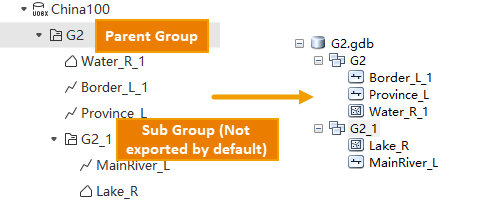
- Append: Append the selected data to an existing FileGDB file by setting the connection field.
- Charset: The character encoding type used for the export dataset. To ensure correct display, use an appropriate character set. Default is ASCII (Default) for Roman numerals and letters. UTF-8 is for simplified Chinese characters, and Unicode is for cross-language/platform support. For supported character sets, see Character Set List.
- Retain Grouping: Check this box to retain dataset groups after exporting to FileGDB; otherwise, groups are not retained.
 Notes:
Notes:Due to restrictions on dataset types and coordinate systems in GDB Feature Datasets, datasets under a group must meet the following conditions for complete export:
- Only 2D/3D point, line, and region datasets are supported under the group; tabular datasets will not retain grouping after export. Other datasets are not supported for FileGDB export.
- All datasets under the group must have the same coordinate system. If coordinates differ, only datasets matching the first dataset's system are exported.
- Dataset groups under the current datasource must have no nested sub-groups beyond the root group.
- Preserve 64-bit Integer Field Format: Specify whether to preserve 64-bit integer field format during export. If selected, long fields retain original format and require ArcGIS Pro 3.2 or later. If not selected, long fields are exported as double-precision.
- Filter Expression: Set a filter expression to exclude objects not to be exported, allowing only qualified objects. For SQL expression usage, see SQL Expression.
- Dataset List: Select datasets to export; multiple selections allowed.
- Export PersonalGDB Vector File:
- Dataset List: Select datasets to export; multiple selections allowed.
- Filter Expression: Set a filter expression to exclude objects not to be exported, allowing only qualified objects. For SQL expression usage, see SQL Expression.
- Export GJB File:
- Dataset List: Select datasets to export; multiple selections allowed.
- Charset: The character encoding type used for the export dataset. To ensure correct display, use an appropriate character set. Default is ASCII (Default) for Roman numerals and letters. UTF-8 is for simplified Chinese characters, and Unicode is for cross-language/platform support. For supported character sets, see Character Set List.
- Export Layer Type: Supported layer info includes Measurement Control Point, Industrial and Agricultural Social and Cultural Facilities, Residential Area and Ancillary Facilities, Land Transportation, Pipeline, Water/Land, Seafloor Topography and Geology, Reefs/Shipwrecks/Obstacles, etc. Default is Measurement Control Point.
- Filter Expression: Set a filter expression to exclude objects not to be exported, allowing only qualified objects. For SQL expression usage, see SQL Expression.
- Export to Raster or Image Dataset:
- Compression Method: When export type is TIFF File, set the compression method for the export file: None, LZW, JPEG, or DEFLATE.
- None: No compression.
- LZW: Lossless compression using advanced string table compression for higher efficiency.
- JPEG: Lossy compression based on DCT discrete cosine transform, with high compression ratio. JPEG can only be used for unsigned 8-bit integer raster data (single or multi-band) and applies to the first 12 bits of 16-bit data.
- DEFLATE: Lossless compression combining LZ77 algorithm with Huffman coding.
- Compression Ratio (%): Displays or sets the compression ratio for image files. Default is 75%. Only available when export file format is JPG File (*.jpg).
- Coordinate Reference File: Click the Select button on the right to pop up the Open dialog box, where you can set the path for the coordinate reference file of the exported image data for the selected raster dataset. Only available when export file format is JPG File (*.jpg), PNG File (*.png), Bitmap File (*.bmp), or GIF File (*.gif).
- Export Affine Information as TFW File: This checkbox displays or sets whether to export affine transformation information (mapping between image coordinates and GCS) to an external file. Only available when export file format is TIFF (*.tif). Default is checked, exporting affine info to an external TFW file; otherwise, projection is exported to the TIFF file.
 Notes:
Notes:- When exporting an image dataset to JPG File (*.jpg), the width or height cannot exceed 65,500 pixels. No such limit applies when exporting to PNG File (*.png).
- Compression Method: When export type is TIFF File, set the compression method for the export file: None, LZW, JPEG, or DEFLATE.
- Export Vector Data: Including export to SHP, CSV, DWG, Excel, etc. The parameters to set are as follows (parameters may differ based on the vector data; refer to actual operations):
- Check the Auto close dialog box after export completion checkbox to control whether the dialog closes automatically after data export; default is checked.
- Click the Export button to batch export all datasets in the list box. The Export Progress window displays the overall progress and current export progress for individual data.
 Notes:
Notes:- If all datasources in the current workspace are image data engines, the export button appears gray and is unavailable.
- If image data engines exist in the current workspace, clicking the Add button in the Data Export window will list them in the datasource list on the left of the Select dialog box, but image datasets under these datasources cannot be added.
- Exporting datasets to KML and KMZ formats requires them to have the WGS_1984 geographic coordinate system; otherwise, export fails.
- When exporting vector data to VCT files, the corresponding layer type must be set; otherwise, export fails.
- When importing and exporting telecom raster data, note the following:
- Telecom raster format only supports import and export of Grid-type datasets.
- Telecom raster format only supports import and export of raster data with a pixel depth of 16 bits. When exporting Grid datasets with a pixel depth below 16 bits, automatic conversion to 16 bits occurs.
- When exporting dataset attribute tables to Microsoft Excel files, only up to 100,000 records can be exported at once. If a dataset has zero records, export fails.
- uses a third-party TIFF library that currently supports a maximum data volume of 4GB for TIFF image export. If export data exceeds 4GB, users are advised to export in chunks or as SIT Image File (obsolete).
- Due to third-party library limitations, the maximum data volume supported for SHP file export is 4GB. If export data exceeds this, export to FileGDB format instead.
- SHP file field names are stored based on DBF specifications, with a maximum of 10 bytes (not characters). If field names exceed this limit during export, they are truncated. For example: English field name "Population2025" truncates to "Population"; Chinese field name "行政区名称" truncates to "行政区" (UTF-8, each Chinese character uses 3 bytes). If truncated names duplicate, serial numbers (e.g., "Populati_1", "Populati_2") are appended to avoid conflicts. Ensure field names are within 10 bytes before SHP export, preferably by renaming them.
Related Topics



