Graph Style
Feature Description
Supports customizing graph node styles. You can set node color and label style according to specific requirements.
Feature Entry
- Knowledge Graph Tab -> Exhibit group -> Style.
Parameter Description
In the graph window, select Knowledge Graph Tab -> Exhibit group -> Style button to open the style panel. The following graph styles can be modified:

- Type: Select the graph category requiring style modification for batch editing. Options include All entities, All relations, and specific entity/relation types in the current graph window.
- Color: Sets the color for entities or relations. Click the color combo box to select desired colors.
- Size: Adjusts the size of entities or relations. Provides 8 size levels (1-7) to match different visualization effects based on actual scenarios.
- Label: Configures label style for entities or relations, including color and size. Offers four size effects: Most Suitable, The smallest, Fill, and Half Full. Note: Label size adjustment isn't supported for relation types.
- Advance Settings: Controls relationship display and entity coloring:
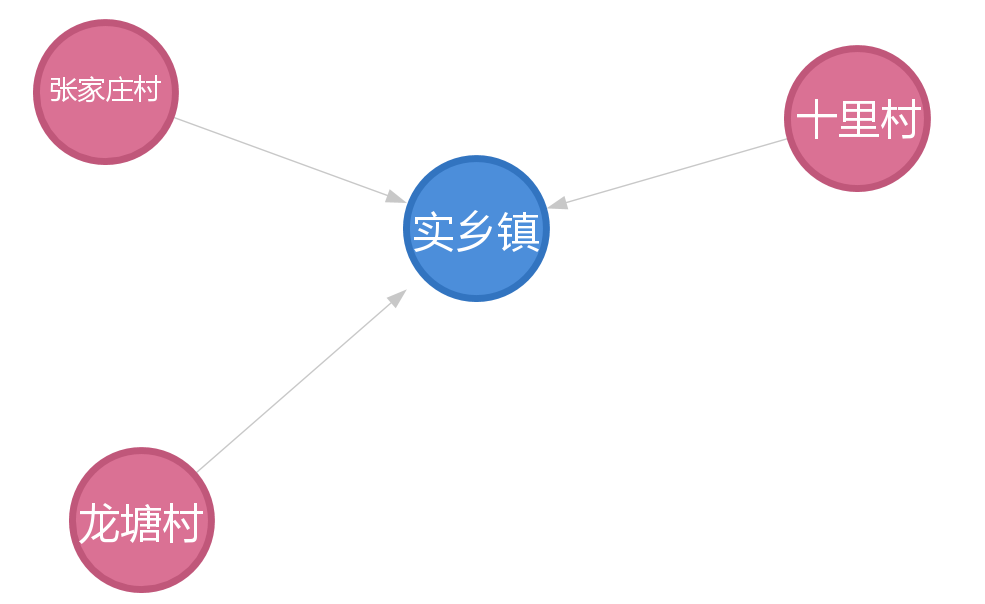
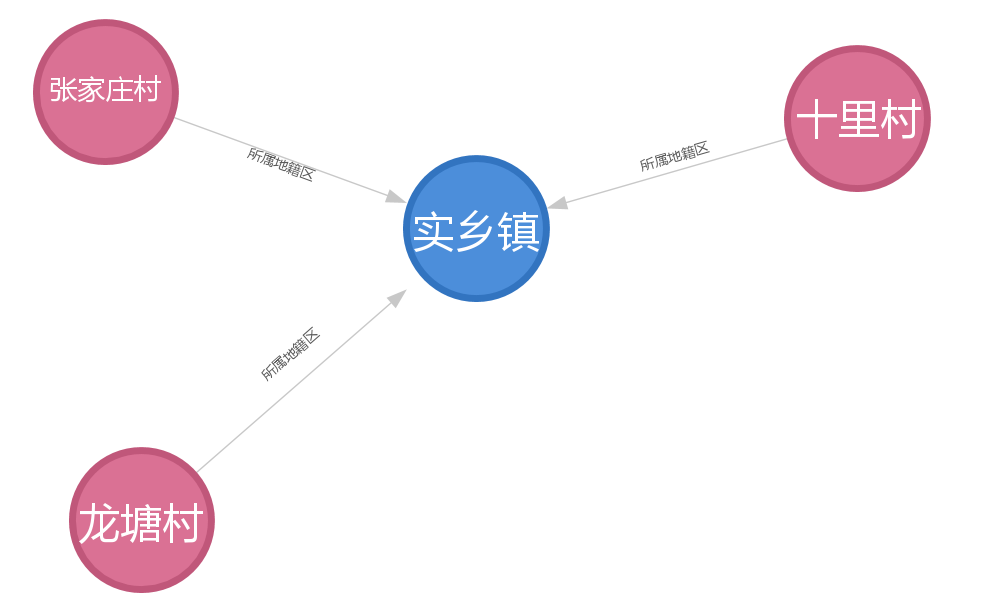
Show relationship unchecked Show relationship checked - Show Relationship: When checked, displays relationship names on connection lines.
- Color by entity type: Quickly apply colors to entity types through selection or import.
The left image shows default graph style, while the right demonstrates customized style.
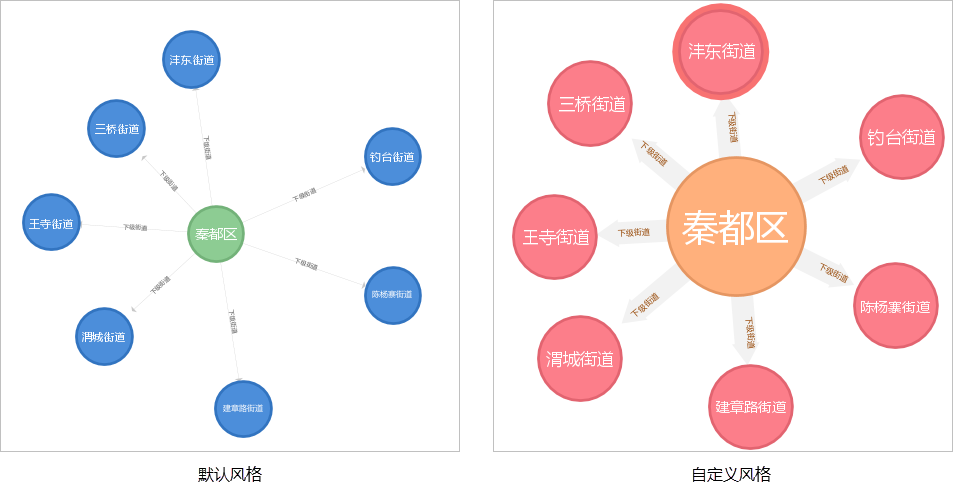
Related Topics



