Function Description
SuperMap iDesktopX supports the dataset splitting function, enabling data to be split into multiple datasets based on field attribute values. This reduces the complexity and time-consuming operations of classifying large-volume data, improving data processing efficiency.
Application Scenarios
When source data contains multiple attribute variables, but in practical applications, it may be necessary to split source data into different datasets. The dataset splitting function allows for rapid classification of data based on object properties and can be used for data distribution processing according to attribute categories. For example:
- Splitting data based on administrative division boundaries for zonal data statistical mapping.
- Dividing layer bounds based on map range to facilitate data distribution according to map range.
Function Entry
- Data选项卡->Data Processing->Vector->Ungroup.
- Toolbox->Data Processing->Vector->Ungroup.
Parameter description
- Source data: Select the datasource and the dataset to be split.
- Splitting field: Select the splitting field; data will be split based on its attribute values.
- Result: Set the datasource for storing the result data and the dataset name. By default, the result dataset is named "result_Splited".
 Tip:
Tip:Based on the attribute categories of the splitting field, the result data will generate datasets corresponding to the number of categories. For example, when splitting a dataset based on provincial administrative divisions, 34 result datasets will be obtained, with each provincial region having an independent dataset.
Application Examples
Case Description
In the SuperMap sample data SampleData\AnalyticalMap\HeatMap\heatMap.udbx datasource, the CultureService_p point dataset contains data on nationwide cultural and educational institutions. Due to the large data volume, institutions are split into different datasets by category for classified storage and use.
Main Operation Steps
- Click on the Data tab->Data Processing group->Ungroup button in the Vector category.
- In the pop-up splitting window, select the "CultureService_P" dataset and choose "Type" for splitting field.
- Set the result datasource dataset and click the Execute button to obtain the splitting result.
Show Result
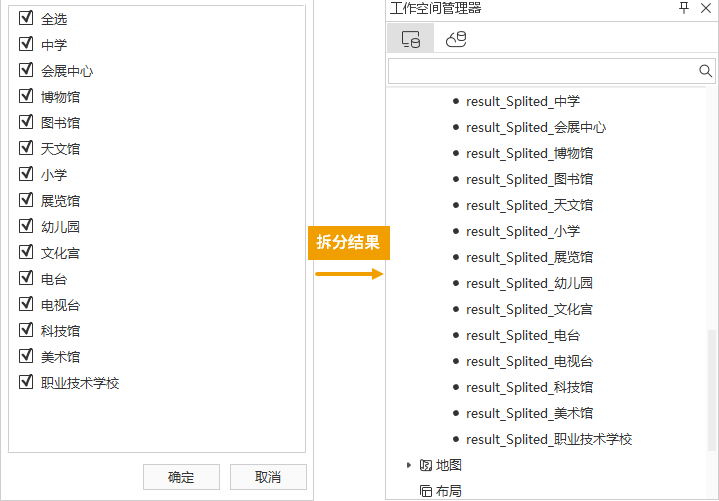 |
| Figure: Dataset splitting result |
Related Topics



